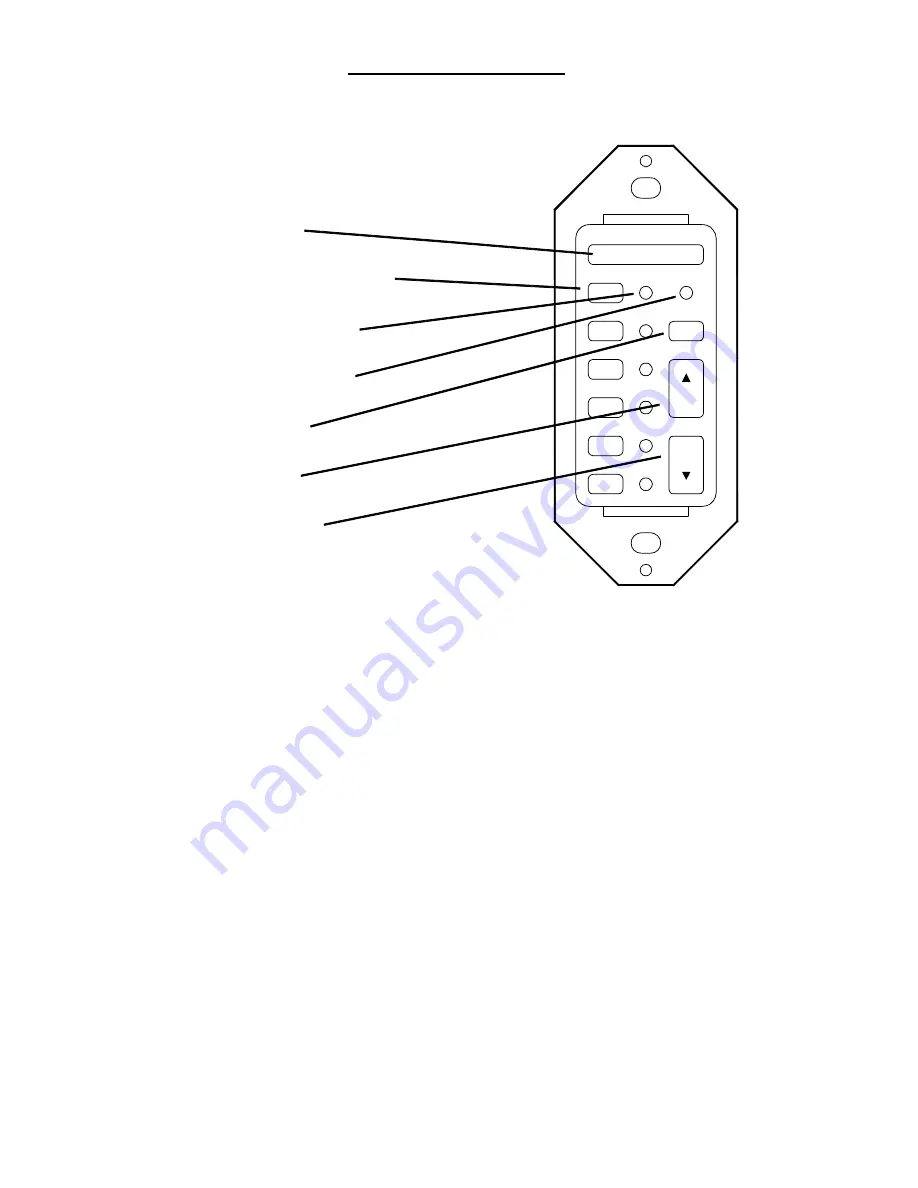
MCS-1
1.) IR Sensor -
This is an Infrared Sensor window. We suggest you aim the external remote control
directly at this window to pass commands back to and through the unit.
2.) Source Selector Buttons (1 - 6) -
These buttons will select the source you want to listen to.
Individual key caps (supplied with the unit) will allow you to customize the source selections. These
can be: CD, Receiver, Tape, DSS, TV or whatever combination you wish.
3.) Source Selection LEDs (1 -6) -
These Light Emitting Diodes (LED) will light up next to the selected
source to let you know the selection was made.
4.) Power Status LED -
This LED indicates the power status of the system. Lighted, the system is on
and ready. Off, the system is not engaged.
5.) Mute Button -
This button will instantly stop the audio through the system. It is used for temporarily
muting the system such as to take a phone call or listen to someone speaking in another room.
6.) Volume Up -
This raises the local zone volume up at a rate of 2-4 db per 1/10 second. Hold down
the control and the volume goes up quickly.
7.) Volume Down -
This lowers the local zone volume down at a rate of 2-4 db per 1/10 second. Hold
down the control and the volume goes down quickly.
Page 5
2.) Source Selectors (1 - 6)
TAPE
AMFM
DM2
CD2
DM1
CD1
POWER
VOL
VOL
MUTE
1.) IR Receiver
7.) Volume Down
6.) Volume Up
5.) Mute Button
D
4.) Power Status LE
3.) Source LED ( 1 - 6)
MCS-1 CONTROLLER
Содержание CHANNELPLUS MDS-6
Страница 3: ......
Страница 8: ...MDS 6 INSTALLATION MANUAL TM...








































