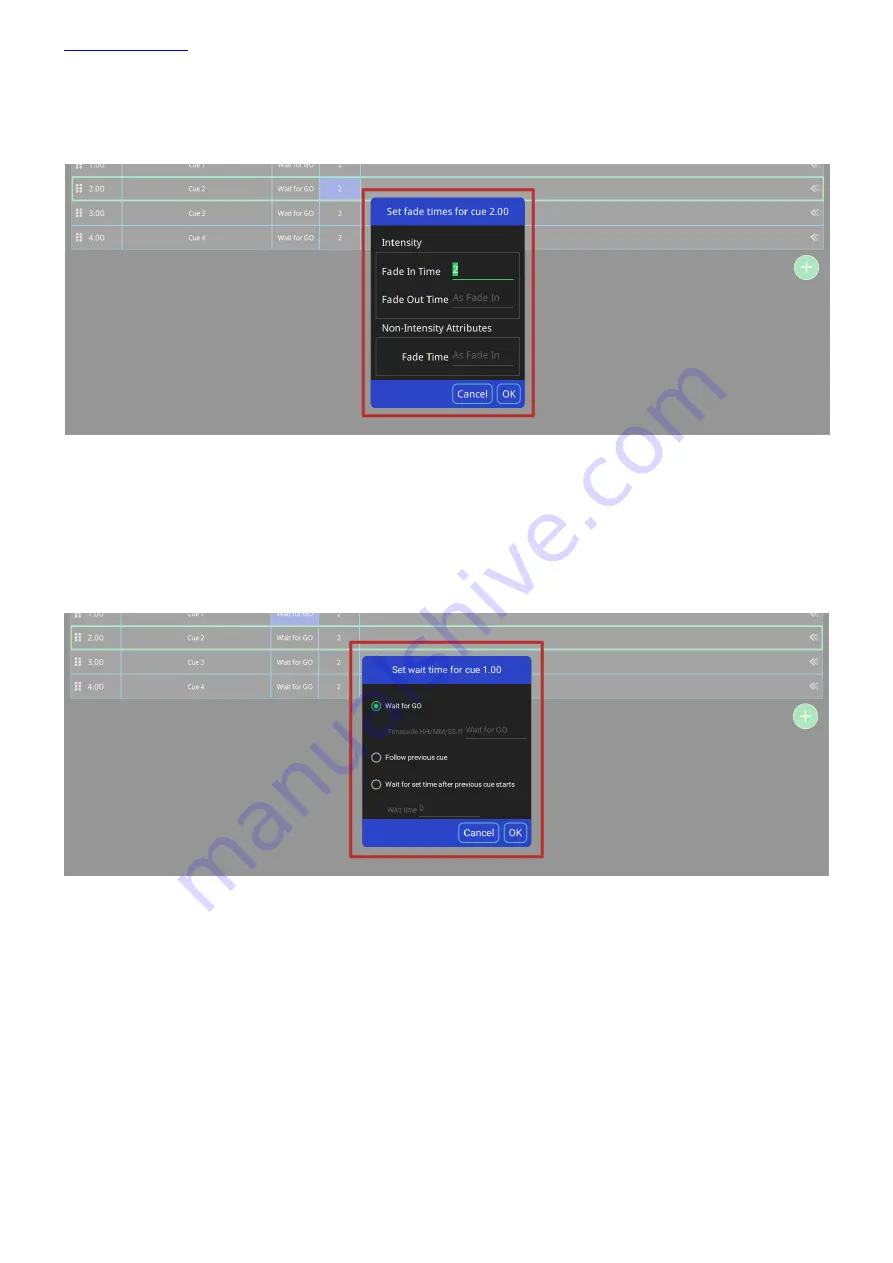
Page
31
of
43
Cue Fade Times
To change the fade in or fade out times on a cue in a cue stack, hold the fade time or double tap the fade time of
the cue.
The intensity fade in times can be edited.
The intensity fade out time is set the same as the fade in time. This can be changed to result in split timing.
The fade in of non-intensity attributes (Colour, Beam, Position) are set the same as the fade in time. This can be
changed to result in modified timing - for example, colour could have a shorter or longer fade in time.
Cue Wait and Follow Times
To change the Wait or Fade times on a cue in a cue stack, hold the fade time or double tap the fade time of the
cue.
Wait for Go: The cue will stop running after finishing the fader times and wait until you press the go button again.
Follow Previous Cue: This cue will start playing back automatically, immediately after the previous cue is finished.
This cue will start playing automatically after the previous cue starts, after waiting the time set here for wait time.



























