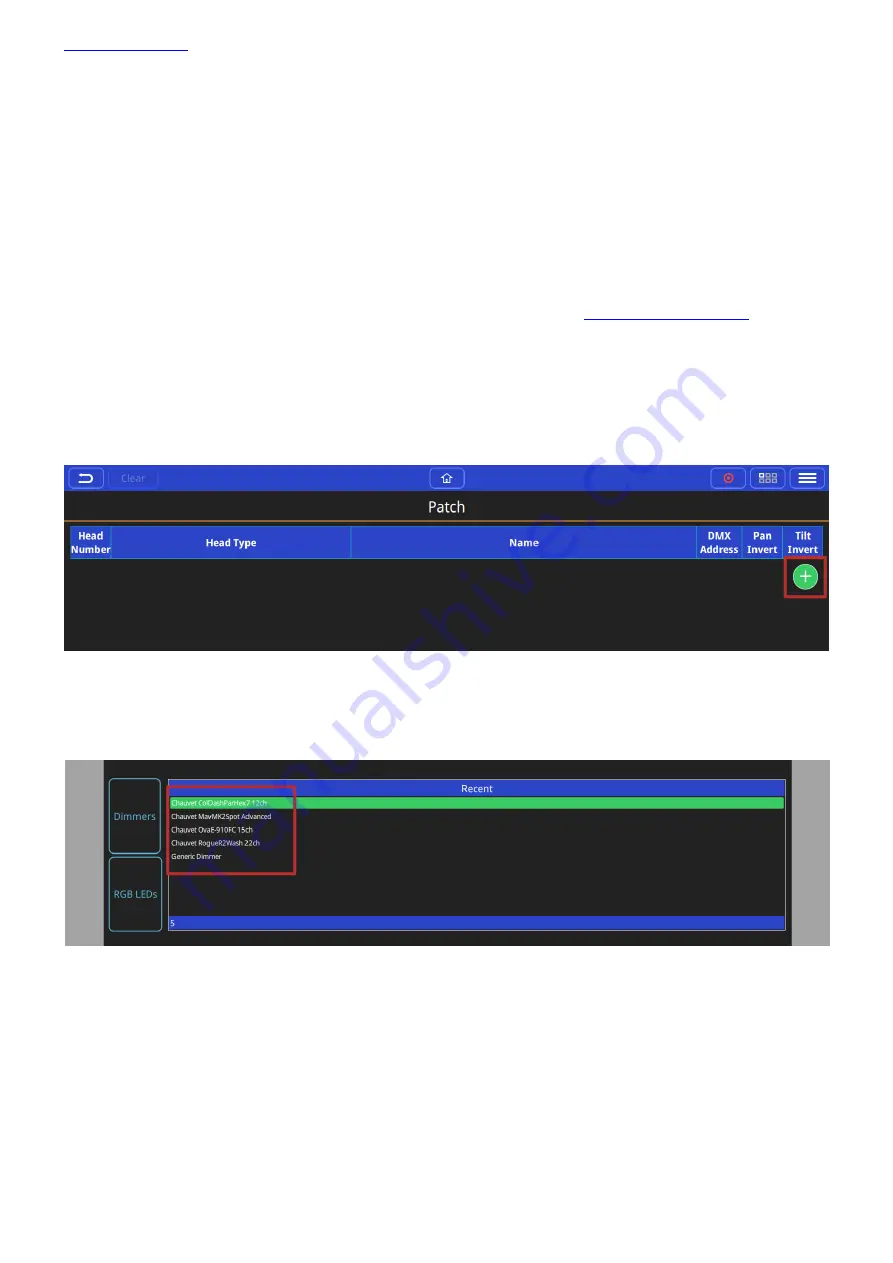
Page
15
of
43
Patching
The patch window is used to tell QuickQ consoles what fixture(s) being connected and controlled to the console
and which console universe they have been connected on the console and the fixture(s) address.
You must ensure that the DMX Address on the physical fixture(s) matches the address of the fixture(s) patched on
the console.
QuickQ features a comprehensive fixture library of over 25,000 different fixture files; this library is constantly
updated by ChamSys. To request a new fixture file contact ChamSys Support (
Adding Fixtures
To Patch or Add some fixtures, open the patch window from the menu button and select the ‘+’ button on the
lower right-hand side of the patch window
The Add Fixtures window has two different views ‘Quick’ and ‘Find Fixtures’. The ‘Quick’ option shows recently
patched fixtures from previous shows and also gives the option to quickly select simple fixtures like dimmers or
RGB LED fixtures.
The ‘Find Fixtures’ option allows any fixture from the library of 23,000 fixtures to be quickly selected.
The search box is used to find your fixture. E.g. entering ‘Chauvet Mav’ would filter the library to show all fixtures
manufactured by Chauvet and in the Maverick range. Entering ‘sharpy’ for example would show all fixtures in the
library called Sharpy. E.g. Clay Paky, Sharpy.
Select the Manufacturer, Fixture and Mode from the 3 boxes below the search box.






























