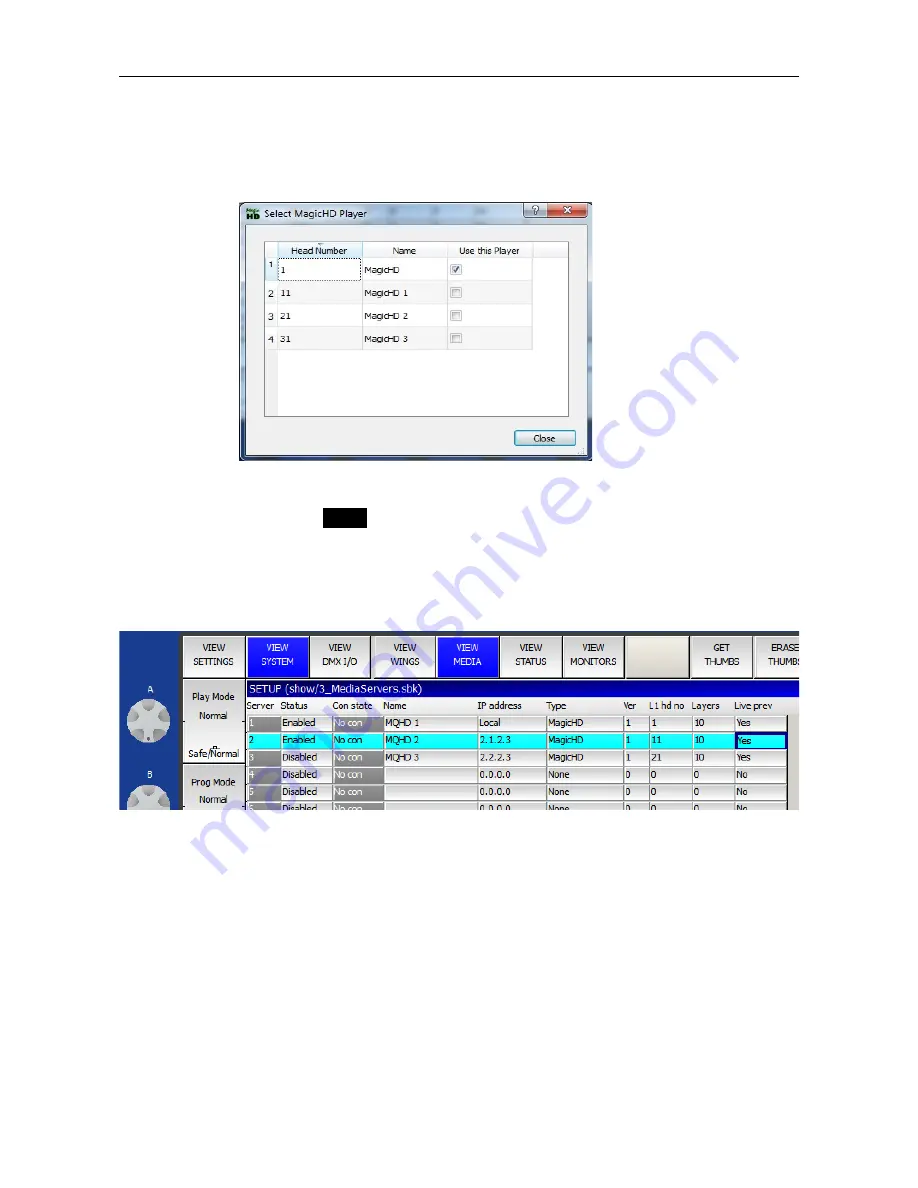
ChamSys
MagicHD User Manual
Version 1.6.5.0
Note in particular, the IP address column shows “Local”. To select Local, enter 0 in that cell.
If you have networked MagicHDs patched in the show, you can use the local window to duplicate
any one of these: from the application menu choose Media Player → Select Player. A dialogue box
will pop up listing all the patched MagicHDs:
Note that players are listed by name: you should ensure that each player has a distinct name. To
change a player's name, go to
setup
→ VIEW SETTINGS → VIEW SYSTEM → VIEW MEDIA.
3.2.2
Stand-alone Version
To connect to a MagicHD using Art-NET, the MagicQ media server settings should be as
highlighted in this screenshot:
3.3 The Application Window
Both versions of MagicHD run in an application window like most other software. The window can
be positioned, maximised, minimised and closed, in the usual way. Window position is remembered
from one session to the next.
3.4 Full Screen Mode
To enter or leave full screen mode (i.e. a frameless window occupying the whole screen) press F11
(Mac: -
⌘
Shift-F), or select “Full Screen” from the “Media Player” menu in MagicQ PC.
In full screen mode MagicHD hides the menu bar, and the mouse cursor when it is inside the
window, so that they do not appear in the projected image during a show.
Page 13 of 51




























