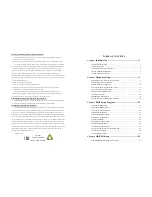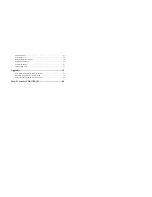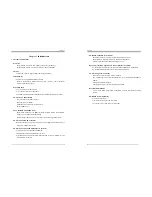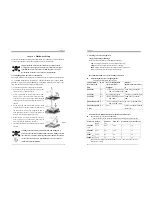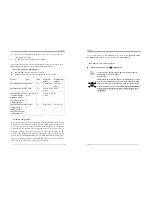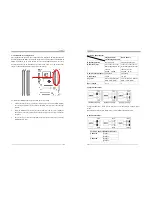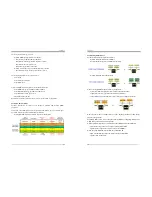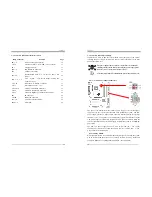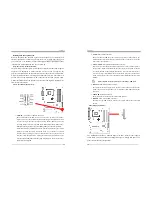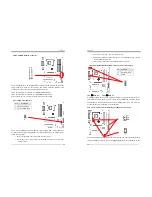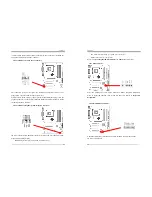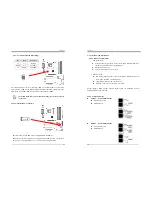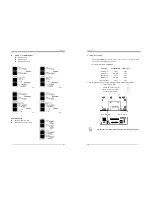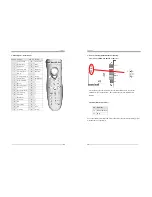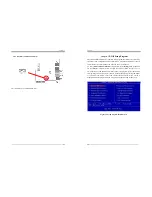Chapter 1
3
1-2 Package Contents
This product comes with the following components:
1.
Motherboard x
1
2.
I
/
O
Shield
x
1
3. Round Cable
Include:
-
IDE
Cable
(60cm)
x
2
- Floppy Cable (60cm)
x 1
4. Serial ATA cable
x 2
5. Serial ATA Power Cable x 1
6. CMC (Chaintech Multimedia Card)
x 1
Include:
-
Fiber
Optical
Cable
x
1
7. CBOX3™ Package
Include:
-
5-1/4”
CBOX™3
x
1
-
USB
10-pin
Cable
x
2
- Front Audio 10-pin Cable
x 1
-
80-Port
10-pin
Cable x
1
- IEEE-1394 8-pin Cable
x 1
-
Zenith
Emblem x
1
8. Manual
Include:
-
User’s
Guide
x
1
-
EZ
Manual
x
1
9. Digidoc 80-Port POST Error Code List
x 1
10. CD Box Package
Include:
- Driver
x 1
-
Value-pack
2003
x
1
- Thermal grease pack
x 1
Chapter 1
4
1-3 CHAINTECH’s Special Features:
CBOX™ 3
- Fits in any 5-1/4” drive bay
- “DigiDoc” displays CPU’s temperature and 80-port Post Code during POST
at boot up
- Integrates 6 in 1 Card Reader with USB 2.0, IEEE1394, Headphone,
Microphone and more
- Infrared accompanies with Chaintech Handigator sets you free from
annoying wires
Include:
USB (1.1 / 2.0 compliant) Ext. ports
x 2
Earphone (
∅
3.5mm) phone jack
x 1
MIC – in (
∅
3.5mm) phone jack
x 1
IEEE-1394 Ext. port
x 1
DigiDoc System Monitoring Display
x 1
IR
(Infrared)
x
1
6 in 1 Card Reader
x 1
Handigator
Handigator offers the function of a mouse, hot keys to
Internet access (browser, E-mail etc) and Win DVD.
CMC (Chaintech Multimedia Card)
CMC which fits right into Chaintech proprietary CMR
(Chaintech Multimedia Raiser) integrates most
multimedia functions within one card, including two
IEEE 1394 ports, three Audio jacks for 7.1 channel
surround and one S/PDIF port for digital audio output.