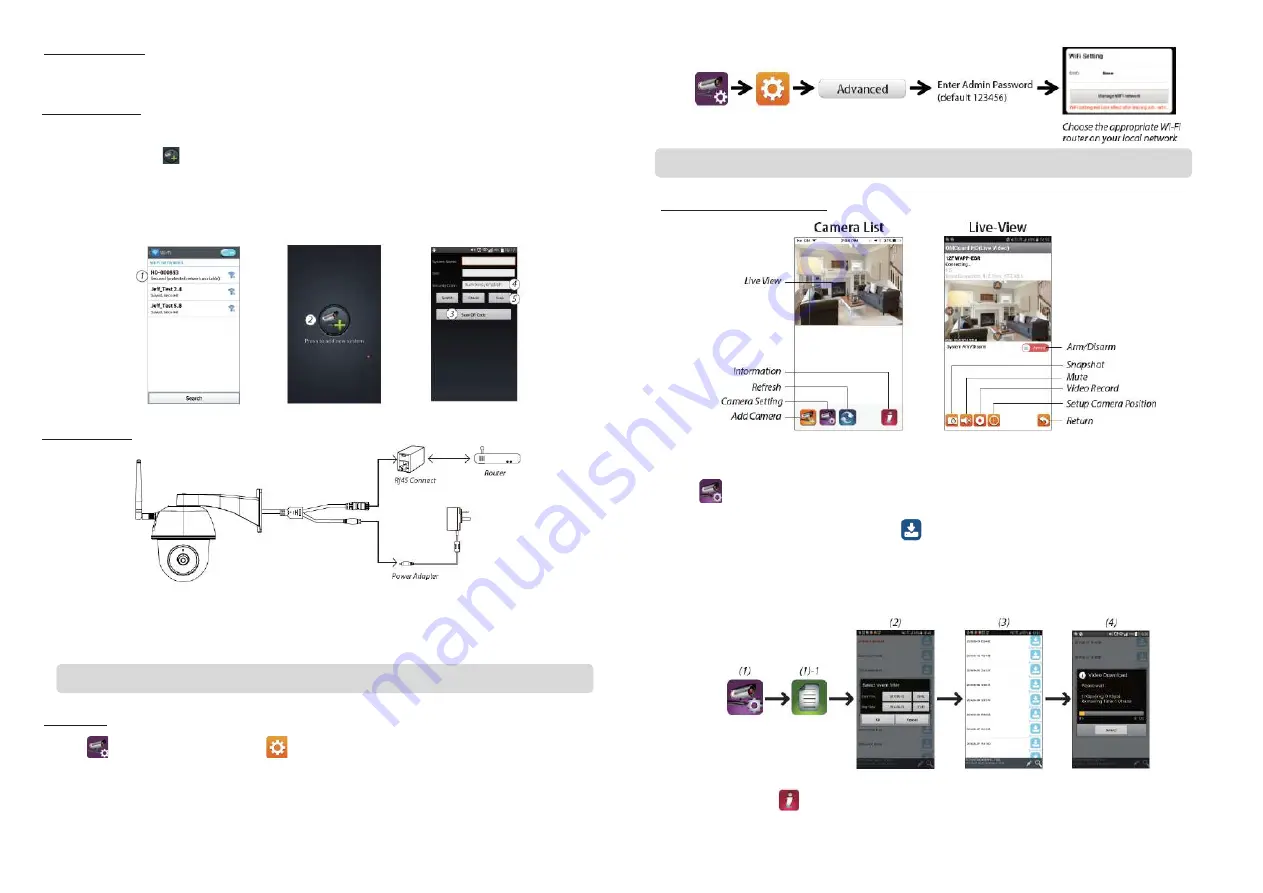
2. Power up The Camera
Connect the power wires to the adapter supplied, and wait until the RED LED indicator becomes.
steady on. This process would be finished within 1 min and make sure the LED is Hashing in RED.
3a. Wireless Connection
(1) In the Wi-Fi setting of your smart device. Choose the Wi-Fi router with prefix of HD-xxxxxx
(xxxxxx=Camera ID numbers). Then enter the default password 12345678.
(2) Launch the APP, tap to
add the camera.
(3) Tap (QR code icon) and scan the QR code label on the back of the camera to bring up the DID
information. Or tap "Search" to locate the camera.
(4) Enter the default password 123456.
(5) Tap “Save” when you done.
(6) Later, APP will request user to modify the default password to private password.
3b. Wired Connection
(1) Make sure your smartphone is connected your Wi-Fi router.
(2) Connect the camera’s Ethernet cable to the Rj45 connect, and power on the camera with adapter.
(3) Launch the APP, tap the “Search” to locate the camera.
(4) Enter the default password 12345678 and save the settings.
(5) Later, APP will request user to modify default password to private password.
4. Wi-Fi Setting
(1) Tap
then the advanced setting icon
will appear on the screen.
(2) Enter the default password :12345678
(3) Select your Wi-Fi router, and enter its password.
(4) The Camera will offline for around 40 seconds to reboot for Wi connection. When camera connects
to Wi-Fi router correctly, the RED LED will stay ON.
(5) In the Wi-Fi setting on your smart device again, make sure the Wi-Fi router you are connecting to is the same as the camera. If not,
manually assign to it.
APP INTRODUCTION
Follow the steps below for Event Playback:
(1) Tap the
icon to access the event list section.
(2) Select the time interval for the event list.
(3) Select the le you want to playback.
(4) If you want to store the les to the mobile device, tap
to download the les (Best while under
Wi-Fi environment due to larger high definition data size)
Enable video hardware acceleration (For Andriod)
(1) In the camera list, tap the
(2) Click the click box to enable video hardware acceleration
Note: In soft AP mode, the RED LED long Hashes once followed by 2 short Hashes. In normal mode, the LED is Hashing in RED.
Note: If you fail to add the camera for several times, press and hold the “Reset” button for 5 seconds to reset it.

















