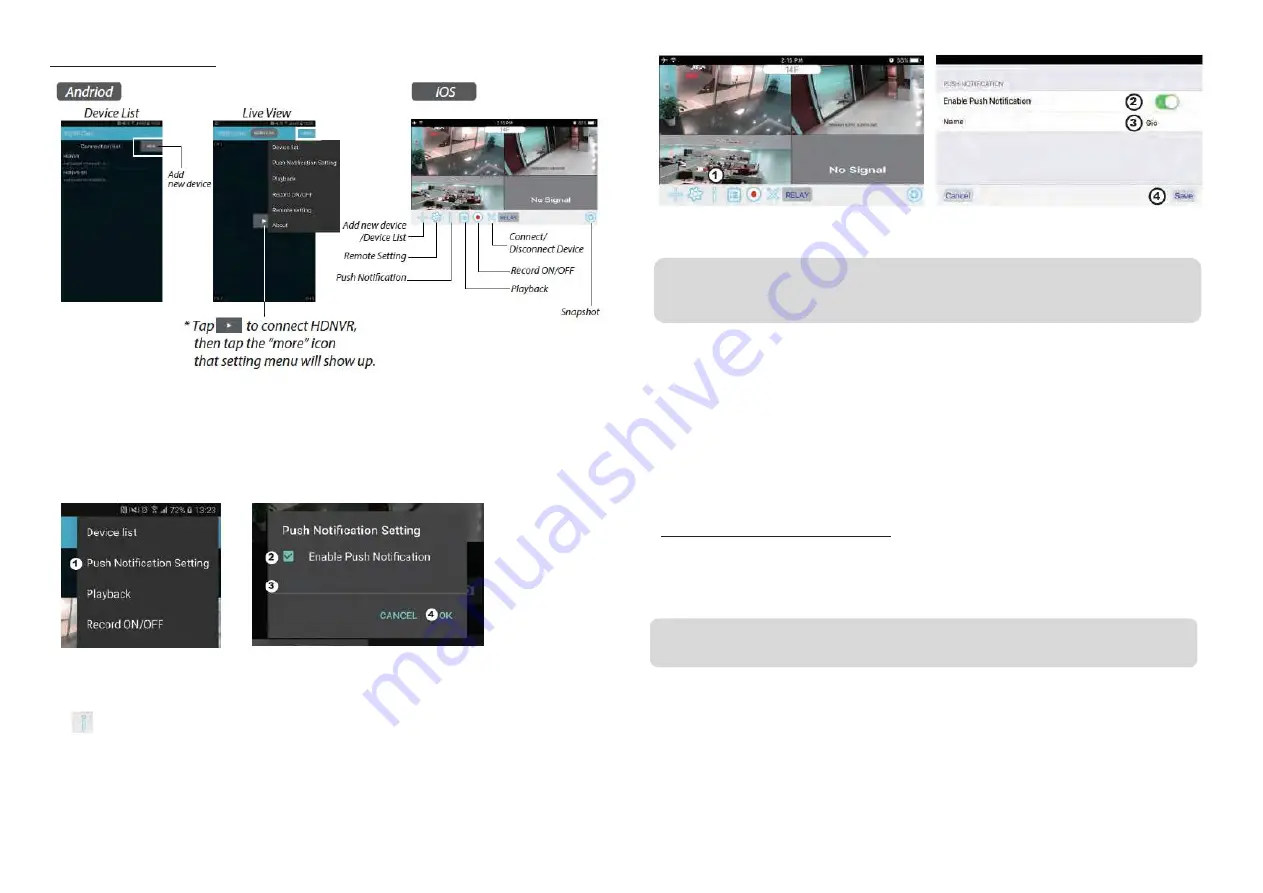
APP INTRODUCTION
Push Notification
a. Enable/disable the push notification: For Andriod
1. Go to more section to tap Push Noti cation.
2. Click/unclick to enable/disable the push noti cation.
3. Enter user name.
4. Tap ”OK” when you done.
For iOS
1. Tap
icon.
2. Enable/disable the push noti cation.
3. Enter user name.
4. Tap ”Save” when you done
b. interval
Go to the push notification setting to setup interval time of the push. There are four options
you can select how long you’ll receive the push
For Android
1. Tap push noti cation setting
2. Setup interval time of the push
For iOS
1. Tap push setting
2. Setup interval time of the push
c. Time period:
This function allows you to setup "Do Not Disturb" time. You can setup when Push is to start
and end. Only during the time, you will receive the push..
d. List :
From list section, you can see which smart devices currently receive push from the system WDVR app allows max 8 devices to
receive the push. You may remove all devices from the push list by resetting the language
FACTORY DEFAULT SETTING
1. Go to the system setting.
2. Reset the language.
3. The system settings will restore to factory default.
Note: Your smart phone will receive the push immediately after rst triggered. After that the camera will send the push according to
interval time you setup. This function allows you to receive less push of one serial event happened continuously in time.
Note: Please change default security code and apply push service from smart devices after you reset the language and system
parameter to default





































