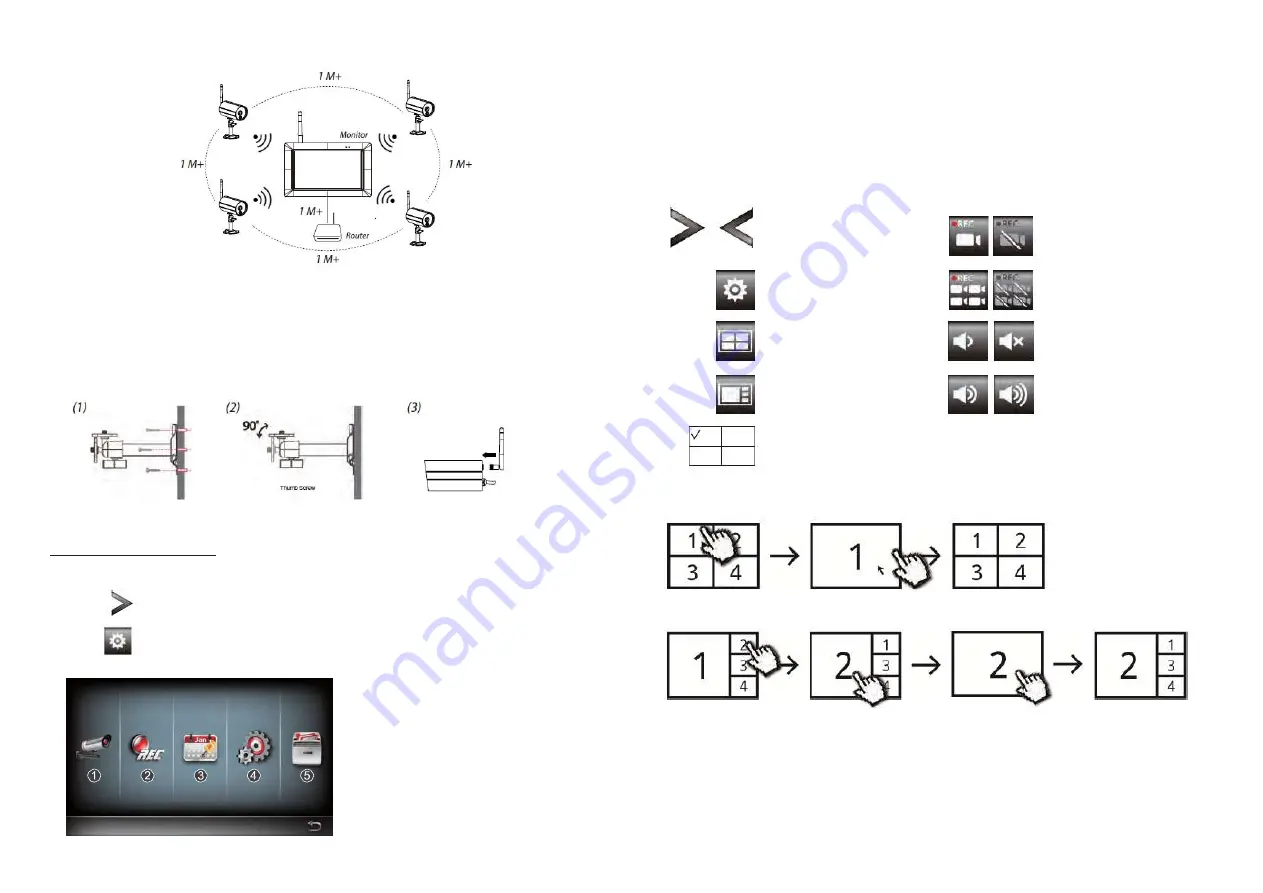
B. Installing your camera
1. Secure the camera stand to a stable surface, celling or wall mount using three pcs screws.
2. Loosen the thumb screw of the camera stand and secure the camera body to the bracket.
3. Screw the antenna into rear of the camera.
4. Connect the supplied power adaptor to the camera and the power source. The RED LED
will light up which indicate the camera is ready for setup.
SYSTEM OPERATION
Main Menu
1. Tap
to extend quick select menu.
enter main menu
.
2. Tap to
Pair the camera to the receiver
If you have additional cameras disconnected with receiver, follow steps below to pair:
1. Tap the camera setup icon to access the camera pairing screen.
2. Select the Camera channel (Camera 1/2/3/4).
3. Tap the "Camera Pairing" icon.
4. Within 35 seconds, press and hold the pairing button on the back of the camera for
5 seconds. The Green Link LED will light up which indicate the camera have been paired successfully.
Quick Select Menu
Live View with Quad Display
1.Camera Setup: Pair camera and video quality.
2.Recorder Setup: Setup recording settings such as
date, recorder type, and motion area.
3.Event list: Event video playback.
4.System Setup: Setup system time, power saving
mode, and restore default system settings.
5.Storage Setup: Management storage
Display/Undisplay Menu
Enter Main Menu
QUAD Display Select
Smart-QUAD Display Select
Single Channel Record
Stop Single Channel Record
All Channel Record/Stop
All Channel Record
Volume
Control
Mute/Vol1
Vol2/Vol3
Tap one quadrant to choose the current channel, and a red check
will display. HDNVR will display audio
from the current selected channel
Tap one channel
Live-view full screen
Tap again to return
Tap one channel
Show it at left side
Live-view full screen
Tap again to return



































