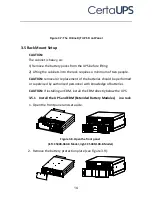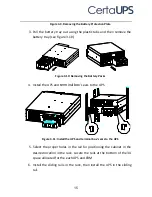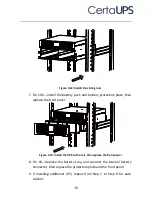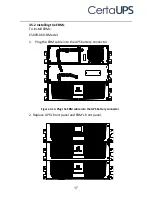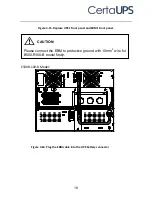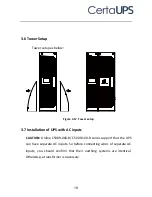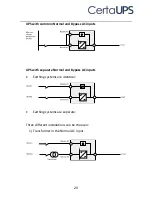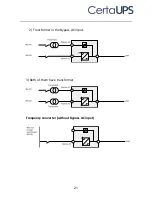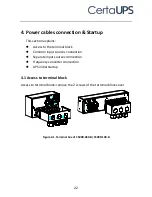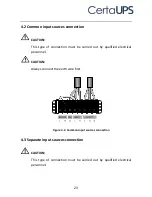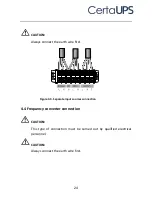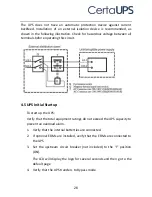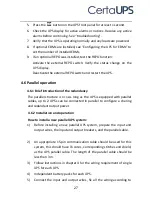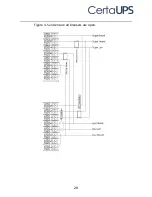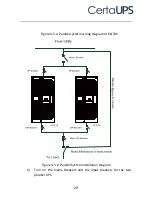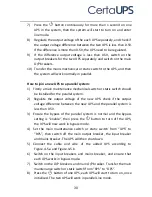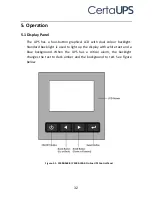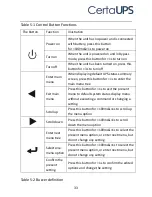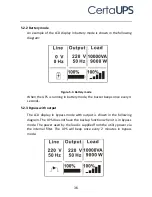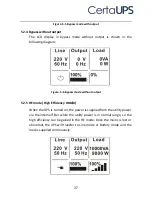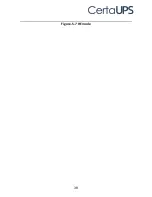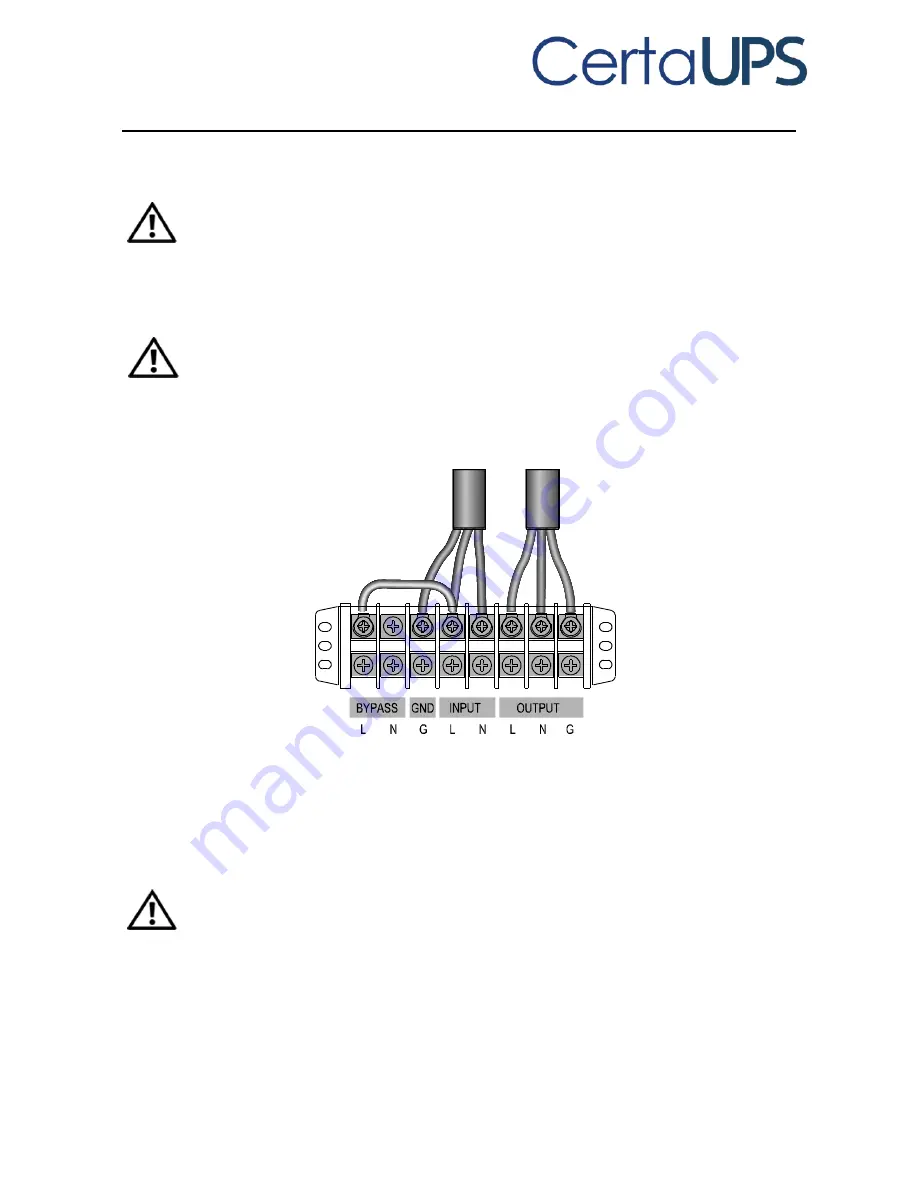
23
4.2 Common input sources connection
CAUTION:
This type of connection must be carried out by qualified electrical
personnel.
CAUTION:
Always connect the earth wire first.
Figure 4.2. Common input sources connection
4.3 Separate input sources connection
CAUTION:
This type of connection must be carried out by qualified electrical
personnel.
Содержание PowerControl C500R-060-B UPS
Страница 31: ...28 Figure 4 5 and ensure all breakers are open ...
Страница 41: ...38 Figure 5 7 HE mode ...
Страница 48: ...45 Figure 5 14 Main menu tree ...
Страница 56: ...53 Figure 5 19 Setting menu tree ...