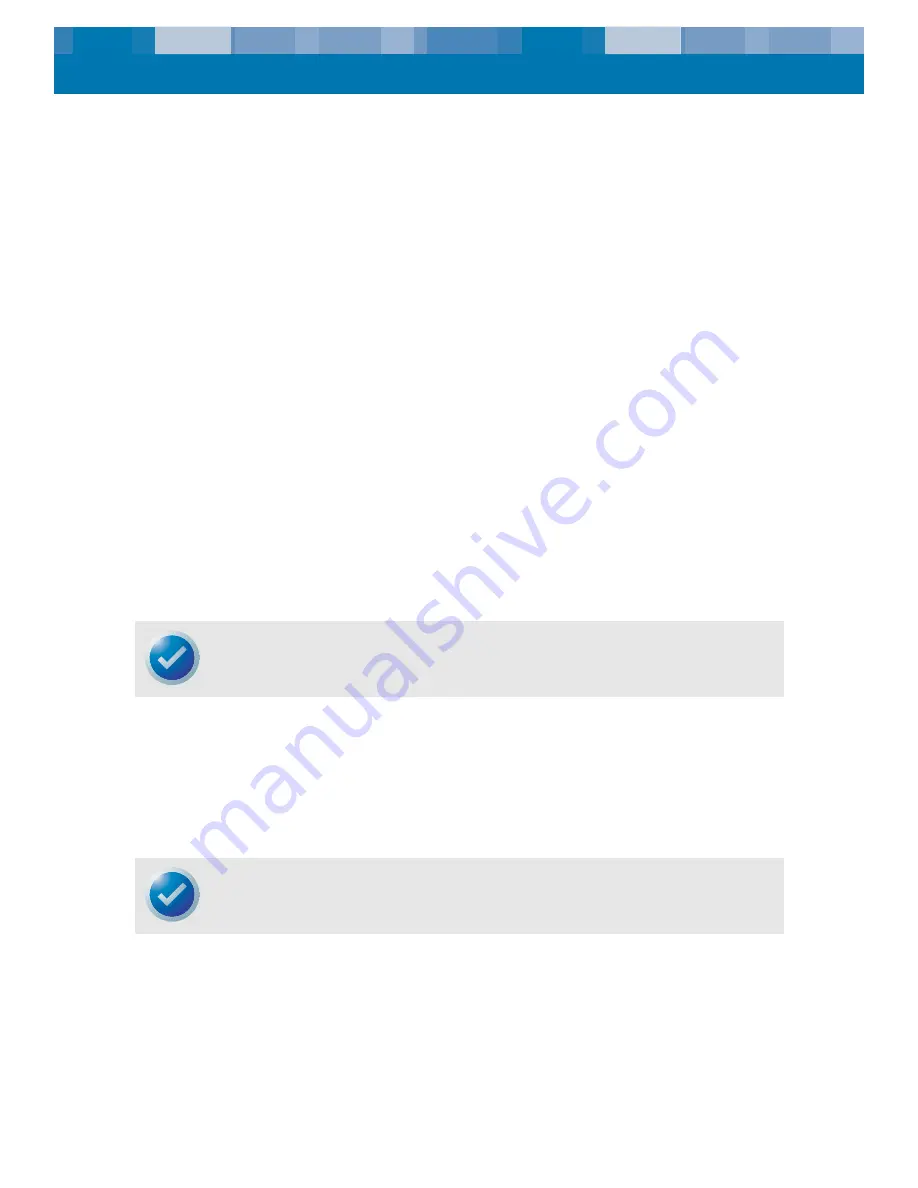
Installation
Installing the Desktop DAT24 Drive
18
Installing the Desktop DAT24 Drive
The desktop DAT24 tape drive is a compact external unit that connects to the host computer as a
turnkey subsystem. Installing the external drive involves the following steps:
1.
Configure the drive. See “Configuring the Desktop DAT24 Drive” on page 18.
2.
Set the SCSI ID. See “Setting the SCSI ID” on page 18.
3.
Connect the SCSI interface cable. See “Connecting the SCSI Interface Cable” on page 19.
4.
Connect the power cord. See “Connecting the Power Cord” on page 19.
5.
Registering the tape drive. After you install the DAT24, register it. Registering it ensures that
you will receive the latest information about the drive, as well as other product, service, and
support information. For your convenience, you can register the DAT24 through our Web site
at http://register.certance.com.
Configuring the Desktop DAT24 Drive
The following is the default configuration for desktop DAT24 tape drive:
•
Drive reads and writes both MRS and non-MRS 4-mm media.
•
Parity checking is disabled.
•
DDS-DC data compression is enabled.
•
POST is disabled.
•
Termination power is supplied to the SCSI bus.
Setting the SCSI ID
Be sure the drive is turned off; then set the SCSI ID for the drive using the push-button switch on the
back of the external drive. Figure 7 on page 19 shows this switch, as well as the two SCSI interface
connectors, the on/off switch, and the power-cord connector.
NOTE: Some configuration settings can be changed using the SCSI Mode Select command.
SCSI command information for Certance DAT drives is provided in the product description
manual.
NOTE: The drive must be restarted, or a SCSI bus reset must be issued to have the new SCSI ID
take effect.






























