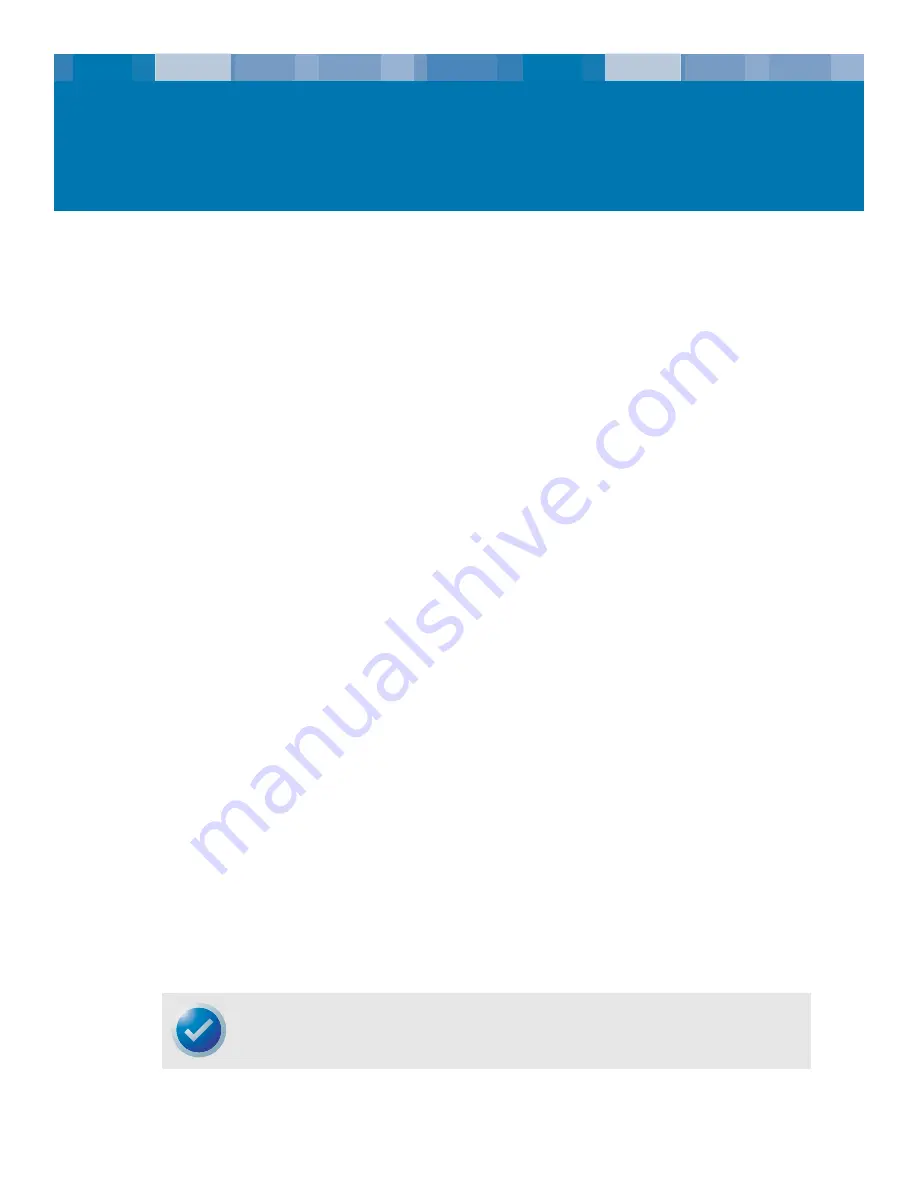
10
2 Installation
Introduction
This chapter explains how to install the internal and desktop DAT24 tape drives.
Topics covered in this chapter are:
•
“Unpacking and Inspection” on page 10
•
“Installing an Internal DAT24 Drive” on page 10
•
“Installing the Desktop DAT24 Drive” on page 18
Unpacking and Inspection
Although drives are inspected and carefully packaged at the factory, damage may occur during
shipping. Follow these steps for unpacking the drive.
1.
Visually inspect the shipping containers and notify your carrier immediately of any damage.
2.
Place shipping containers on a flat, clean, stable surface; then carefully remove the contents. If
the equipment is damaged, notify your Certance representative.
3.
Always save the containers and packing materials for any future reshipment.
Installing an Internal DAT24 Drive
Installing the internal DAT24 drive involves the following steps:
1.
Observe the guidelines and cautions for handling internal tape drives. See “Internal Tape
Drive Guidelines and Cautions” on page 11.
2.
Configure the drive. See “Configuring the Internal DAT24 Drive” on page 11.
3.
Mount the drive. See “Mounting an Internal DAT24 Drive” on page 15.
4.
Connect the power and interface cables. See “Connecting Power and Interface Cables” on
page 17.
5.
Registering the tape drive. After you install the DAT24, register it. Registering it ensures that
you will receive the latest information about the drive, as well as other product, service, and
support information. For your convenience, you can register the DAT24 through our Web site
at http://register.certance.com.
NOTE: Internal drives come in two mounting configurations. Drives configured for 5.25-inch
bays are identical to those designed for 3.5-inch bays, except that drive-mounting brackets have
been added on each side of the drive. Installation procedures are the same for both drive
configurations.

























