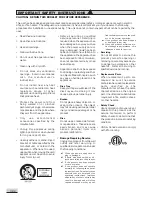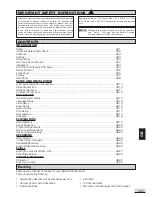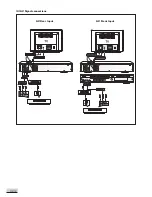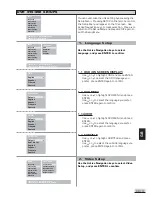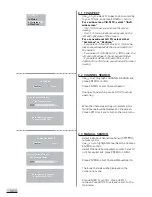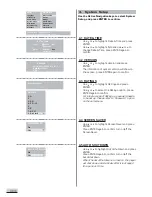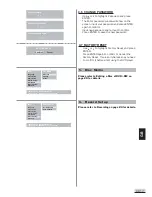GB 8
IMPORTANT!
Connect the AC cord only after the antenna and all optional equipment have been connected.
Never make or change any connections when the power is switched on.
The rating plate is located at the rear panel of the unit.
1.
Power Cord
2.
Antenna In
Antenna or cable input.
3.
Antenna Out
Antenna loop through output.
4.
Video Input (AV1)
For connecting video signals from the corresponding video out jacks on the auxiliary items, e.g. TV, VCR or
satellite receiver.
5.
Audio Inputs (AV1)
For connecting audio (Left / Right) input signals from auxiliary sources such as VCR, TV or Satellite
Receiver and playing them through this Digital Video Recorder.
6.
S-Video Input
For connecting video signals from the corresponding S-Video out jacks on the auxiliary items, e.g. TV, VCR
or satellite receiver.
7.
Composite Video Output
For connecting to TVs (Most TVs have this type of connections. If your TV has Component or S-Video
inputs, a better picture will be obtained).
8.
Composite Audio Output
For connecting to TVs (Most TVs have this type of connections. If your TV has Component or S-Video
inputs, a better picture will be obtained).
9.
Component Video & Progressive Outputs
For connecting TV with component video input (using component video cable, not provided).
10. S-Video Output
For connecting the S-VIDEO IN jack on the TV using an optional S-Video cable. This type of connection will
provide superior picture quality. However, your TV must be equipped with an S-Video input socket.
REAR PANEL
1
2
3
4
10
8
6
5
11
7
9
Содержание 1611304
Страница 1: ...1611304 DVD R VIDEO RECORDER USER MANUAL...