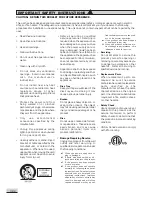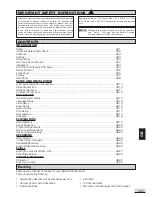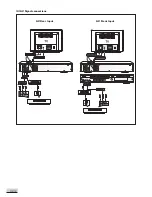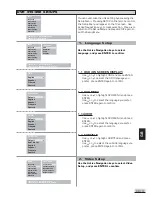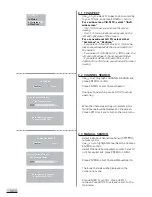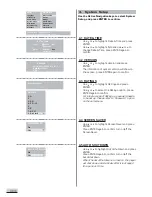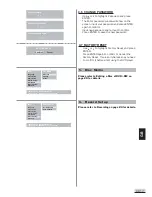GB 5
GB
1.
ON/STANDBY
toggles between Power On
and Standby mode
2.
TV/DVD
switches between TV and DVD mode
3.
DISC OP
Enters DVD+R / DVD+RW operation
menu include Disc info, finalize, Title delete,
Erase disc, Lock disc, Compatible disc
4.
EDIT
Enters the DVD+R / DVD+RW disc editing
menu
5.
HIDE
Makes the entry and exit points for
hidden chapters
6.
CM SKIP
Jumps 30 seconds to skip commercial
during DVD playback mode
7.
TITLE
Turns on DVD title menu
8.
REC
Starts DVD+R recording with the current
source input
9.
DISPLAY
calls up the display menu and disc
navigation menu
10.
(Active Navigation keys) a
dvan
ce
in indicated directions for making
selections in menus
11.
(
- CH +
) 1) skips backward/forward
in DVD mode to the previous or next chapter/
track, 2) channel up/down in TV mode
12.
starts playing
13.
pauses playing
14.
ANGLE
switches between different view angles
(depends on disc), should press ENTER to
confirm selected angle.
15.
ZOOM
selects zooming options when playing
DVD by pressing repeatedly
16.
BOOKMARK
bookmarks the current position
17.
SEARCH
Enters the search time
18.
TIMER
enters the Timer setup menu
19.
PROGRAM
programs CD / VCD playback
20.
VOLUME
adjusts volume level
21.
SOURCE
switches between AV1/AV2 signals
22.
opens or closes the disc tray
23.
0 - 10
(Numeric keys) uses for direct
numerical entry or selections of title, chapter,
track, tuner channel and time input
24.
MENU / PBC
turns on DVD disc menu; PBC on/
off in VCD mode
25.
SETUP
enters or exits the setup menu
26.
RETURN
exits or returns to the previous
REMOTE CONTROL
menu
27.
ENTER
confirms selection or starts playing
28.
1) starts backward or forward search
2) starts slow forward or backward in Pause mode
29.
stops disc playback or recording
30.
SUBTITLE
switches between different subtitles
31.
AUDIO
switches between different audio output
mode
32.
REPEAT
toggles between different repeat mode
A - B
repeats a selection from point A to point B
33.
RANDOM
starts playback in random order
34.
MUTE
mutes or unmutes audio output
35.
V-SYSTEM
switches between the different video
output modes
1
2
3
4
5
6
7
8
9
10
11
12
13
14
15
16
17
18
19
20
21
22
23
25
26
27
28
29
30
31
32
33
35
34
24
V-SYSTEM
Содержание 1611304
Страница 1: ...1611304 DVD R VIDEO RECORDER USER MANUAL...