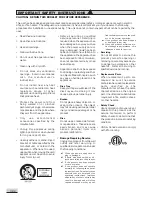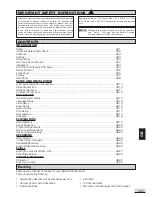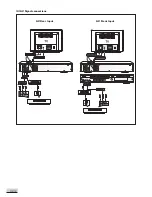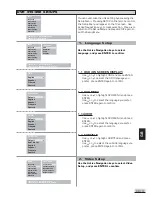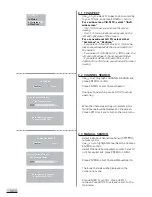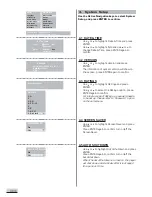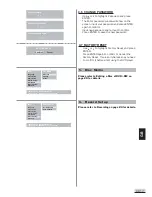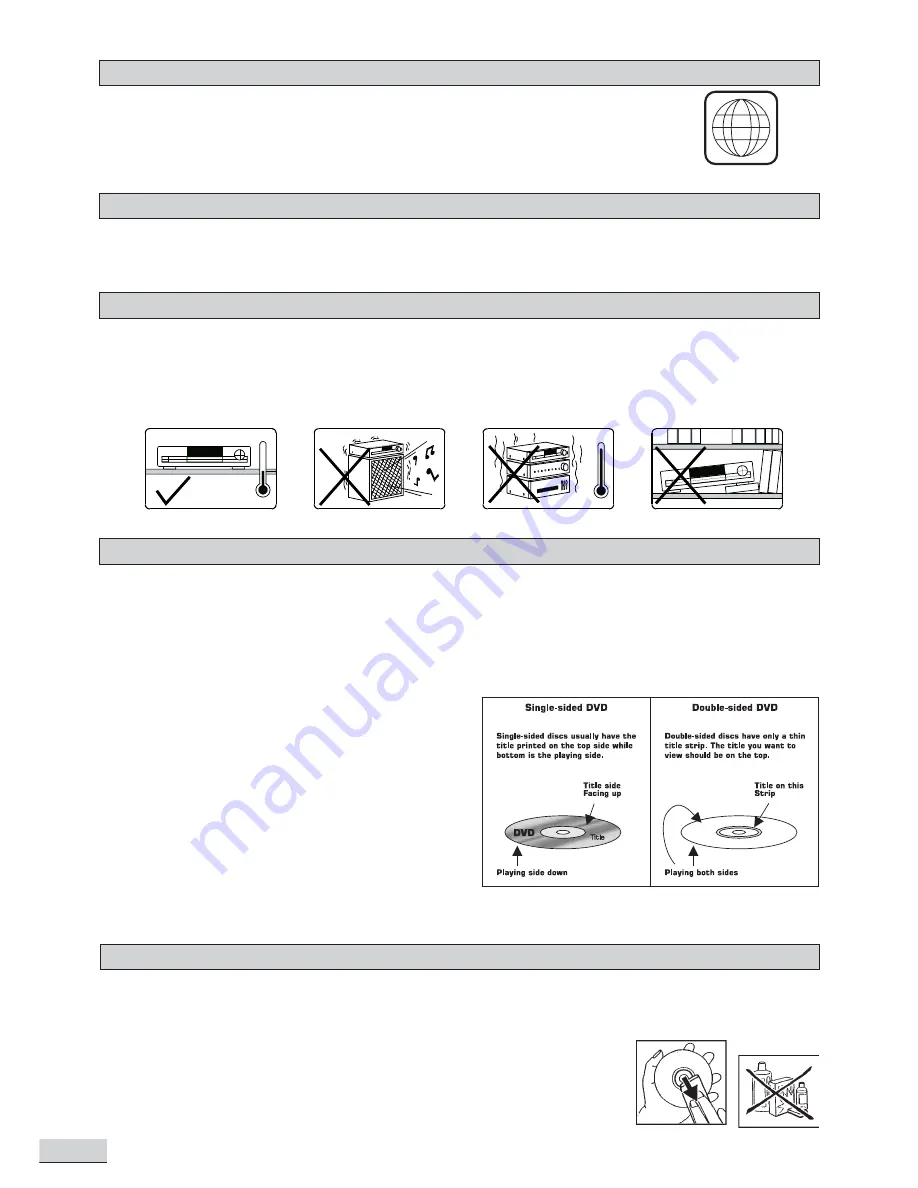
GB 4
Player Zones
Anti-copy Disc Protection
Installation
DVD Discs
For the purpose of distribution of DVD discs, the world has been separated into 6
zones. The zone your unit is intended for is indicated on the Zone Label. This should
be the same as the label on discs available in your region. If you have any difficulties in
playing a disc, make sure that the disc is for the same zone as your player.
Some DVD discs have protected by Macrovision.
With these discs the playback on a Television are copyright protected, however you will not be able to record
this signal on a VCR.
Install your unit on a stable flat surface. There must be sufficient room in front of the unit for the drawer to be
opened and the unit should be positioned so that it can see the remote control.
Do not expose your unit to extremes of temperature or humidity. Avoid standing it on a hot surface such as on
top of other hot running equipment and ensure that there is adequate ventilation to the unit.
* Caution : Do not install this equipment in confined space such as a book case or similar unit!
There are several types of DVD Disc.
Single sided discs.
They play for approximately
2 HOURS
Single sided two layer discs.
They play for approximately
4 HOURS
Double sided discs.
They play for approximately
4 HOURS
Double sided with 2 layers on both sides.
They play for approximately
8 HOURS
DVD discs have Titles and Chapters. There can be several Titles on one disc and each Title can contain several
Chapters. Titles and Chapters are numbered, e.g. Title 1, Title 2 etc. & Chapter 1,2,3 etc.
Usually Title one will show the disc publisher and studio
logos. The next Title will be the film. Other Titles contain
trailers for other films, production notes, or alternative
endings for the film. There are many possibilities with
Digital Versatile Disc. Chapters within the main Title allow
you to search quickly for a specific point on the disc.
Many discs have a Chapter Menu sometimes called Scene
Index or Scene Menu that displays the first shot from
each Chapter, which allows you to select a shot and play
the disc from that point onwards. DVD discs can be PAL
or NTSC. This player can play both types (if the player
zone is correct).
DVD discs allow up to 8 Languages and 32 subtitles on a single disc. You can select and change the language
and subtitle to suit yourself and play the whole disc or just part of it and view it from different angles.
Picture freezing & sound skipping or repeating can occur if the disc inside the player is dirty.
• When a disc becomes dirty, clean it with a cleaning cloth. Wipe the disc from the center out.
• Do not wipe in a circular motion. Circular scratches can cause picture distortion or render the disc
unplayable.
CAUTION - Do not use solvents, commercially viable cleaners, or antistatic
spray intended for analog discs.
Cleaning DVD Discs
Region 1
1
Содержание 1611304
Страница 1: ...1611304 DVD R VIDEO RECORDER USER MANUAL...