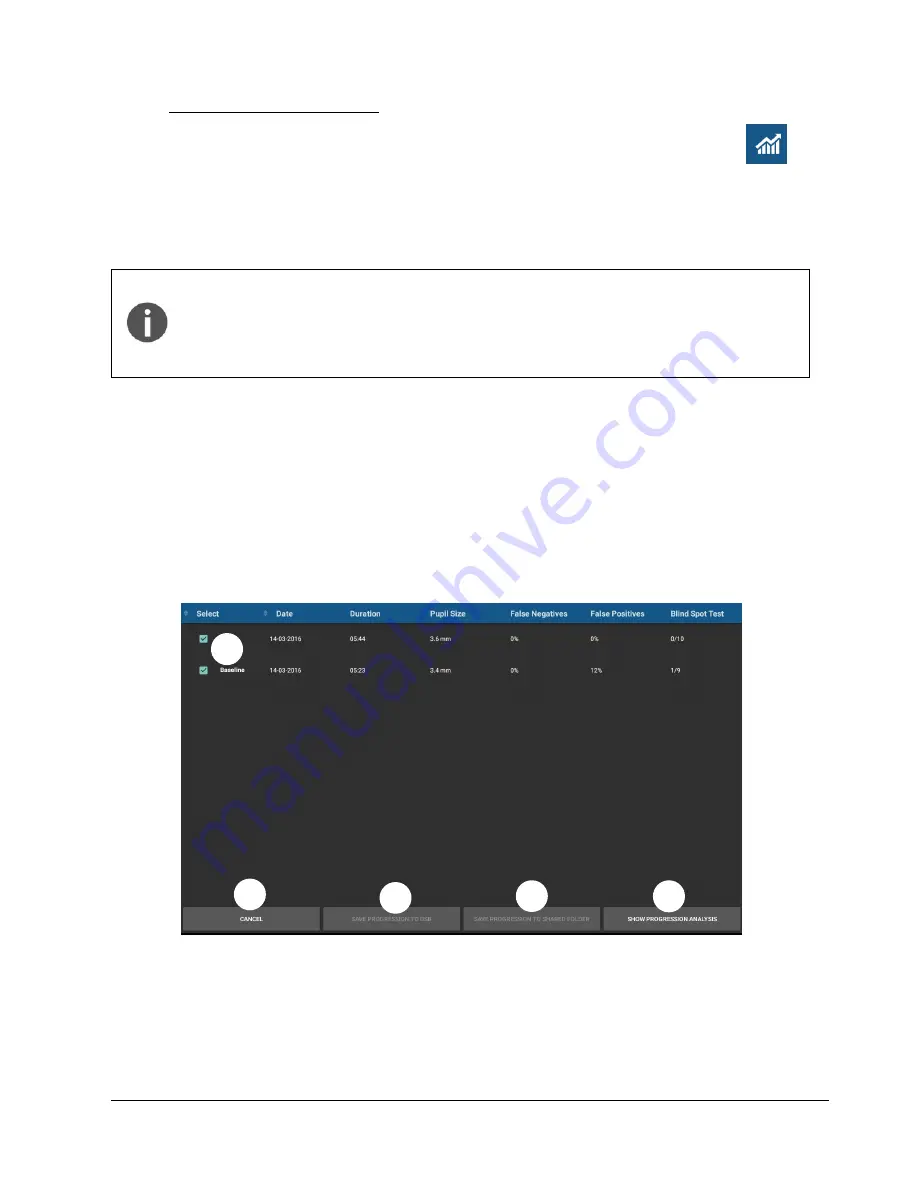
CenterVue
COMPASS Operating Manual
Pag. 30 di 53
10.4
Creating a Progression Report
To create a progression report, select and open any test belonging to the desired series
(root or follow-up), then click the button to view the progression report
→
The
Progression report test selection screen
will open (see
Fig. 26
), which allows to select /
deselect the tests to be considered to generate the report. For example, some tests may be
excluded because of poor reliability (excess FP, FN or BS).
A progression report is created using a root test and its follow-up tests
Only tests that derive from the same root can be included
At least two tests shall be included
The earliest test included in the report acts as the
baseline
Either root or follow-up tests can act as baseline
This screen provides the following functions:
1. Include / exclude a certain test from the report
2. Show Progression Report
3. Save Progression Report to USB (requires USB drive)
4. Save Progression Report to shared folder
5. Cancel report generation and go back to Exam Review screen
See par. 11.4 for a description of the Progression report.
Fig. 26
– Progression Report test selection screen
1
2
3
5
4






























