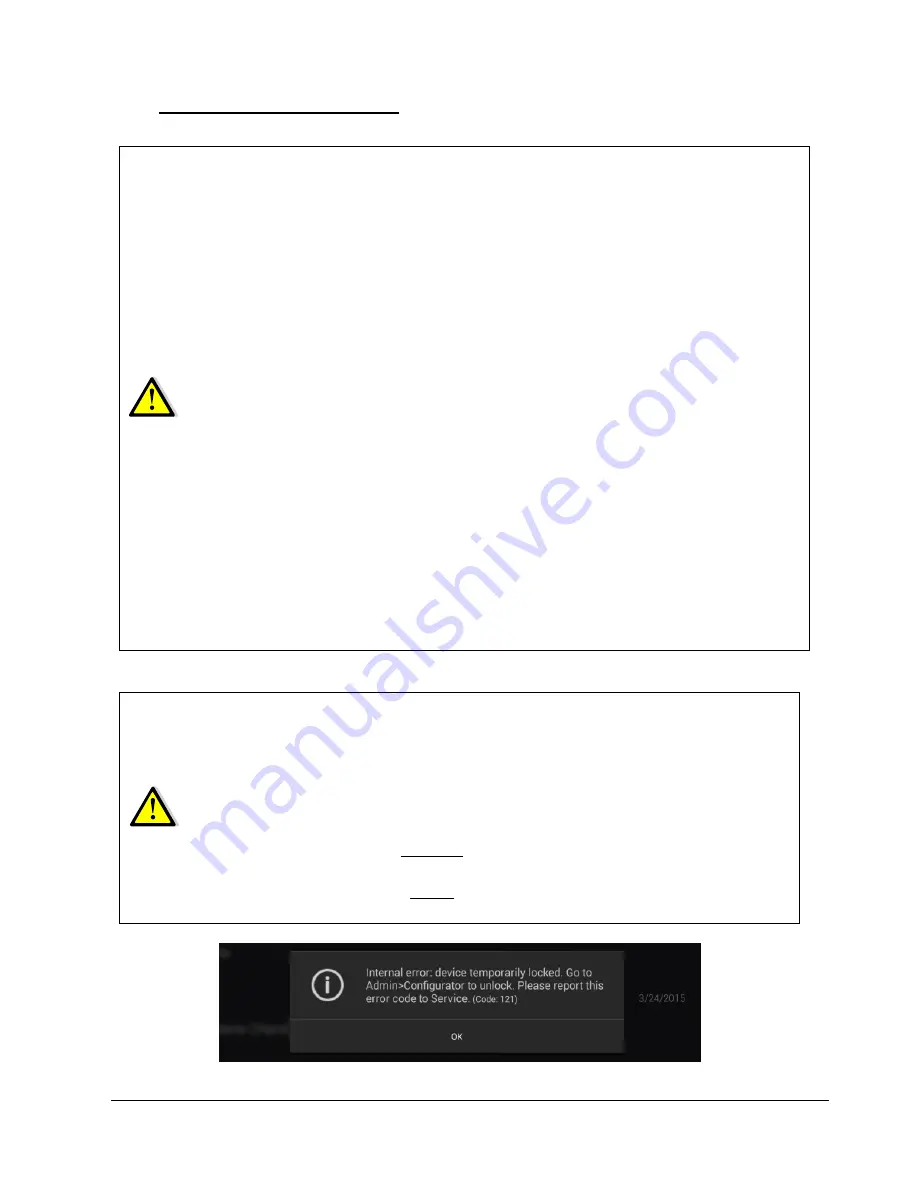
CenterVue
COMPASS Operating Manual
Pag. 13 di 53
7.
WARNINGS AND PRECAUTIONS
The following precautions are important for the device safety:
Federal laws (US) restrict this device to sale by or on the order of a physician or a
properly licensed practitioner.
Clinical interpretation of the results is restricted to licensed eye care practitioners.
A device specific training is required for any operator to become able to use the
system.
Do not open the Device: this could lead to electric shocks or damage to the system.
Do not use the Device in the event that the cover or other parts of the device have
been removed.
Only technicians authorized by CenterVue may service the Device. Centervue
cannot be held responsible for system safety should the device be opened, repairs
carried out, third
parties’ software be installed, or parts be replaced by un authorized
persons.
Do not expose the Device to water: this could lead to fire or electric shock.
Stand clear from moving parts during operation.
The Device is supplied with an earth ground by means of a protection conductor
contained inside the power supply cable. Before turning on the system, make sure
the power supply socket is correctly grounded to avoid the risk of electric shock.
The Device must NOT be used in an oxygen rich environment or in presence of
flammable anesthetics.
In case an unexpected hardware condition occurs during use, an error message may
appear (see for example Fig. 10) and COMPASS may become temporarily locked. It
is possible to reset this condition by letting the device re-initialize: refer to par. 12.4
for the complete procedure. If the error condition persists, please contact an
authorized service center.
The following precautions are important to prevent use errors:
The Device must be placed in a room which is not exposed to adverse chemical-
physical conditions, such as the presence of sulfur, salt, dust, direct sunlight, lack
of ventilation, high humidity, sudden temperature drops or peaks. The safety and/or
effectiveness of the instrument cannot be guaranteed if these conditions are not
fulfilled.
Since the Device measures a light sensitivity at the threshold of perception, it
needs to be operated in a dark environment.
The Device needs to be operated under the following environmental conditions:
temperature: 10 - 40 C° (50
– 104 F°); humidity (max): 90% not condensing.
The Device needs to be stored under the following environmental conditions:
temperature: 0
– 60 C° (32 - 140 F°); humidity (max): 90% not condensing.
Fig. 10
– Example of error message




























