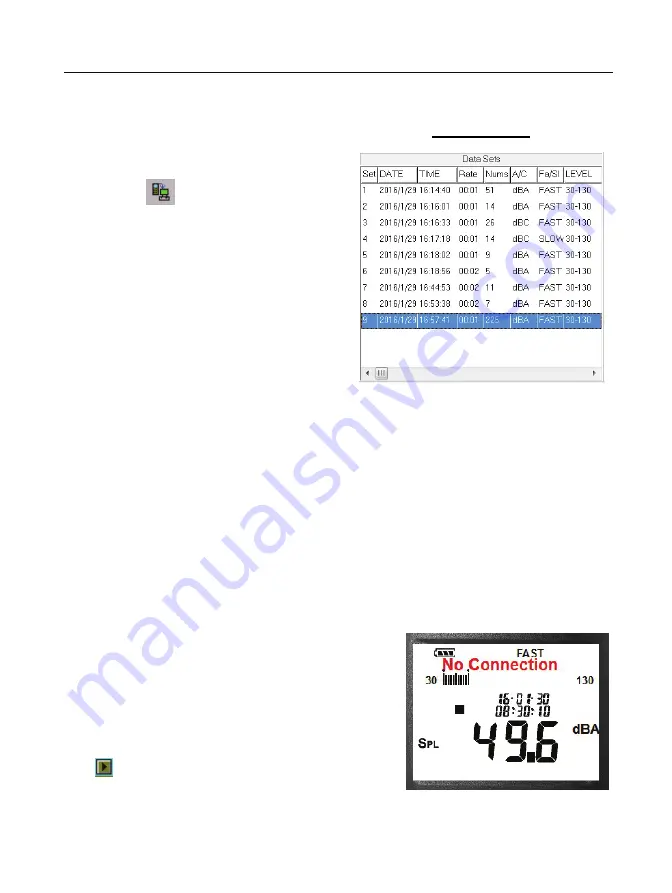
Integrating Sound Level Meter
15
When you have Sound Level DATA
LOGGER meter connected to PC and
select "DataLogger" from main menu
or click from tool bar to load
recorded data from the meter and
there will be a progress indicator to
show the loading progress, if error
occurs, just click "DataLogger" again.
After the data was loaded, the left
hand side will show how many data
sets were loaded and detail
information for each data set (start
data, start time, recording rate and
record numbers).
It will transfer first data set to graph and tabular on the right hand side every
time after you load recorded data from the Sound Level Meter and you can
click at any data set to change the set for graph.
On the right hand side sets the waveform graph and statistic information of the
data set you choose as refer to the graph.
Tutorial - Quick Start to Use SE392
(1) Recording real time data in waveform.
(a) Power on the Sound Level Meter first and connect it to a PC USB port
with the cable.
(b) Start SE392 program.
(c) If the connection is successful, the panel
will display the same value as the Sound
Level Meter. If fail to connect the meter with
PC, it will display "No Connection" on the
panel window in SE392.
(d) When the connection is successful, click
to start recording real time data and
there will be a waveform on the Real Time
Graph Window.
for examples:
Содержание 392
Страница 1: ...392 INTEGRATING SOUND LEVEL METER SE 392 ...
Страница 20: ...GCA000392 02000 CENTER TECHNOLOGY CORP ...


















