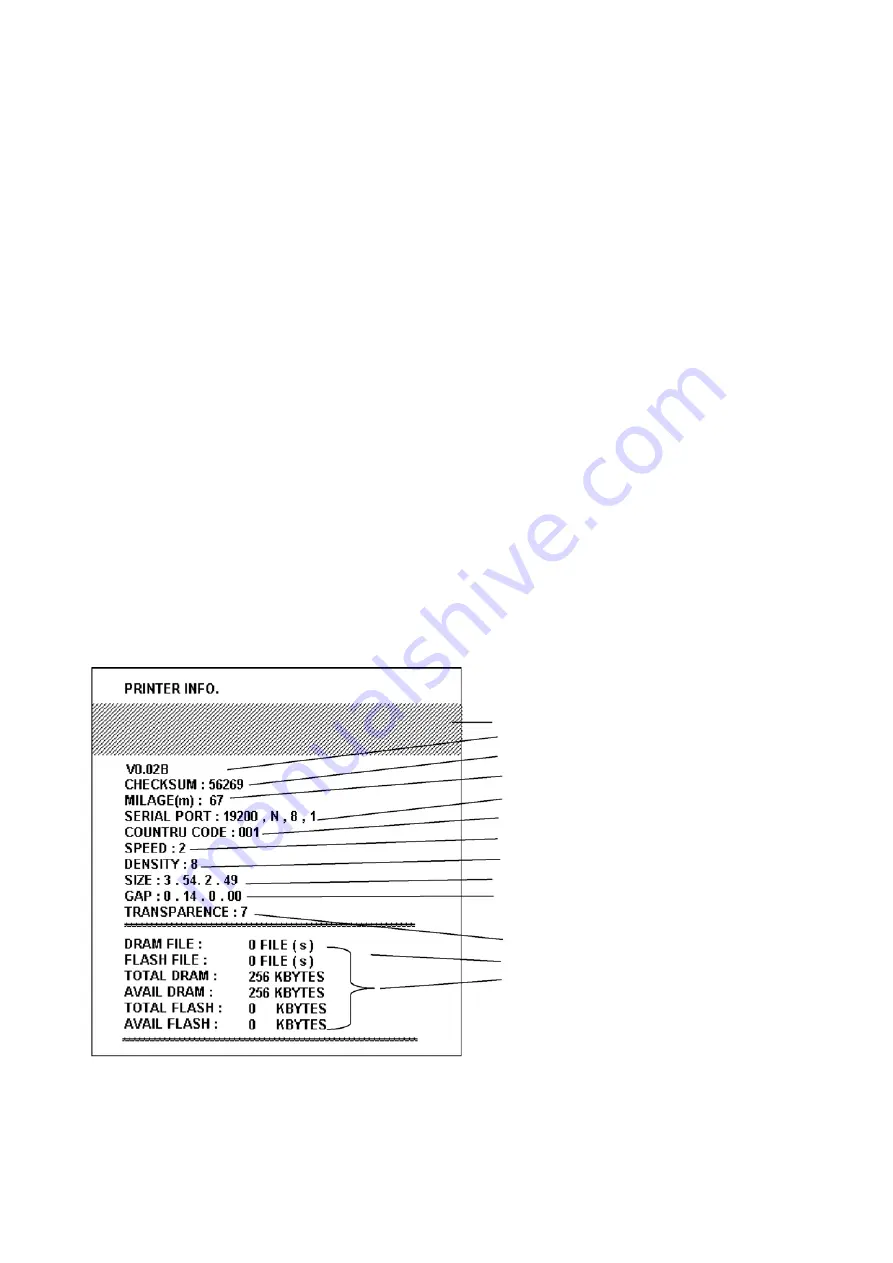
3.4 Self-test
To initiate the self-test mode, depress the MENU button.
Press MENU button to scroll to Printer test.
Press EXE button to enter the submenu and press MENU button to Printer Config. Press
EXE button to print printer internal setting. In self-test, a check pattern is printed to verify
the performance of the print head followed by the printer internal settings as shown
below:
1. Printer model and firmware version
2. Check sum
3. Serial port setting
4. Code page setting
5. Country code setting
6 Print speed setting
7. Print density setting
8. Label size setting
9. Gap (Bline) width and offset setting
10. Backing paper transparence
11. File list
12. Memory available
PRINTER INFO
Figure 10. Printout of self-test
12
Print head check pattern
Firmware version
Firmware check sum
Printed mileage (meter)
Serial port configuration
Country code
Print speed (inch/sec)
Print density
Label size (inch)
Gap distance (inch)
Gap/Black mark sensor sensitivity
Backing paper transparency
Numbers of download files
Total & available memory space
Содержание Rolly 1000
Страница 1: ...THERMAL TRANSFER PRINTER ROLLY 1000 OPERATION AND MAINTENANCE MANUAL ENGLISH 07 M 037 E ...
Страница 20: ...APPENDIX LCD Control Panel Function Map 18 ...
Страница 22: ......






















