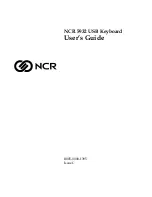5.
Using the Projection Keyboard
This product is used as a keyboard and mouse via Bluetooth HID and USB HID
connection.
5.1 Connecting via USB HID
This device is compatible with all USB HID capable operating system.
USB HID connection allows plug-n-play, without installing a separate driver.
1)
Connect Magic Cube and host device using supplied USB cable. Host device must
support USB HID. Note: Most Windows devices support USB HID.
2)
Turn on Magic Cube.
3)
Green LED indicates proper connection. If LED indicates blue, please check the
connection.
5.2 Connecting via Bluetooth HID
Magic Cube supports two types of Bluetooth:
Connection via Bluetooth HID does not require installation of separate driver.
Connection via Bluetooth SPP requires installation of diver, in the installation CD.
User must identify and use correct Bluetooth profile prior to connection.
Bluetooth profiles can be selected through slide switch behind the device:
-
HID mode: Slide the switch up
-
SPP mode: Slide the switch down
-
(HID mode is set as default)
Note: Choosing the right Bluetooth mode
Bluetooth HID compatible devices
iOS4 (iPhone 3GS/4/iPad and later)
Android 2.2 and later
*Some restrictions apply to Android devices. Please visit our website
www.celluon.com
for more information on connecting Magic Cube to Android
devices.
Windows XP/Vista/7
Windows Phone 7
Mac OS (using Keyboard only)
Содержание magic cube
Страница 1: ...Magic Cube User s Guide...