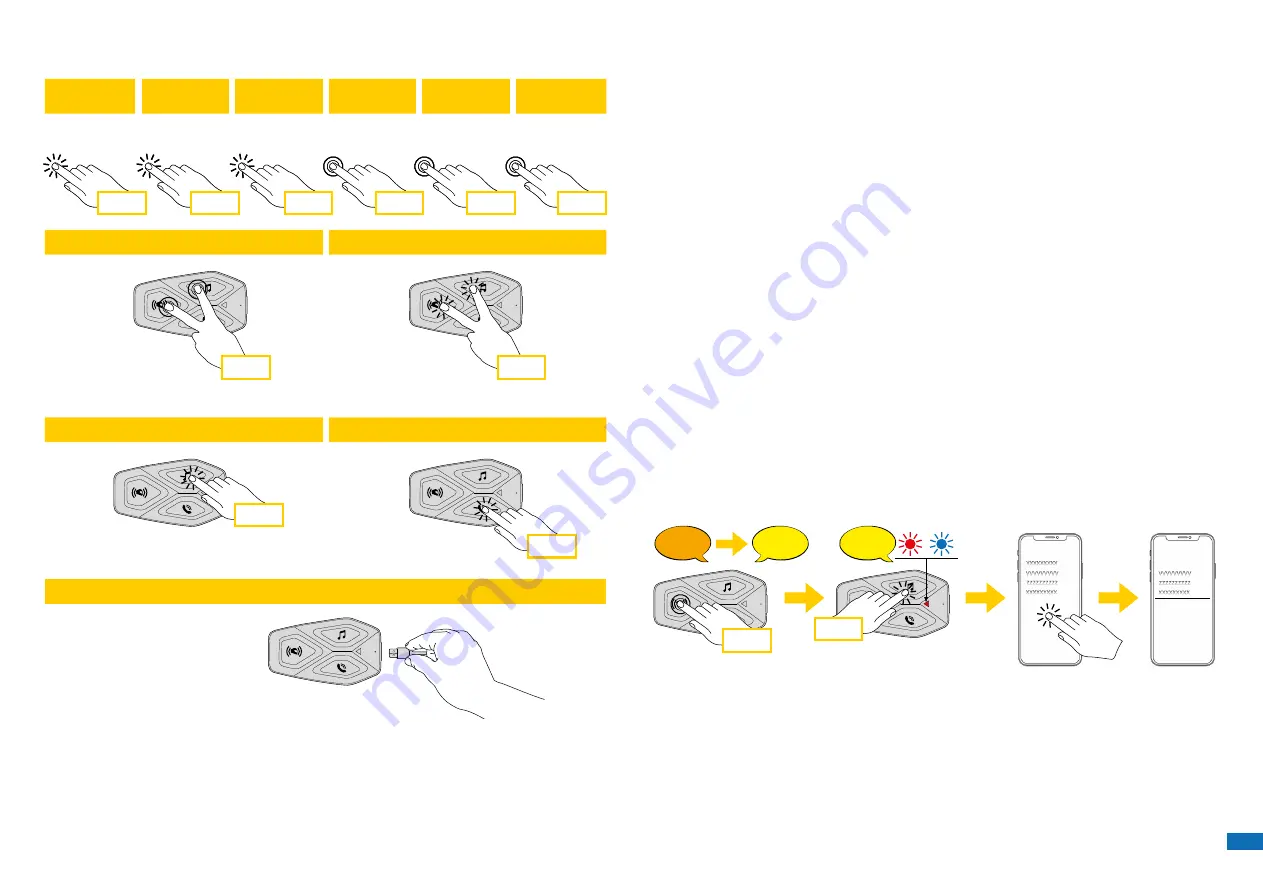
5
3. GETTING STARTED
x 1
x 1
x 1
x 1
x 2
x 3
1 sec
5 sec
10 sec
x 1
x 2
x 3
1 sec
5 sec
10 sec
1 sec
Power on
Power off
Volume increase
Volume decrease
Charging
Legenda and basic functions
Press
once
Press
twice
Press
three
times
Press and hold
for
1
sec
Press and hold
for
5
sec
Press and hold
for
10
sec
x 1
x 1
x 1
x 1
x 2
x 3
1 sec
5 sec
10 sec
x 1
x 2
x 3
1 sec
5 sec
10 sec
1 sec
Power on
Power off
Volume increase
Volume decrease
Charging
Legenda and basic functions
Press
once
Press
twice
Press
three
times
Press and hold
for
1
sec
Press and hold
for
5
sec
Press and hold
for
10
sec
x 1
x 1
x 1
x 1
x 2
x 3
1 sec
5 sec
10 sec
x 1
x 2
x 3
1 sec
5 sec
10 sec
1 sec
Power on
Power off
Volume increase
Volume decrease
Charging
Legenda and basic functions
Press
once
Press
twice
Press
three
times
Press and hold
for
1
sec
Press and hold
for
5
sec
Press and hold
for
10
sec
Note:
• U-COM 3 use a fast charging technology, via USB-C connector. Charging
for 30 minutes will give 6h of intercom talking.
• Any USB charger with FCC, CE, IC or any local approval can be used.
• U-COM 3 is compatible only with USB device with 5V DC input.
4. PAIRING WITH OTHER BLUETOOTH
®
DEVICES
When using the headset with other Bluetooth
®
devices for the first time, they
will need to be “paired.” This enables them to recognize and communicate
with one another whenever they are within range.
U-COM 3 can be paired to another one U-COM units.
U-COM 3 can be paired to Bluetooth
®
devices such as mobile phones, GPS
Satnav and TFT motorcycle multimedia systems.
4.1 Pairing with Mobile phone / TFT systems
1. Switch on Bluetooth
®
service on your phone (check device manual for
more details).
2. With U-COM 3 on, press and hold central button for 10 seconds, to enter
settings menu. Don’t release the button until the led light is blue.
3. Press once MUSIC button to start phone pairing mode.
4. On your phone search for new Bluetooth
®
devices.
5. In few moments the phone will list “ U-COM 3 vx.x” among available
devices to pair. Select this item.
6. If prompted for a PIN or code, enter 0000 (four times zero ).
7. U-COM Voice guide will confirm the successful pairing.
8. If your smartphone asks for additional authorization please confirm.
Bluetooth
UCOM16
UCOM3
Bluetooth
UCOM16
UCOM3
GPS
UCOM16
Bluetooth
UCOM3
TFT
UCOM16
Casco pilota
COLLEGAMENTI
UCOM3
10 sec
10 sec
10 sec
10 sec
x 1
x 1
x 2
x 5
UCOM16
UCOM3
UCOM16
UCOM3
Bluetooth
®
devices pairing
Intercom
pairing
Intercom
pairing
Intercom
pairing
Intercom
pairing
Confi guration
menu
Confi guration
menu
Confi guration
menu
Confi guration
menu
Phone
pairing
Phone
pairing
Second
mobile phone
pairing
GPS pairing
Main phone pairing (to be done with unit on)
Second phone pairing (to be done with unit on)
Gps SATNAV & TFT pairing (to be done with unit on)
TFT
UCOM16
Rider’s helmet
CONNECTIONS
Содержание U-COM 3
Страница 1: ...User manual...













