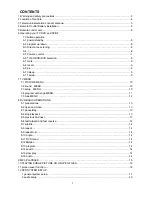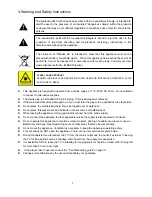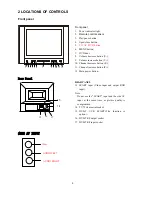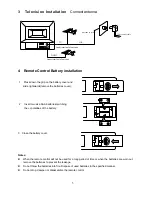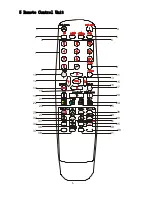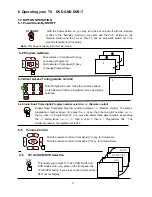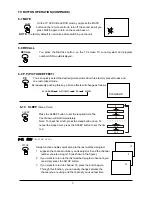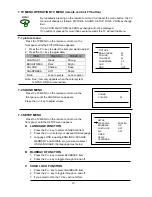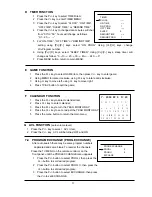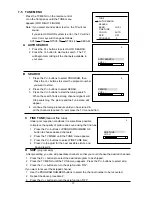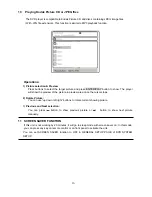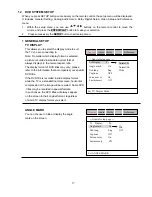2
3 dolby digital setup…………………………….……………………………………………………………..19
4 preference setup..…………………………….……………………………………………………………..20
13 play DISCS……………………………………………………………………………………………….……..22
14 DISC protection and DVD character…………………………………………………………………………23
15 DVB-T OPERATIONS
15-1 basic operations first time tuning……………………………………………………………………24
15-2 program information………………..……………………………………………………………………25
15-3 lists and interactive services………………..…………………………………………………………..26
15-4 advanced operations tuning the receiver
Automatic scan……………………………………………………………………………………………28
Manuals scan…………………………………….……………………………………………………….29
Full scan……………….………………………….……………………………………………………….30
15-5 language TV setup………………………………………………………………………………………..31
15-6 parental control…………………………………………………………………………………………….32
setting you PIN…………………………………………………………………………………………….32
setting censorship………………………………………………………………………………………...32
lock/unlock services………………………………………………………………………………………33
15-7 timer programming and recording……………………………………………………………………….34
15-8 upgrading your receiver…………………………………………………………………………………..35
15-9 technical information display……………………………………………………………………………..35
16 TROUBLES SHOOTING………………………………………………………………………………...….. 36
17 SPECIFICATIONS…………………………………………………………………………………….……….37