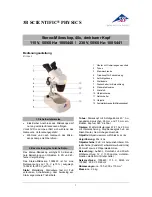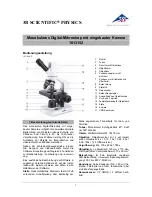ENGLISH
|
3
1. Carefully remove the microscope and other parts
from the carton and set them on a table, desk, or
other fl at surface.
2. Remove the plastic cover from the microscope.
3. Plug the small cable from the AC adapter into the
socket on the back of the base
(see Figure 2).
4. Insert the plug you need (see note below) into the
AC adapter and then plug the adapter into the proper power source.
NOTE:
The AC Adapter supplied with this microscope has an interchangeable plug system that can work in the
USA, UK, Europe, Australia, and many other parts of the world.
You can easily change plugs for your particular power requirement:
A. You may have one of two different types of adapters. One is shown in
Figure 3A and another one is somewhat similar shown in Figure 3B. Each
has a different means of changing plugs.
B. For the Figure 3A type, push down on the small button labeled “PUSH”
and hold it down while at the same time holding the prongs of the plug.
Rotate it slightly counterclockwise and pull up to remove it. Then release
the “PUSH” button down.
Take the plug style that you want to use and
center it over the AC adapter and rotate
it until it falls into the opening. Rotate it
clockwise until you hear a click, which lets
you know the plug is installed correctly.
C. For the Figure 3B type, pull the plug up and away
while holding the base of the AC adapter. The plug
will come off. Take the plug style that you want to
use and align the two holes in the bottom of the plug
with the two pins in the AC adapter. Then, push the
plug into the AC adapter all the way.
Battery Operation — You can use your microscope
without AC power if you choose. This gives you the
freedom to operate the microscope outdoors or indoors
anywhere you please. You’ll need 4 AA batteries (user
supplied). Open the battery door on the bottom of the
microscope and insert the batteries according to the
battery polarity shown in the battery compartment
(Figure 4). After the batteries are installed, close the
battery door. Battery life will typically be three hours.
SETTING UP YOUR MICROSCOPE
MAGNIFICATION (POWER)
Use the following table to determine the magnifi cation
of the different objective lenses in combination with
your microscope using the normal mode of the digital
image on the LCD screen and using the digital zoom
feature.
SPECIFICATIONS
Stage
Mechanical Stage 3.5 in x 3.5 in (88 mm x 88 mm)
Digital Camera
5 MP 1/2.5” CMOS; 10x Magnifi cation in lieu of an eyepiece
LCD Monitor
4.3 in. (109 mm) TFT LCD touch screen with 4x digital zoom —
Touch digital TFT display
Resolution — 480 x 272 pixels
Focuser
Dual — Coarse/Fine
Objectives
Achromatic, glass type — 4x, 10x 20x, 40x and 60x
Memory
8 GB SD card (approximately 2200+ snapshots @ 5 MP)
LCD Rotation
180° – 90° left / 90° right
Filter Wheel
Red/Green/Blue/1 mm hole/3 mm hole/6 mm hole (default)
Nosepiece
Quad with click stop
Illuminator
Built-in electric — LED 6 Volt and 6 Watt
Condenser
N.A. 0.65
AC Adapter
Input Universal 100 to 240 Volt 50/60HZ
Batteries
User supplied 4 AA — (optional - up to 3 hours usage)
Weight/Dimensions 67 oz/1.9 kg 7.0” (178 mm) x 5.5 in (140 mm) x 13.0 in (330 mm)
Fig 3A
Fig 4
Fig 3B
TOUCH PEN
You can keep the touch pen handy in
the receptable behind the Power ON/OFF button.
MAGNIFICATION (POWER)
Use the following table to determine the magnifi cation
of the different objective lenses in combination with
your microscope using the normal mode of the digital
image on the LCD screen and using the digital zoom
feature.
© 2019 Celestron • All rights reserved • celestron.com/pages/technical-support • 2835 Columbia Street • Torrance, CA 90503 USA • 12-19
celestron.com/support/warranties
Product design and specifi cations are subject to change without prior notifi cation. This product is designed and intended for use by those 14 years of age and older.
Objective Lens 4x 10x 20x 40x 60x
Digital Image 40x 100x 200x 400x 600x
Maximum with 4x
digital zoom feature 160x 400x 800x 1600x 2400x
WORKING DISTANCE
Objective Lens 4x 10x 20x 40x 60x
Working
Distance (mm) - est. 35.3 7.8 1.9 0.7 0.2
Touch Pen
ON/OFF Button
Fig 2
Содержание PentaView 44348
Страница 12: ......