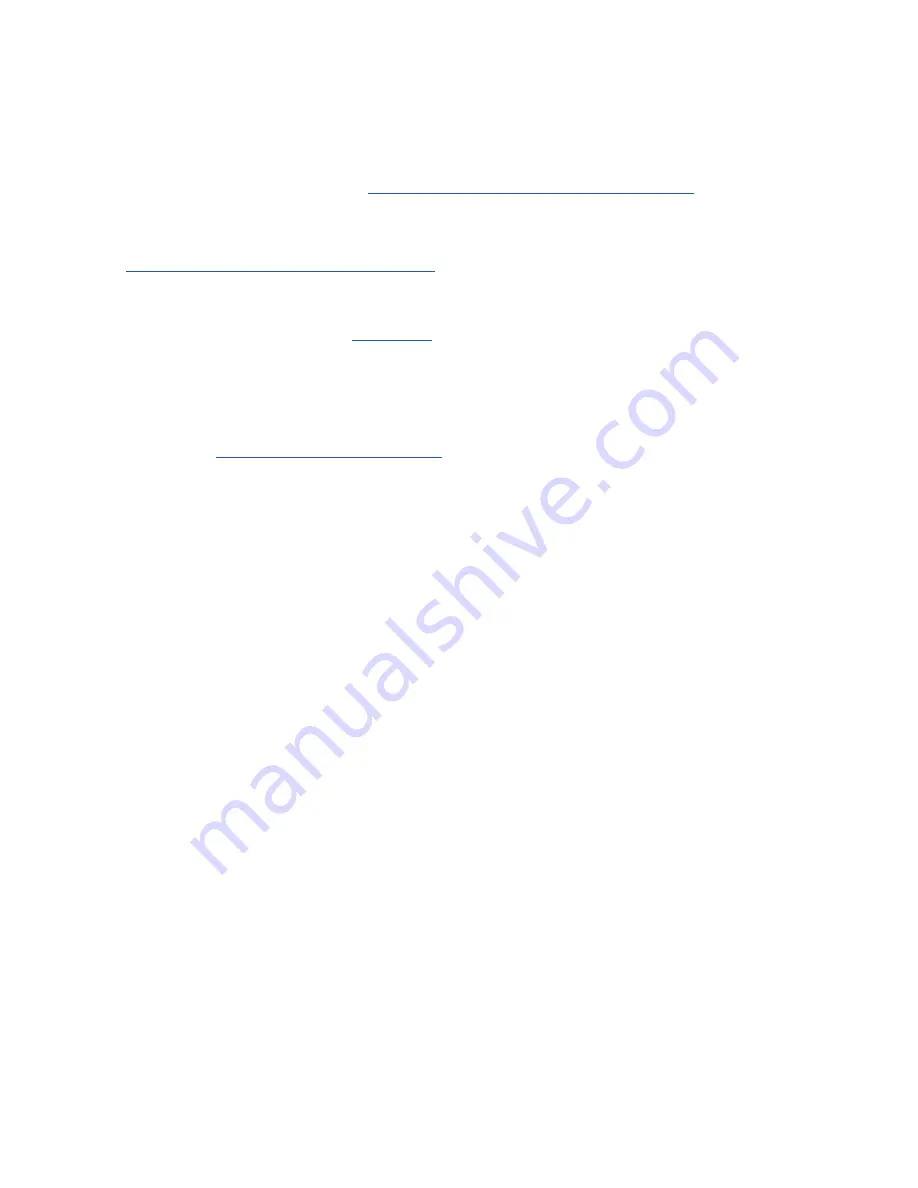
34
I
ENGLISH
As part of Celestron’s ongoing product enhancement program, periodic updates for the hand control firmware are
available To check the firmware version currently installed on your hand control, press MENU>UTILITIES>VERSION
To find the latest hand control firmware, go to:
https://www celestron com/pages/firmware-update-history
• Scroll to N Hand Controller If the latest version is higher than the one present in the hand control, you can perform
the following procedure to ensure the best performance from your telescope
To update the hand controller firmware, you’ll need to install the program that does the firmware updating on your computer Go
to:
https://www celestron com/pages/drivers-and-software
• Click DOWNLOAD CELESTRON FIRMWARE MANAGER (CFM)
• Unzip all the components in the download file and install the Firmware Manager
• CFM uses Java (download the latest from
) to work on Windows, macOS, and Linux
You’ll also need to connect your computer to the USB port at the base of the hand control This USB port is an interface to
the serial connection within the hand control In most cases, once you connect your PC/laptop to the hand control, a driver will
be automatically loaded If a serial port is not present upon performing the firmware update process listed below, you should
manually load the driver The adapter inside the hand control uses a Prolific PL2303 chipset You can search the Prolific website
for the driver, here:
http://prolificusa com/pl-2303hx-drivers/
To update your hand controller to the latest firmware version:
• Connect the hand controller to the telescope mount
• Connect your hand controller to your computer using a USB cable
NOTE:
Do not use any additional cabling to connect to an AUX port for updating firmware. It is better to directly connect
the hand control to the mount and connect the computer to the hand control. If you are using a computer with pow-
er-down or power-saving options or programmed anti-virus scans, disable these options so they don’t interrupt the
update, which can damage the hand control or motor boards.
• Keep the power to the telescope turned off
• Simultaneously hold down the Celestron Logo and Menu buttons on the hand control
• While still pressing the Logo and Menu buttons, turn on the telescope power
• Upon power up, release the buttons You should now see a hand controller message displaying Boot Loader Serial User
Keypad Entry Your hand controller is now ready to be programmed using the Celestron Firmware Manager
• Open the CFM program by double-clicking the CFM icon There might be two CFM icons installed—only one will open the
orange CFM program window
• The Firmware Manager will automatically connect to your telescope This may take a few moments The top section of CFM
will then state it has identified your telescope
• CFM will automatically download all packages (firmware) listed in the center section of the Firmware Manager screen
• Once the download is complete, click the Update button in the bottom section of the Firmware Manager screen to load the
firmware into the hand control
After you finish updating your hand control, check that the reprogramming has worked
• Turn the power off, then on again
• Go to MENU>UTILITIES>VERSION The top line should say HC X XX, where X XX is the firmware version you chose
as the update
APPENDIX C: UPDATING THE HAND CONTROL’S FIRMWARE
Содержание NexStar 6 SE
Страница 1: ...INSTRUCTION MANUAL Model 11068 NexStar 6 SE Model 11069 NexStar 8 SE...
Страница 38: ...MODE D EMPLOI Mod le 11068 NexStar 6 SE Mod le 11069 NexStar 8 SE...
Страница 75: ...BEDIENUNGSANLEITUNG Modell Best Nr 11068 NexStar 6 SE Modell Best Nr 11069 NexStar 8 SE...
Страница 112: ...ITALIANO I 111 MANUALE DI ISTRUZIONI Modello n 11068 NexStar 6 SE Modello n 11069 NexStar 8 SE...
Страница 149: ...MANUAL DE INSTRUCCIONES Modelo 11068 NexStar 6 SE Modelo 11069 NexStar 8 SE...
















































