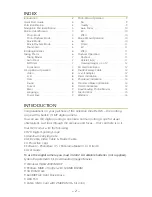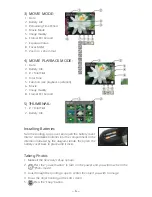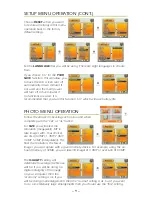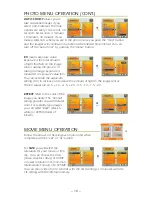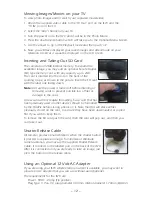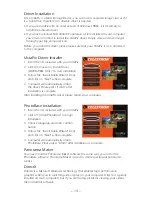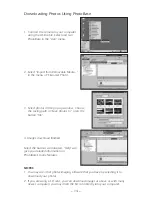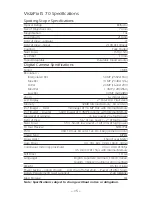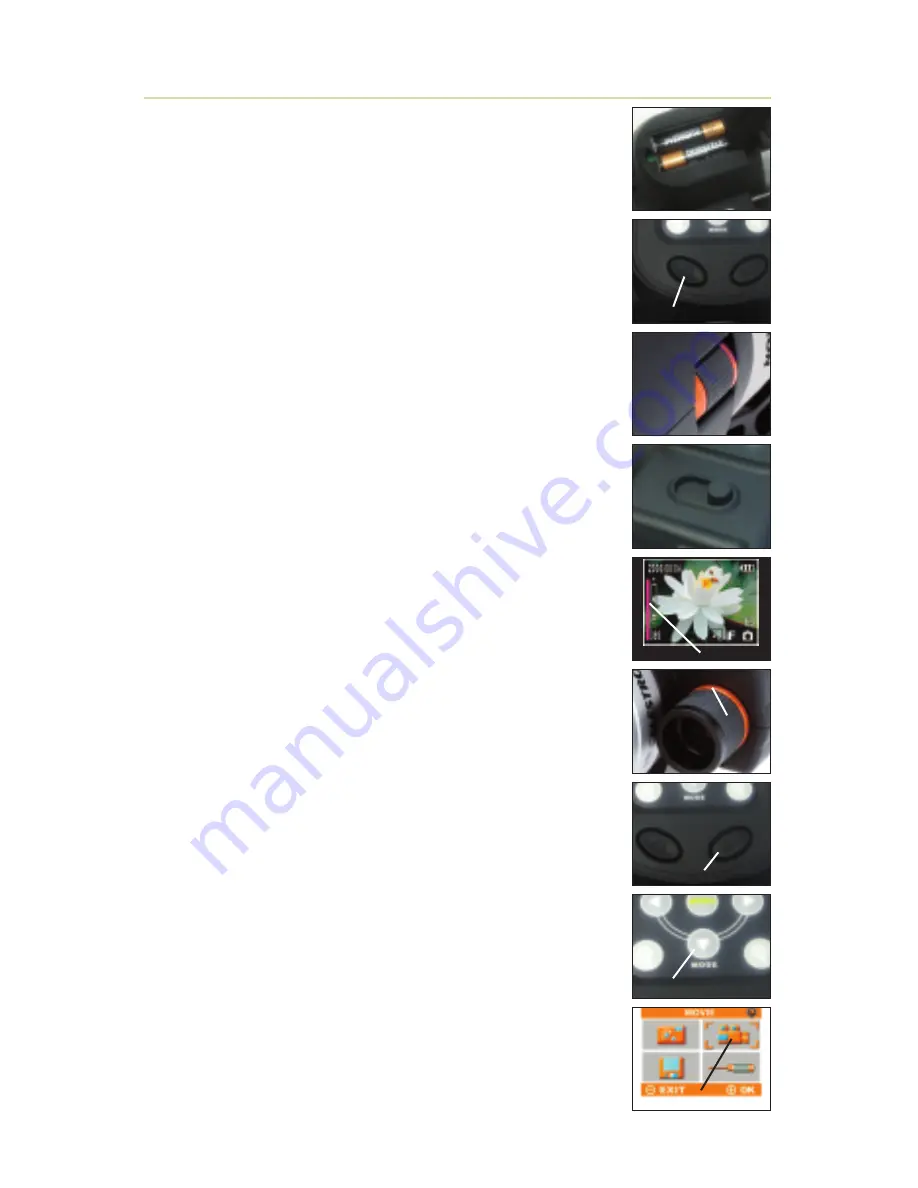
– 3 –
Installing batteries
Turn the spotting scope over and open the battery cover.
Insert 2 AA Alkaline batteries into the compartment in the
direction indicated by the diagrams inside, then press the
battery cover back in place until it clicks.
Powering the IS70
1. Lift the LCD screen to the vertical position.
2. Press the Power Button to turn-on the camera.
Focusing the IS70:
1. Center your desired object in the eyepiece of the spotting
scope.
2. Use the spotting scope focus wheel to focus the object until
it appears sharp to your eye.
3. Set the camera switch to “high” power.
4. While looking at the LCD screen, slowly turn the spotting
scope focus wheel until the maximum value on the focus
scale is reached and sharp focus is seen on the LCD screen.
5. Set the camera to “low” power.
6. Rotate the low power focus ring to focus your desired
object on the LCD screen. The object will appear smaller
since you are viewing it at low power.
7. Again the best focus is reached when the number displayed
on the focus scale is at the maximum and sharp focus is
seen on the LCD screen. Now the low power and high
power cameras are in focus with each other.
8. To make minor changes in focus when looking through
the eyepiece, rotate the eyepiece barrel until the image is
sharp to your eye.
Taking an Image:
1. Use the power switch to select either “low” or “high” power.
2. Press the “Snap” button to take an image.
Taking Video:
1. Use the power switch to select either “low” or “high” power.
2. Press the “Mode” button on the Navigation Pad.
3. Use the arrow buttons to select the Movie Icon and
press OK.
4. Press the “Snap” button to begin recording video.
5. Press the “Snap” button again to stop recording video.
QUICK START GUIDE
Power Button
Battery Compartment
Hi/Low Power Switch
Low Power Focus
Focus Knob
Snap Button
Mode Button
Focus Meter
Video Mode Icon
Содержание 52212
Страница 1: ...IS70 70mm SPOTTING SCOPE AND 3 1MP DIGITAL CAMERA USER MANUAL model 52212 ...
Страница 17: ... 17 ...