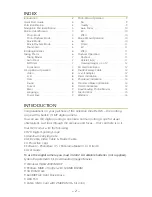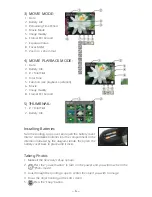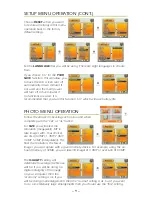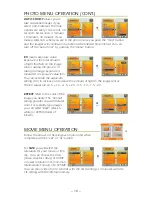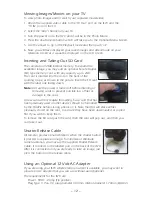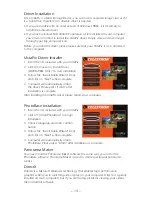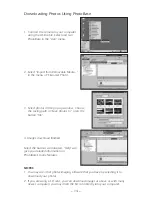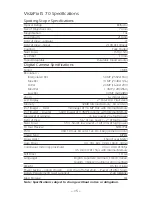– 12 –
Viewing Images/Movies on your TV
To view photo images and/or watch your captured movie/video:
1. Attach the supplied video cable to the “TV Out” port on the IS70 and the
“TV IN” port on the TV.
2. Select the “Line” channel on your TV.
3. Turn the power on to the IS70 and it will be in the Photo Mode.
4. Press the down/mode button which will take you to the Optional Menu Screen.
5. Use the arrows to go to the Playback mode and then push “ok”.
6. Now you will have displayed your saved images and video/movie on your
television screen as it would be displayed on the LCD screen.
Inserting and Taking Out SD Card
The camera has 32MB internal memory. To expand the
available storage, you may add an optional Secure Digital
(SD) type memory card, with any capacity up to 2GB.
The card is inserted into the slot on the back of the
spotting scope, as shown in the picture. Insert the SD card
with the label side facing down.
Note:
be sure the power is turned off before inserting or
removing cards to prevent possible loss of files or
damage to the card.
A new card will not require formatting, but a card that has
been previously used in other devices should be formatted
by the VistaPix before storing photos on it. Note that this will erase all files
previously stored on the card, so be sure they have been downloaded or copied
first if you wish to keep them.
To remove the SD card push the card, then the card will pop out, and then you
can take it out.
Shutter Release Cable
All cameras produce small vibrations when the shutter button
is pressed to capture an image. To minimize or eliminate
camera vibration you may use the supplied Shutter Release
Cable. It connects to the labeled port on the back of the IS70.
After it is connected and you are ready to take an image, just
press the button on the release cable.
Using an Optional 12 Volt AC Adapter
If you are using your IS70 where electrical current is available, you may want to
procure an AC Adapter that you can use without using batteries.
The requirements for the IS70 are:
Power - 9VDC - 2Amp (Tip positive)
Plug Type: 3.15-6.3 V, plug diameter 4.00mm, interior diameter 1.70mm (EIAJ-02)
Содержание 52212
Страница 1: ...IS70 70mm SPOTTING SCOPE AND 3 1MP DIGITAL CAMERA USER MANUAL model 52212 ...
Страница 17: ... 17 ...