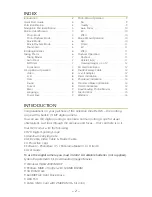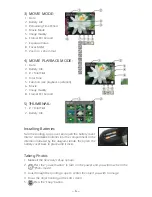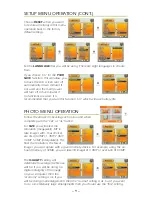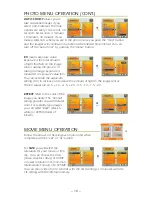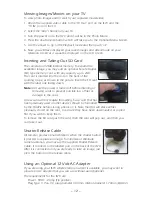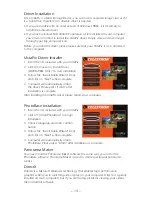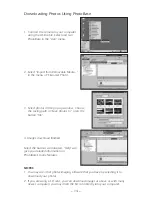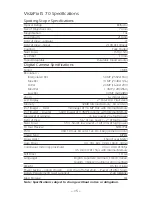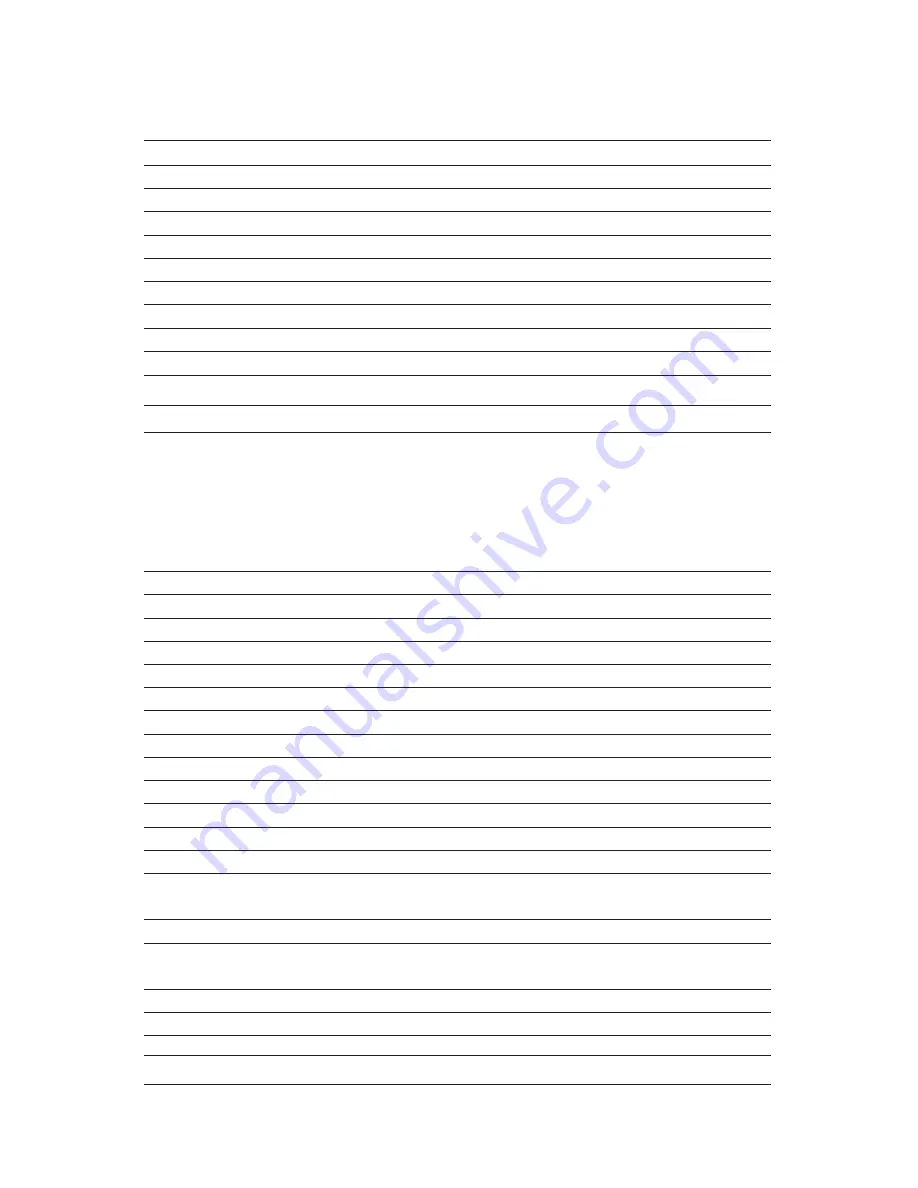
– 15 –
VistaPix IS 70 Specifications
Spotting Scope Specifications
Optical Design
Refractor
Size of Objective Lens
70mm
Magnification
14x
Focal length
210mm
Field of View -- angular
4°
Field of View -- linear
210ft @ 1000yds
Coatings
Fully Coated
Near Focus
15ft (4.5m)
Eye Relief
13mm
Tripod Adaptable
Rotatable tripod adapter
Digital Camera Specifications
Sensor
CMOS
Resolution --
Interpolated Res
5.0MP (2592x1944)
Max Res
3.1MP (2048x1536)
Hi Res
2.0MP (1600x1200)
Med Res
1.3MP (1280x960)
Low Res
0.3MP (640x480)
Zoom
6x digital zoom
LCD Display
2" Color LCD Flip Screen
Memory
32MB Internal Memory, SD card slot
# of Images -- Hi-res
38 images @ 3.0 MP Fine with Internal Memory
# of Images -- Low-res
>600 images @ 0.3MP Economy with Internal Memory
Mag level of camera
7x low power, 24x high power
Field of View
5.6° @ low power – 2° @ high power
Near Focus
5ft (1.5m) @ low power – 10ft (3m) @ high power
TV Out Preview
NTSC/PAL
Ports
USB, TV Out, SD card, 12v DC, Snap (camera control)
Image Type
MPEG
Focus Assist
Sharp Focus Meter
Auto Shoot
10s, 30s, 60s, 3min, 10min, 30min
Continuous Video (approximate)
30 sec VGA @ 30fps
4.5 min CIF @ 15fps with Internal Memory
Self Timer
10 sec
Languages
English, Japanese, German, French, Italian,
Spanish, Chinese (traditional and simplified)
Weight
3.5 lbs (1.6kg)
Power Saving -- option chosen
LCD shut off after 2min. – Power off after 5 min.
Battery Requirements (user supplied)
2-AA (alkaline)
Mass Storage
Yes
Note: Specifications subject to change without notice or obligation.
Содержание 52212
Страница 1: ...IS70 70mm SPOTTING SCOPE AND 3 1MP DIGITAL CAMERA USER MANUAL model 52212 ...
Страница 17: ... 17 ...