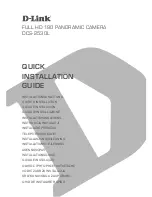Frequently Asked Questions
What happens if my CEIVA tries to call the CEIVA Network while the
phone line is being used?
If your CEIVA is connected via an analog phone line and you are on that phone line when
it tries to connect, it will cancel its connection and retry later� To update your photos right
away after your phone line becomes free, press the Menu button and highlight Connect,
then press Select�
What happens if I move?
Before you move your CEIVA to a new phone number or time zone, you should update
your connection information by logging into your account at ceiva�com and adjusting your
frame’s time zone, local dial-in numbers (for phone connections) and network settings
(for wi-fi or broadband connections)� You can also call 1-877-692-3482 and we’ll happy to
update this information for you�
Once you arrive, connect your CEIVA frame and press and hold both the black and white
buttons on the back of your frame� When the LCD screen turns black, let go of the buttons�
Your CEIVA frame may take up to 20 minutes to reconfigure its new settings�
What if I’m connecting my CEIVA by phone line and there is no local ac-
cess number in my area?
CEIVA offers over 38,000 local access numbers in the Continental United States, Hawaii
and Alaska, Canada and Puerto Rico, and we are frequently adding new numbers to the
network� In addition, we can convert any PicturePlan Photo Delivery Service from Local
connectivity to Toll-Free connectivity (for just a little more) for the few areas not covered by
the network� Learn more about connecting your CEIVA by phone at help�ceiva�com or by
calling us toll-free at 1-877-692-3482�
How do I remove the back of my CEIVAshare?
To remove the leg, place your CEIVAshare face down on a flat surface� Gently twist the leg
counter-clockwise 90 degrees and lift the leg away from the backing�
16