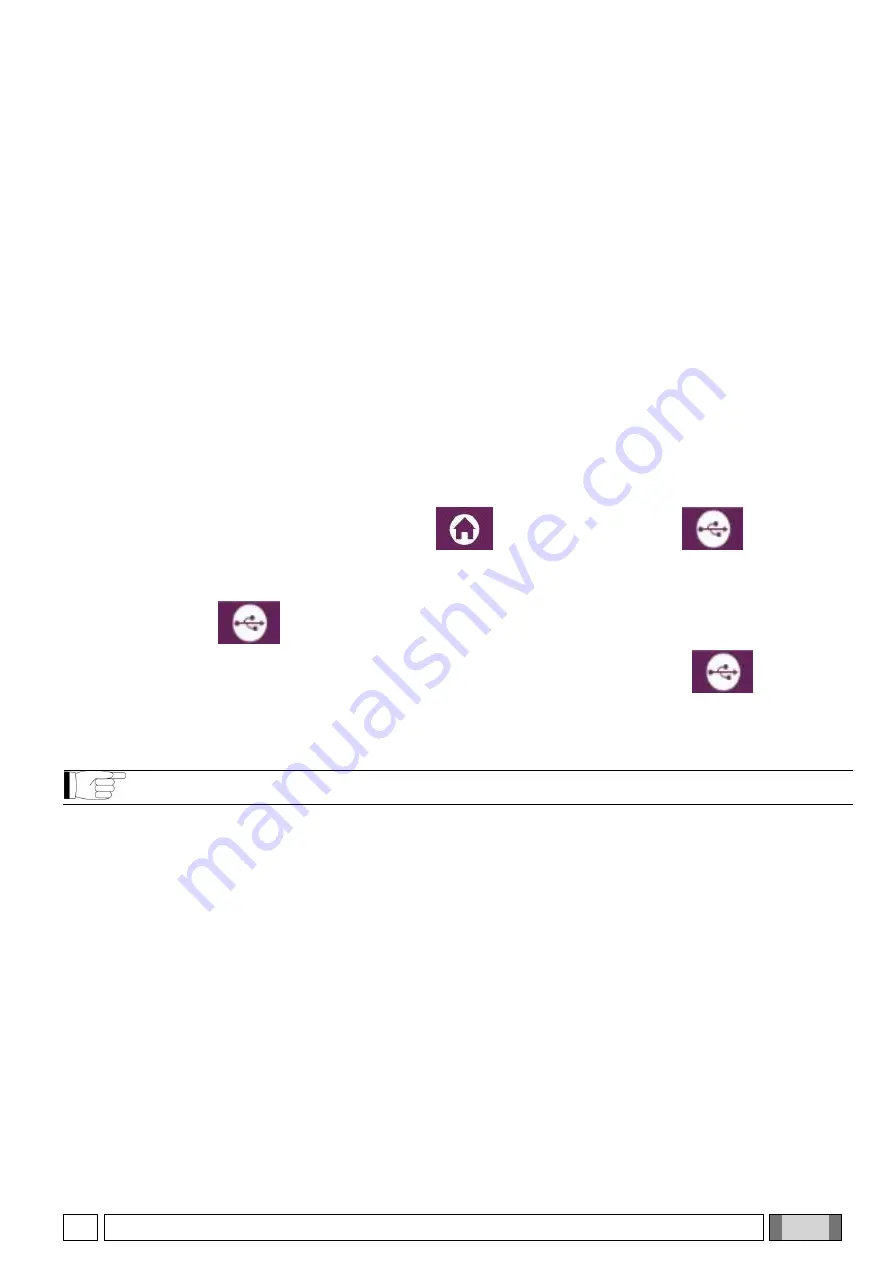
EN
OPERATOR'S MANUAL
51
7. VIEWING AND SAVING
In order to view and save the examination, you need a PC and dedicated software.
The X-ray system is supplied with the iRYS program for viewing and saving the examinations. If you have this
software, refer to the iRYS user manual.
If you use third-party programs for viewing and saving the examinations, refer to the instructions provided with the
software application used.
Use of the iRYS software is optional in the case of 2D examinations (e.g. panoramic and cephalometric).
However, iRYS must be used to acquire tomographic examinations as it contains the image volume reconstruction
technology.
If you need to hand the X-ray examination to the patient or another operator, iRYS automatically guides you in
creating a DVD that will include a redistributable copy of iRYS for image viewing (iRYS Viewer).
Alternatively, you can export only the X-ray images in a standard format (DICOM 3.0) so that they can be viewed with
third-party programs.
7.1. VIEWING AND SAVING
The last 2D projection acquired with the device remains stored in its internal memory until the device is turned off or
the projection is overwritten when performing a new examination.
If an image is available in the internal memory, the icon
is active on the home page
and the image
can be saved to a USB key.
To save an image:
1) check that the icon
is active (if not, it means that no image is available in the internal memory);
2) insert the USB key in the connector at the base of the machine console; press the button
on the home
page.
The saving procedure is started and a progress bar indicates the status.
NOTE: DO NOT REMOVE THE KEY UNTIL WRITING IS COMPLETE.
When complete, the console automatically returns to the home page.
The following errors may occur while saving the image:
Err.0.31: “USB key not found” => the key has not been inserted properly or has not been recognised by the device.
Try reinserting the key and repeat the procedure. If the error persists, change the key with a compatible one (see the
list at the end of this chapter).
Err.0.32: “USB error on writing” => the key is corrupted, incompatible, write
-protected, or there is insufficient free
space. Retry the saving procedure and if the error persists, check that the key is not write-protected and that there is
sufficient space, then retry. If necessary, replace the key with a compatible one.






























