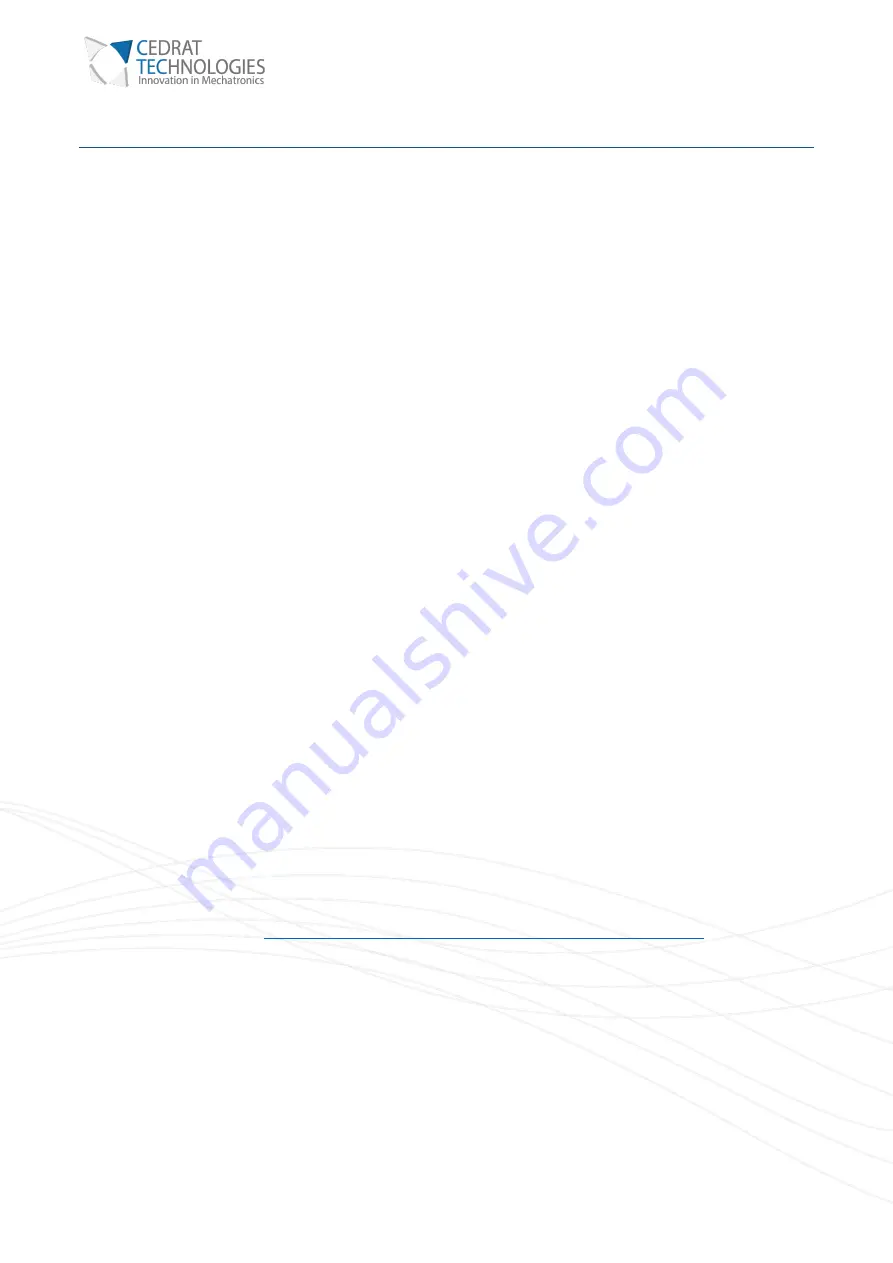
21 / 32
CCBU40 COMPACT CONTROLLER BOARD - PRODUCT AND WARRANTY INFORMATION
Version 1.21
XI.
COMMUNICATION INTERFACE
The digital link serves to set the control parameters and can also serve to send the commands and read sensors.
The CCBu40 can be interfaced and configured manually over the serial link
It offers compatibility with the HDPM45 GUI provided by CTEC for its controllers (see section XI.3)
Note: The communication becomes active as soon as the green “Power” indicator lights. The
communication remains active even in Standby of Fault condition.
XI.1. SETTINGS
SPEED
The digital communi
cation speed is user configurable (see command ‘b’ in the list of command).
On delivery, the switch N°1 is set in down position and force the serial rate to 57.6kbps. This allows the user to
use a standard slow rate when connecting the CCBu20 to a computer, for applications where latency and refresh
rates are not constraints. This is also the baud rate for communicates with the CTEC HDPM
The user configurable speed can be selected when setting the switch N°1 in up position. The serial rate is 937.5
kbps by default but can be user defined with a command (please refer to the List of commands).
When interfacing with a fast-digital supervisor, the 937.5kbps rate and compact data format are recommended
to reduce latency and increase the refresh rate.
FORMAT
The digital interface is a serial full-duplex link. RS422 signaling is implemented to reach high transmission rate.
The other parameters of the serial communication are the following:
•
8 data bits,
•
1 stop bit,
•
No parity bit,
•
RTS/CTS flow control.
Data is in ASCII format to allow the user to adjust the CCBu20 configuration using a serial terminal on a
computer. If installed, Hyperterminal can be used. If no terminal is installed, the user can use other Terminal
softwares such as Puttytel (
http://www.chiark.greenend.org.uk/~sgtatham/putty/download.html
Note: To interface with a computer with only USB ports, the user can use a USB-RS422 converter, such
as FTDI converters: http://www.ftdichip.com/Products/Cables/USBRS422.htm. In this case, a serial
interface will appear on the computer (virtual COM port) when connected. The user should install the
drivers on the computer before connecting the converter. The drivers are available on the FTDI website:
http://www.ftdichip.com/Drivers/VCP.htm


























