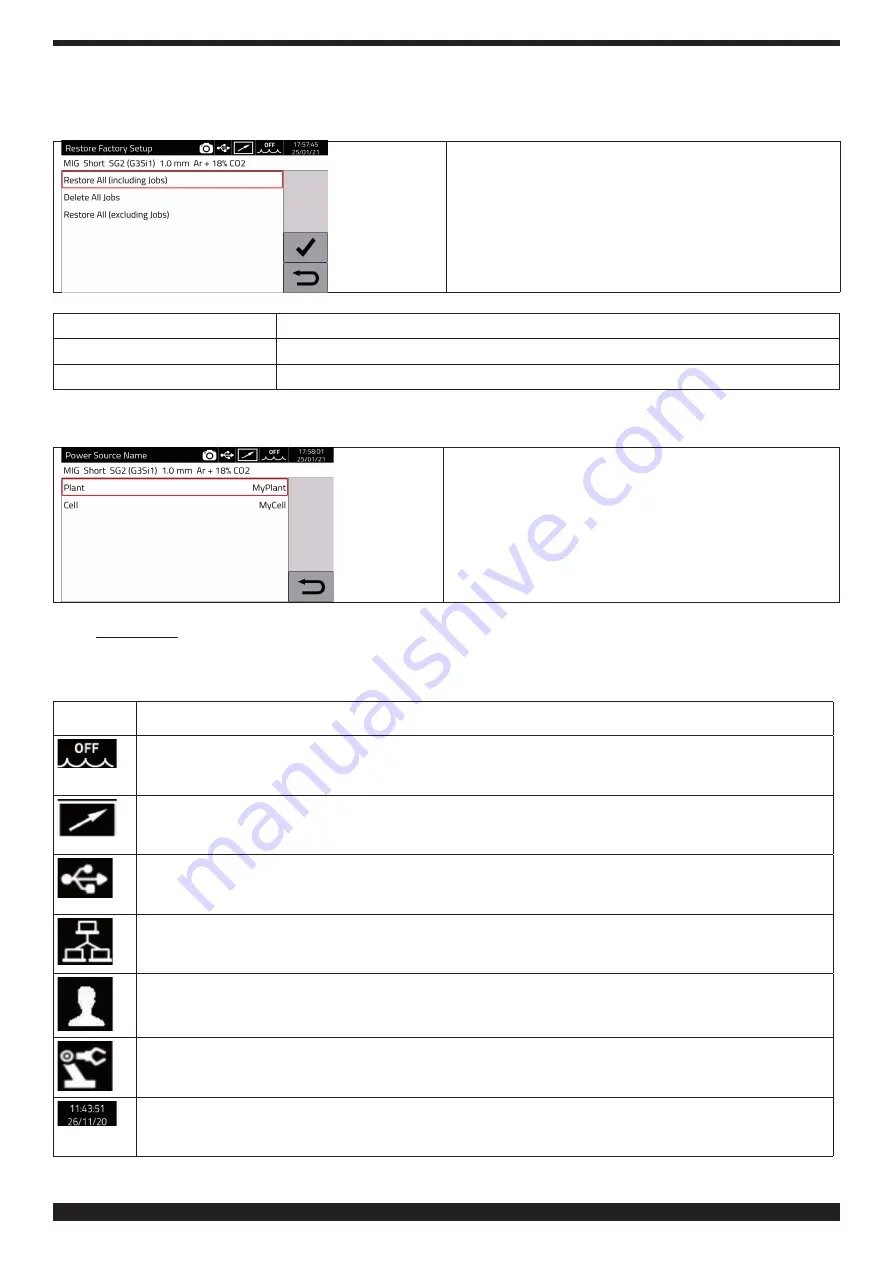
96/109
3301065/A
7�4�7
Restore factory setup
Select this item to restore factory settings.
Select
Menu -> Settings
-> Restore Factory Setup
Turn I to select and confirm the relevant option
Restore All (Including Jobs)
Restore everything, which will also delete saved jobs.
Delete All Jobs
Delete only all saved jobs.
Restore All (Excluding Jobs)
Restore all factory settings except saved jobs.
7�4�8
Name of power source and system
Information on the power source name can be entered in this section.
Select
Menu -> Settings -> Power Source Name.
Select the relevant item and enter the desired description.
7�5 Status bar
Main menu sector
DN – Fig� 10
contains information on power source status:
Symbol
Description
Cooling unit: the cooling unit can be quickly deactivated or activated by tapping the icon.
Indicates that Remote Control is installed.
USB pen drive inserted: tap the icon for quick access to the USB management menu, see section 7.4.4.
LAN connection activated: tap the icon for quick access to the LAN settings, see section 7.4.5
User management active: tap the icon for quick access to the user settings, see section 7.4.3.
Robot interface active.
Date and Time: tap the icon for quick activation of date and time settings, see section 7.4.2.






























