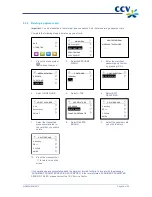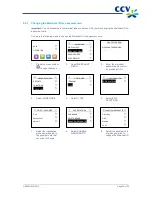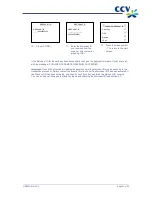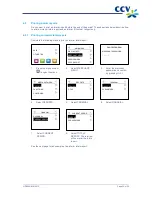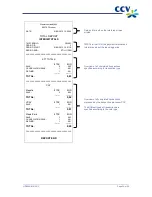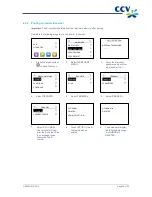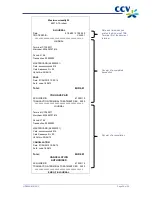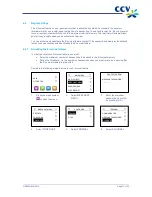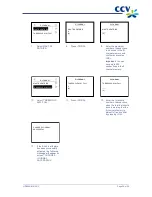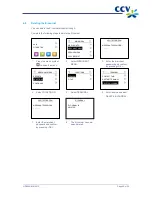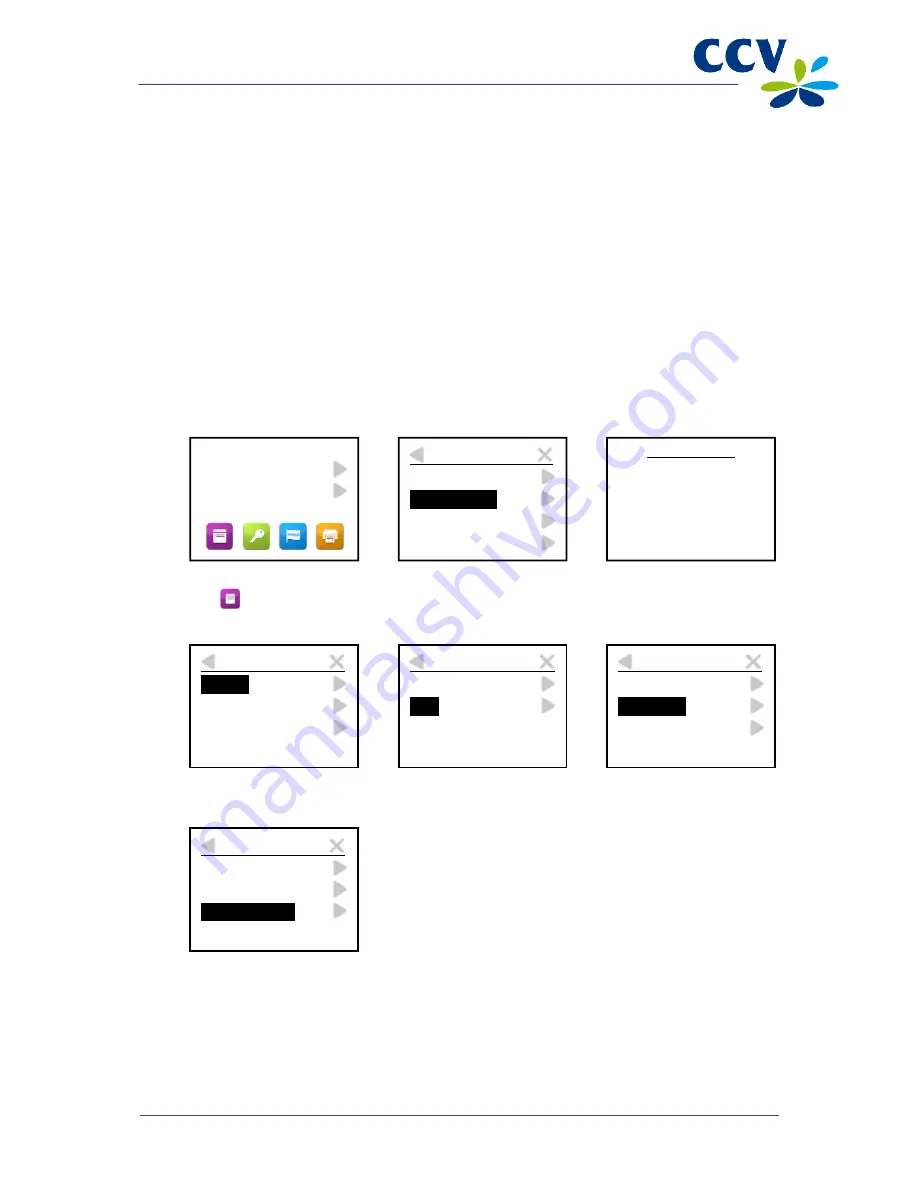
CID088A/03012013
Page 25 of 52
5
PAYMENT CARDS
You can accept a number of different payment cards on your payment terminal. You must conclude a
contract with an acquirer for each payment card you wish to accept. An acquirer is a party that facilitates
payment card transactions on your payment terminal.
You yourself can select the acquirers you wish to conclude a contract with. For instance, at any time you
can switch to another acquirer that charges lower rates. To do so you must allocate a card (e.g.
MasterCard) to the acquirer of your choice.
5.1
Viewing settings
You can print a card allocation report to gain an overview of the payment cards currently accepted by
your payment terminal, and the acquirer to which each card is allocated.
We advise you always to print out a card allocation report and check it after you have changed the
payment card settings.
Complete the following steps to print a card allocation report:
1.
Press the menu symbol
to open the menu.
2.
Select MERCHANT
MENU.
3.
Enter the merchant
password and confirm
by pressing <OK>.
4.
Select REPORTS.
5.
Select C-TAP.
6.
Select PARAMETERS.
7.
Select BRAND
RELATIONS. The
terminal will now print
the card allocation
report.
See the next page for an example of a card allocation report.
SALE
OTHER TRX
MAIN MENU
DISPLAY INFO
MERCHANT MENU
SERVICE MENU
COPY RECEIPT
PROTECTED ITEM
MERCHANT PASSWORD:
_ _ _ _ _
MERCHANT MENU
REPORTS
FUNCTIONS
CONFIGURE
REPORTS
TERMINAL
C-TAP
C-TAP
FINANCIAL
PARAMETERS
STATUS
PARAMETERS
TERMINAL
PER ACQUIRER
BRAND RELATIONS
Содержание VX 680
Страница 1: ...User Manual CCV Mobile ...