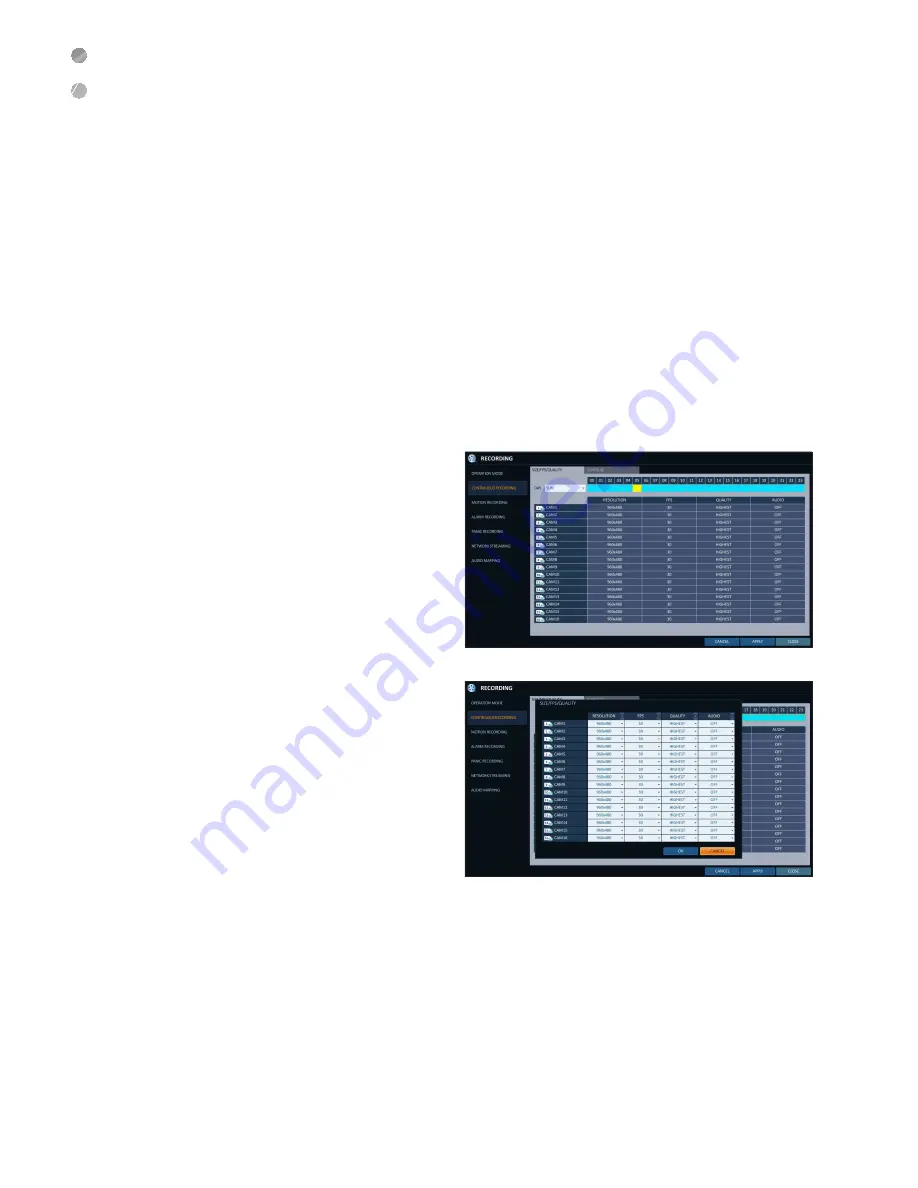
Record Setting
72
|
Record Setting
\
\
Continuous Recording
You can configure the settings of: continuous recording time, recording size, frame rate per second and quality.
1.
From the <
RECORDING
> menu, select <
CONTINUOUS RECORDING
>.
From <
OPERATION MODE
>, you must set <
RECORDING CONFIGURATION MODE
> to <
MANUAL CONFIGURATION
> before
you can set the <
CONTINUOUS RECORDING
>.
2.
Use the [
▲▼
◀▶
] buttons on the remote control or use the mouse to select either <
SIZE/FPS/QUALITY
> or
<
SCHEDULE
>.
Size/FPS/Quality Setting
1.
Please select the day of the week to perform the
continuous recording.
From <
OPERATION MODE
>, you must set
the <
SCHEDULE MODE
> of the <
MANUAL
CONFIGURATION OPTIONS
> to <
WEEKLY
>
before you can specify the <
DAY
>.
2.
Click a time cell from which you want to edit the
SIZE/FPS/Quality and drag it to a desired cell.
Or use the [
▲▼
◀▶
] buttons on the remote control to
move to the cell and press [
ENTER
]. Then, use the
[
▲▼
◀▶
] buttons to move to a desired cell and press
[
ENTER
] again.
3.
When the cell selection is complete, the "
SIZE/FPS/
QUALITY
" table appears.
J
Specify the <
RESOLUTION
>, <
FPS
>, <
QUALITY
> and
use of the <
AUDIO
> recording for each channel.
i
RESOLUTION : set the size of the video recording.
i
FPS : set the frame rate per second.
i
QUALITY : set the recording quality.
i
AUDIO : specify the use of the audio recording.
4.
When done, click <
OK
>.
You can check the recording size in the size table
under the time selection bar.
J
The video resolution and the FPS option may differ depending on the specification of the camera.






























