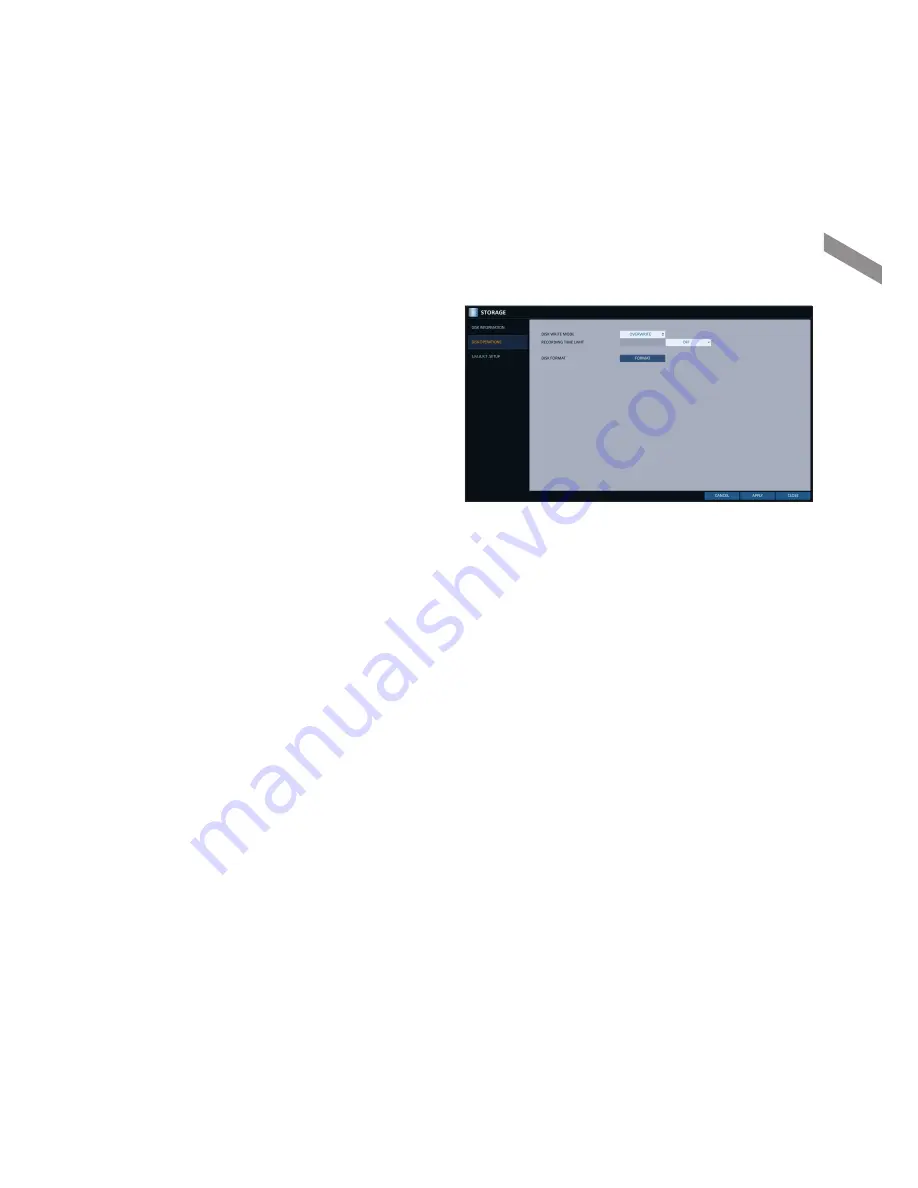
English
|
59
\
\
Disk Operations
You can set to delete the recording automatically and set the overwrite options, and you can also format the HDD
recording data.
1.
From <
SYSTEM SETUP
> - <
STORAGE
>, select
<
DISK OPERATIONS
>.
2.
Use the [
▲▼
◀▶
/
ENTER
] buttons on the remote
control or use the mouse to set the operation
conditions of the disk.
i
DISK WRITE MODE
-
If it is set to <
OVERWRITE
>, the existing data
will be overwritten by new recording data if the
recording data size exceeds the free space of
the HDD.
-
If the option is set to <
ONCE
> and the HDD is
full, the DVR will stop recording and output the
beep or alarm that is pre-defined at <
EVENT
>.
i
RECORDING TIME LIMIT : The recorded data is stored for the designated period by selecting the <
HOUR
>,
<
DAY
>, <
WEEK
>, etc., and then deleted after the specified period. If it is set to <
OFF
>, this function will be
disabled. (You can save the recorded data for a maximum of 3 months.)
Ex) Record Time Limit : 1 day Even if there is sufficient free space in the HDD, it records / keeps videos of the most recent 1 day only.
i
DISK FORMAT : format the hard disk.
J
Note that formatting the HDD will delete all video data and logs.
3.
To apply the change, click <
APPLY
> in the bottom of the screen.
4.
When done, press the [
EXIT
] button on the remote control or click <
CLOSE
> in the lower screen. The confirmation
message appears and you will return to the previous menu.
Sy
ste
m
S
ett
ing






























