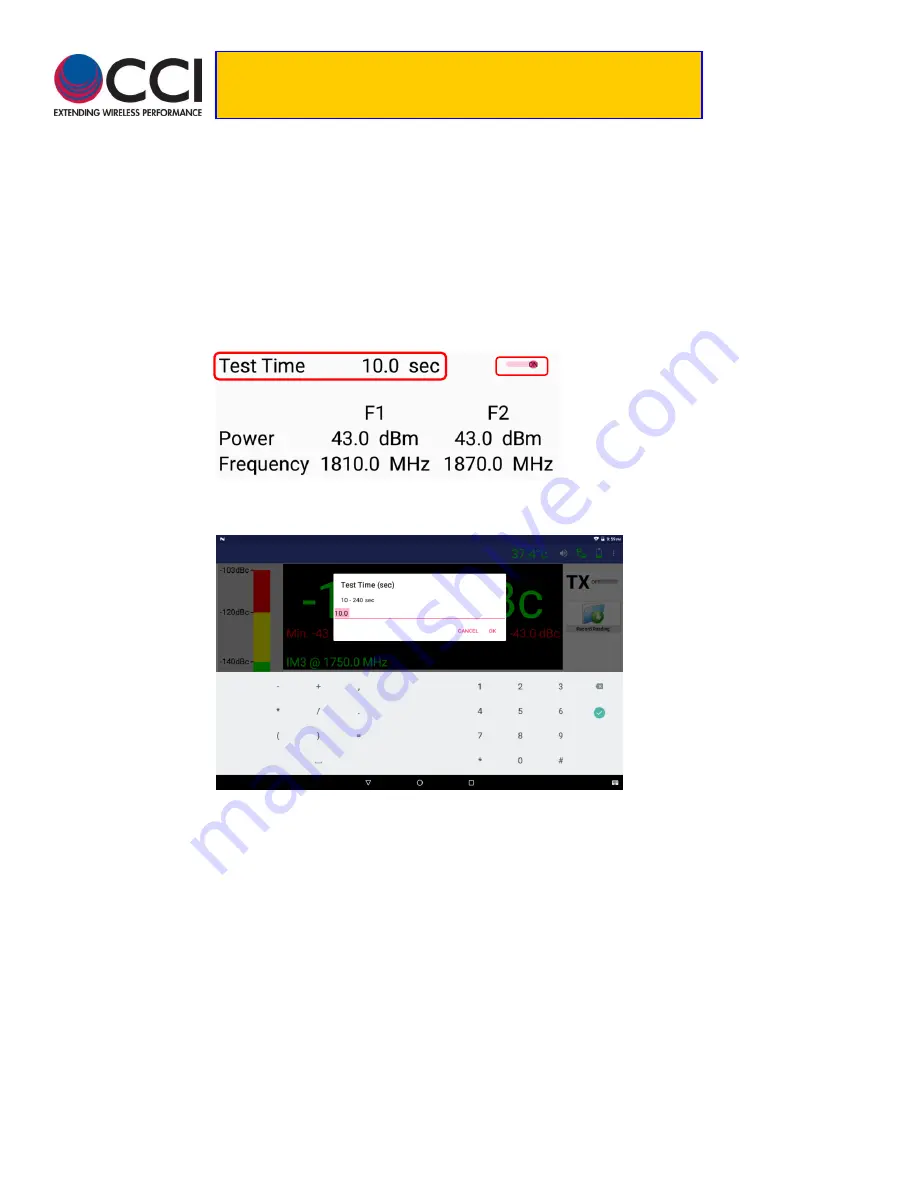
8/7/2018
Rev. 1.0
18
Tower Series PIM Analyzer Remote
Operation User Guide
3.1.9.1.3 Change Test Duration
The duration of the PIM & R.Loss test can also be changed as on the Tower Series PiMPro.
Pressing the “Test Time Icon” (as shown in
figure 14
) on the Screen will open up the pop-up (see
figure 15
below) to change the Test Duration, which has a duration of 10 to 240 seconds.
Pl
ease note that there is an icon to the “right” of the Test Time which appears as if it is a slider.
Clicking the icon (which changes the icon by showing the bar next to the letters Test Time as
having shifted to the “right” and turning “red”) as shown in
figure 14
, tells the Tower Series
PiMPro to only test for the “specified” amount of time. In the screen shown below, this would be
10 seconds. If the Icon is off (the icon will appear gray and what appears as if it is a slider is to
the “left”) then the PIM and R.Loss test will stay on for the maximum allowable period of 4
minutes (240 seconds).
Figure 14
– Location of PIM vs. Time “Slider”
Figure 15
– Time Duration Setting Pop-up Window
3.1.9.1.4 PIM Units and Acceptance/Failure Limits
The PIM Acceptance/Failure Limits can be accessed by pressing the left side bar (icon) of the
tablet screen. Clicking on the Acceptance/Failure Limit Icon on the left side of the screen will
open up the pop-up window to allow for control of the Passing and Failing IM Criteria. Pressing
on the -140 dBc portion of the icon opens up the PIM Pass Limit pop-up window, while pressing
on the -120 dBc portion of the icon opens up the PIM Fail Limit pop-up window. The allowable
Pass and Fail limits are -103 dBc to -183 dBc (-80 dBm to -140 dBm). See
figures 16 - 18
below
for an example.


























