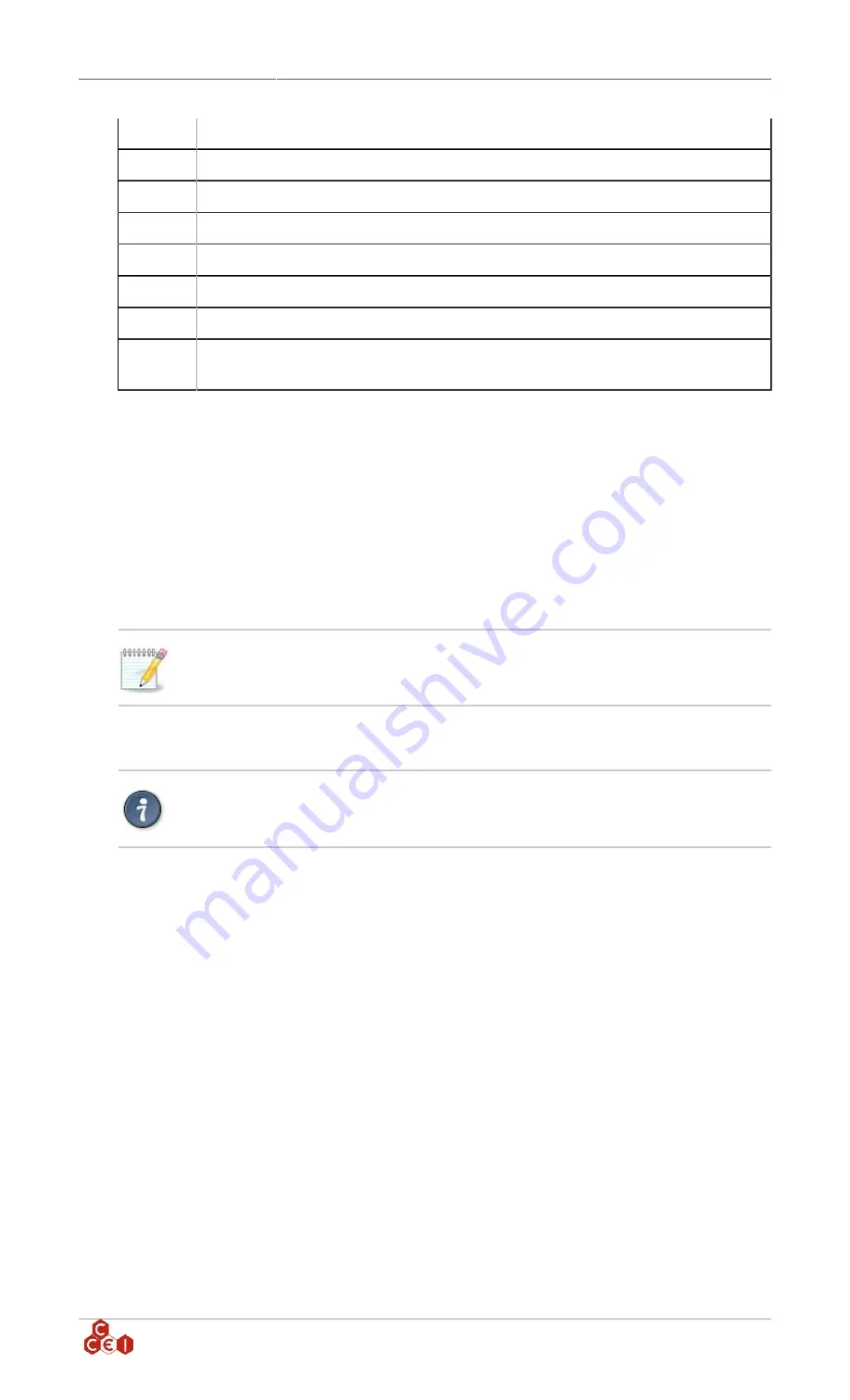
Technical instructions
Brio WiL
v1.3EN
3
General menu to select light colours / shows
4
Access to the programming menu to define operating time ranges
5
ON / OFF button and information and power ON and OFF hour information
6
Fixed colour choices
7
Light up your favorite colour
8
Show choice
9
Push this button during a show to save a colour and define it as your favourite colour
10
Allows you to choose the intensity of the light. During a show, a sub menu appears to
modify the speed
8.2. Set up an operating time range for your lights
To set up an operating time range, go to "Schedule" menu (4)
Different options appear:
• Timer: Allows you to program the Brio WiL to turn off after a set period of time.
• Schedule: Allows you to define a daily operating range.
• Weekend mode: Allows you to set a second operating range for Saturday and Sunday
• Twilight: Your lights will turn on at dusk and turn off after a set time.
You can check when your lights are going to turn on or off in the light tab.
8.3. Brio WiL connection
Only one device (phone / tablet) can be connected to the Brio WiL.
Your phone's Bluetooth must be activated.
When the application opens, it scans the Brio WiL(s) in range and displays "Searching for Brio WiL".
• If only one Brio WiL is in range, the connection is automatic and done either in Bluetooth or Wi-Fi,
depending on the last connection. (First connection must be in Bluetooth)
• If several Brio WiLs are available, a list of choices appears.
• If no device is detected, the app displays "No Brio WiL detected".
• If nothing happens, check that your device is Bluetooth Low Energy (4.x) compatible, try to connect
closer from the Brio WiL, and try with another device. Push the centre screen button to launch a new
search. The app may also suggests a switch in Wi-Fi connection.
ccei.ca
8










