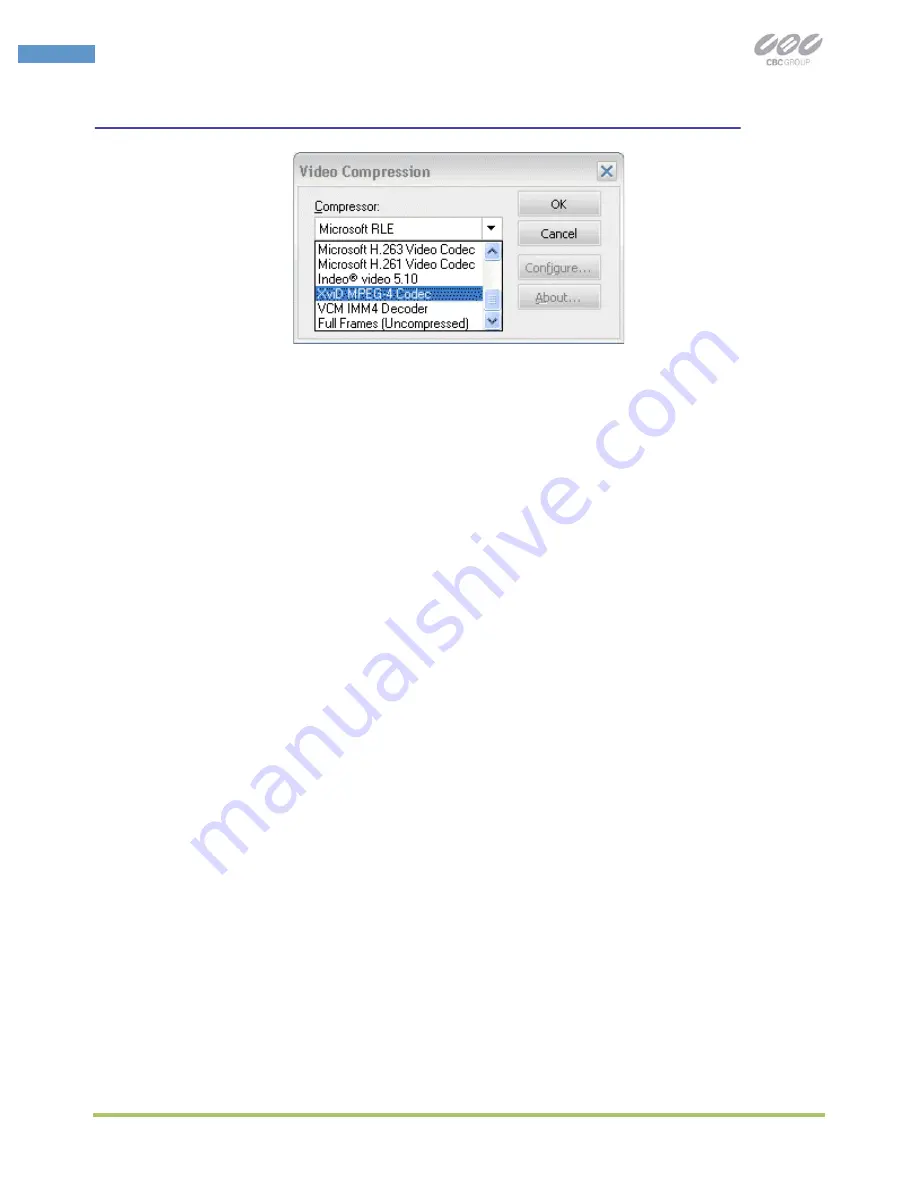
CBC (America) www.computarganz.com
45
USER MANUAL
Figure 29. Video Compression
4.
Click
Make AVI
. If no records are available for the selected range of dates
or times a warning will be displayed.
5.
In the
Save as
window type in a file name for your new AVI file, then click
Save. If “Codec List” was selected under “Video Compression” the drop-
down list of available codecs will appear. Select a codec from the list to
proceed.
6.
The AVI Maker will begin to create the AVI and show the progress in the
progress bar. Optionally, click Stop to terminate the process earlier than
the end date/time set under
Date/Time
.
Firmware Loader - Upgrading the Cameras
All models of MP cameras are field-upgradeable. MP Firmware Loader is the
utility for upgrading the cameraʼs firmware and/or hardware. Note: all MP
cameras starting with firmware revision 51821 support firmware upgrades, and
all MP cameras with MAC address ending with 62-00 and above also support
hardware upgrades.
NOTE
: IT IS RECOMMENDED THAT THE USER RUNS MP CAMERA INSTALLER IMMEDIATELY PRIOR TO
RUNNING THE FIRMWARE LOADER. The MP Firmware Loader is started by clicking the corresponding
Run button in the CBC Application Manager, if the MP Firmware Loader was installed in the CBC America
folder.
To upgrade a camera, please do the following:
1.
Click “Find Cameras”. It may take up to a minute to find the camera(s).
Once the camera(s) have been found select the camera(s) to upgrade.
2.
To upgrade the firmware:
•
Click “Upgra de Firmware” and choose the firmware upgrade file. The
file name starts with “
fwupdate
”, and the file extension is .txt. MAKE
SURE THAT THE CAMERA MODEL YOU ARE UPGRADING IS INCLUDED
IN THE FWUPDATE FILE NAME.






























