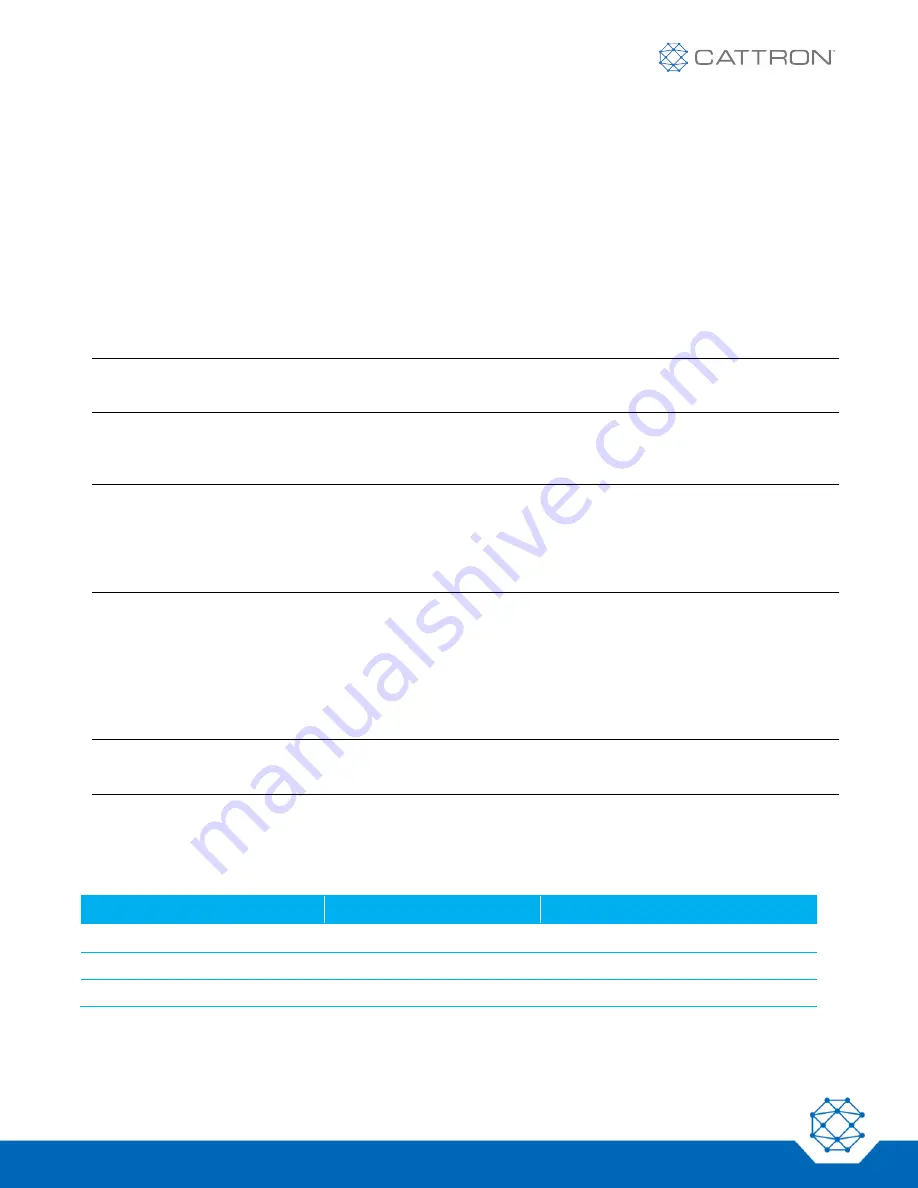
LRC-M1 and LRC-L1 Remote Control
User Manual
13
9M02-7634-A001-EN
Version 3
4.5
Turning the OCU On with STOP Switch Verification
(this feature is only made available if requested at time of order)
The OCU can be configured so that in order to turn on the unit, the STOP switch must be activated once before
the OCU goes into operation.
1. Release the STOP switch and ensure all motion controls including joysticks are at neutral.
2. Turn the key switch to the ON position 'I'.
3. The Status LED lights red.
4. Activate the STOP switch (the Status LED lights orange) and then release within 10 seconds.
5. The Status LED flashes green.
6. The OCU is turned on.
Note:
After the OCU is turned on, the safety relays in the MCU energize and the MCU is able to respond to
commands initiated by the OCU.
4.6
Turning the OCU Off
1. Turn the OCU off by bringing the key switch into the '0' position.
Note:
After the OCU turns off, the safety relays and all other relays (in the case of a relay interface) in the
MCU de-energize and the MCU is unable to respond to any commands initiated by the OCU.
In certain application, the MCU can optionally be configured to operate as a safety PLC and continue to
control the machine in the absence of an online OCU. Conditions will be strictly defined.
4.7
STOP Command
In the event of a dangerous situation, a STOP command can be initiated by pressing the STOP switch.
1. Press the STOP switch.
2. MCU turns off.
3. OCU turns off.
Note:
After pressing the STOP switch, the safety relays and all other commands in the MCU de-energize and
the MCU is unable to respond to any commands initiated by the OCU. The OCU unit is turned off.
4.8
Status LED
The status LED indicates the operation mode and error messages.
Table 1: Status LED Indications
Status LED
Condition
Corrective Action
Flashes green at 2.0 s intervals
Normal mode
No action required
Flashes red at 2.0 s intervals
Error indication
Refer to Section 9: Troubleshooting
Flashes red at 0.5 s intervals
Pre-warning of low voltage
Change the battery within 10 minutes




























