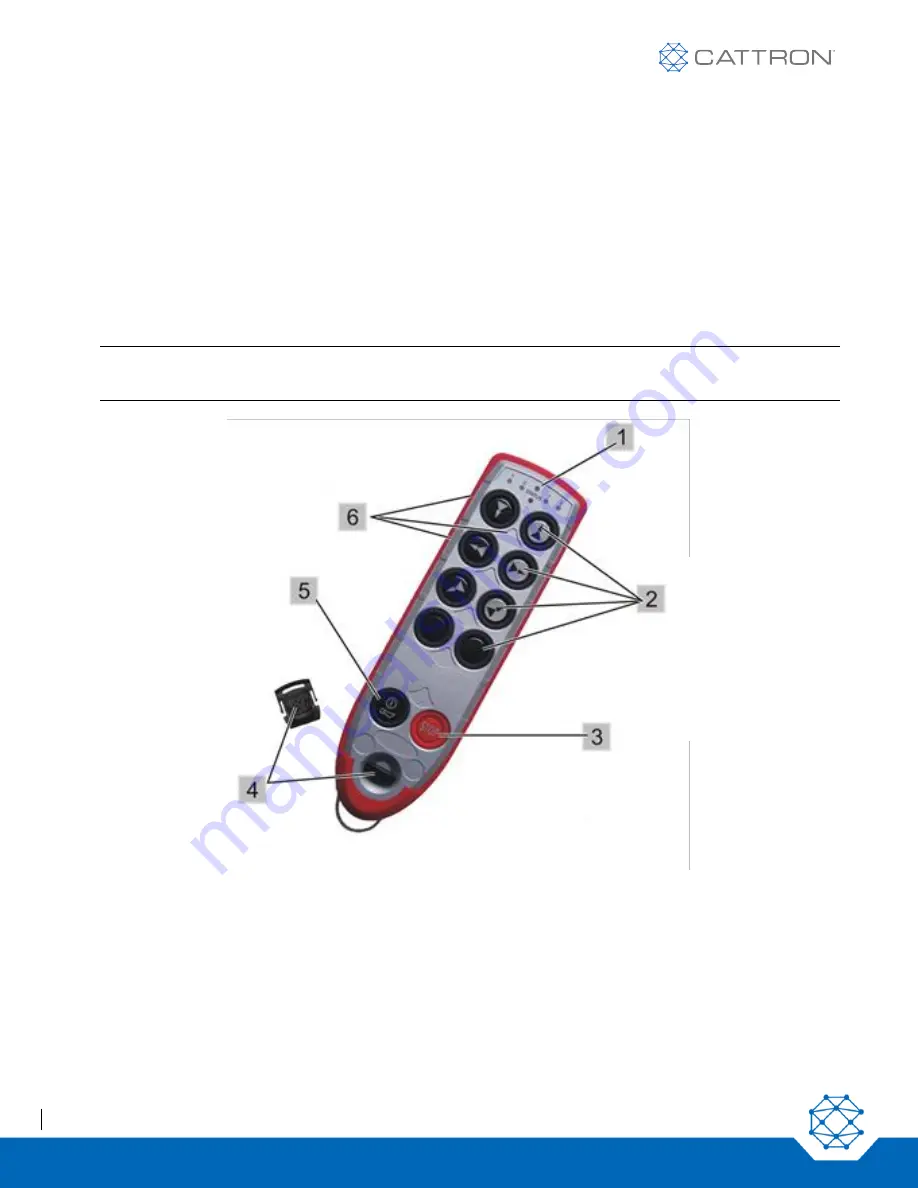
Excalibur
User Manual
10
9M02-7573-A001-EN
Version 3.0
4.
Standard Operator Control Unit (OCU)
The Excalibur OCU is a lightweight, palm-sized, extremely rugged customizable controller.
Each OCU is designed to meet a specific control application. Two housing sizes are available that may be
equipped with 6, 8, 10 or 12 pushbuttons.
Each pushbutton may have its specific control function identified from a sheet of self-adhesive labels that is
provided for this purpose.
Referring to Figure 1, advanced operational security and configurability is made possible using a removable RFID
TransKey which, when installed in the OCU, defines and enables the appropriate operating parameters such as
frequency and address. A label with the ID address is affixed to each TransKey.
Note:
The OCU TransKey is black, and the MCU TransKey is yellow. Installing an incorrect TransKey
results in a fault indication and the system will not operate.
Figure 1: Excalibur 10 OCU, front view
The
‘STATUS’ LED (located center top) indicates the operational mode and any error messages.
The aperture directly under the ‘STATUS’ LED is an Infra-Red port for IR options.
The four remaining LEDs (two on either side of the ‘STATUS’ LED) indicate either selection information or optional
Talkback information.
1.
‘STATUS’
LED
2. Two-step
operating
pushbuttons
3. STOP
4. TransKey
5. ON/HORN
pushbutton
6. Label fields
Содержание Excalibur OCU
Страница 1: ...Excalibur OCU User Manual Part 9M02 7573 A001 EN ...
Страница 43: ...Excalibur User Manual 43 9M02 7573 A001 EN Version 3 0 Example Configuration Sheet for System Model 983128 ...
Страница 44: ...Excalibur User Manual 44 9M02 7573 A001 EN Version 3 0 Example Configuration Sheet for System Model 983129 ...
Страница 45: ...Excalibur User Manual 45 9M02 7573 A001 EN Version 3 0 Example Configuration Sheet for System Model 983130 ...











































