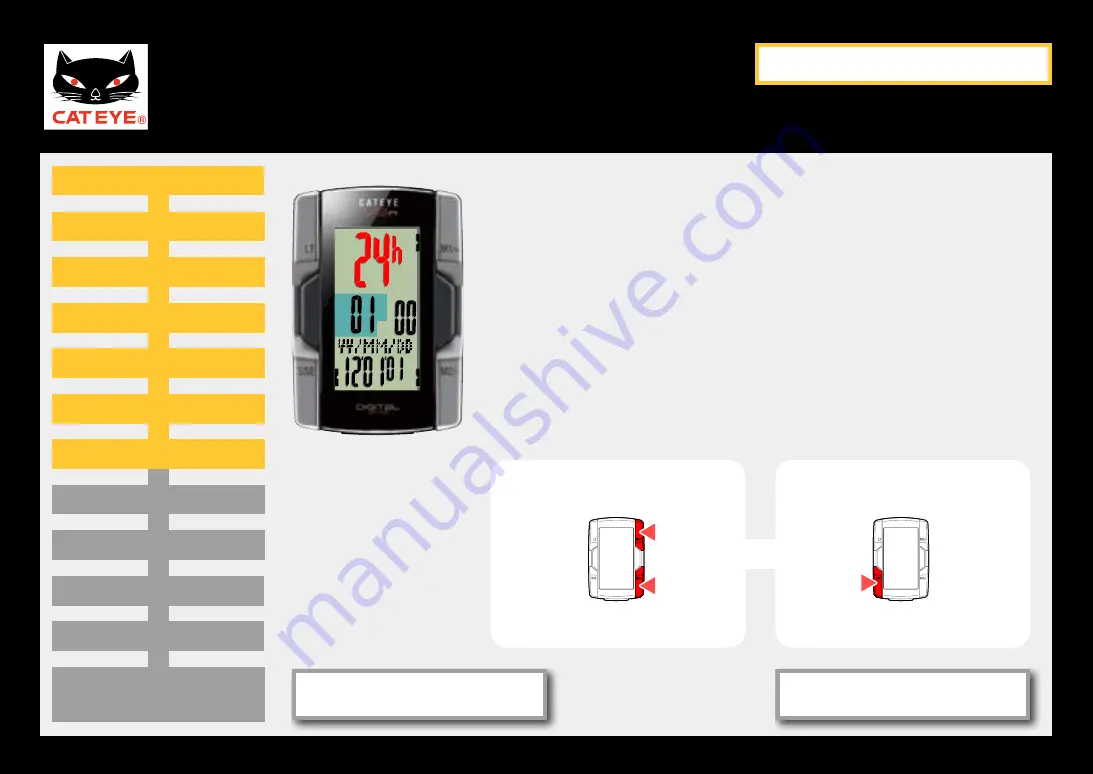
CATEYE V3n
Quick Start Manual
Setting up the computer
Measuring screen
(Setup completed)
Setting the hour
Setting the minute
Entering the tire circumference
Setting the speed unit
Preparation for setting up
Formatting operation
Setting the date display
Setting the year
Setting the month
Setting the day
Setting the clock display
Setting the clock display
When the M1/+ button or the M2/- button is pressed, ei-
ther “12h” or “24h” is selected for the clock display. Se-
lect the display of your choice.
After selecting, press the SSE button to proceed to the
next step “Setting the hour”.
Clock display
SSE
24h
↔
12h
To the next step
M1/+
M2/-
Return to Contents
Next
Return












































