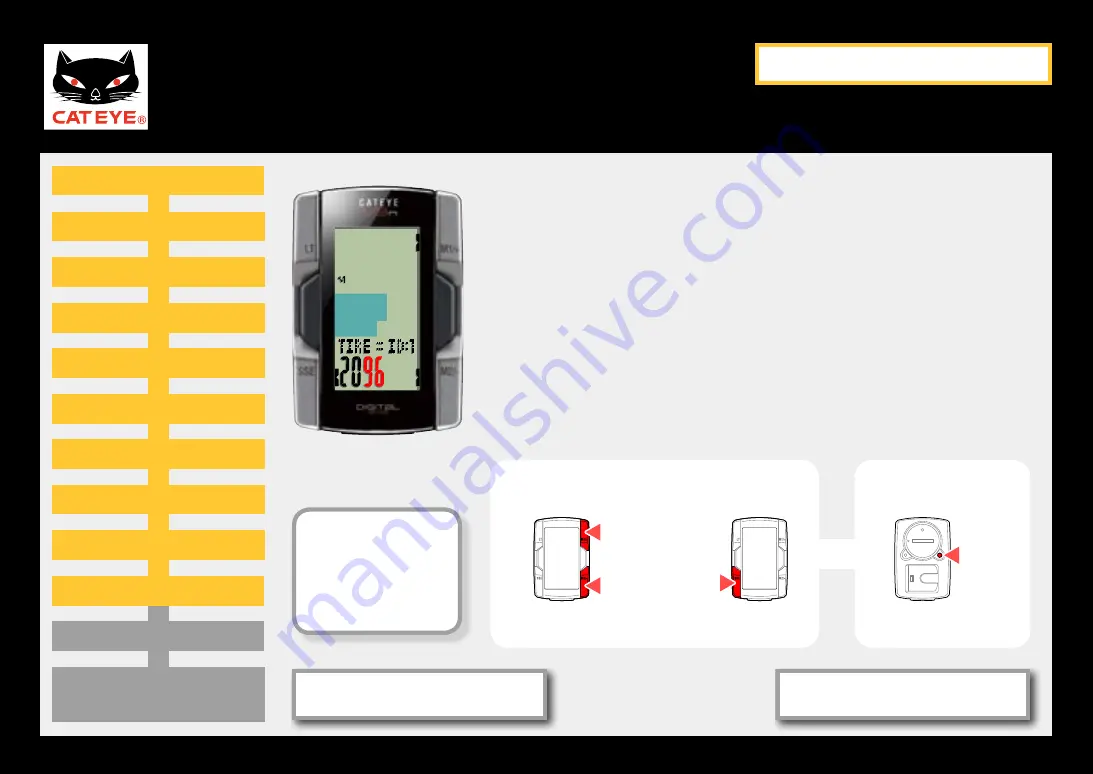
CATEYE V3n
Quick Start Manual
Setting up the computer
Measuring screen
(Setup completed)
Setting the speed unit
Preparation for setting up
Formatting operation
Setting the date display
Setting the year
Setting the month
Setting the day
Setting the clock display
Setting the hour
Setting the minute
Entering the tire circumference
Entering the tire circumference
Enter the tire circumference (mm) of your bicycle with 4
digits using the tire circumference reference table.
Pressing the M1/+ button increases the value flashing,
and pressing the M2/- button decreases it. Pressing the
SSE button moves to the next two digits.
After entering, press the MENU button to proceed to the
next step “Setting the speed unit”.
Entering the tire
circumference
To the next step
M1/+
M2/-
Increase the value
Move digit
SSE
MENU
Return to Contents
Next
Return
Tire circum-
ference refer-
ence table


























