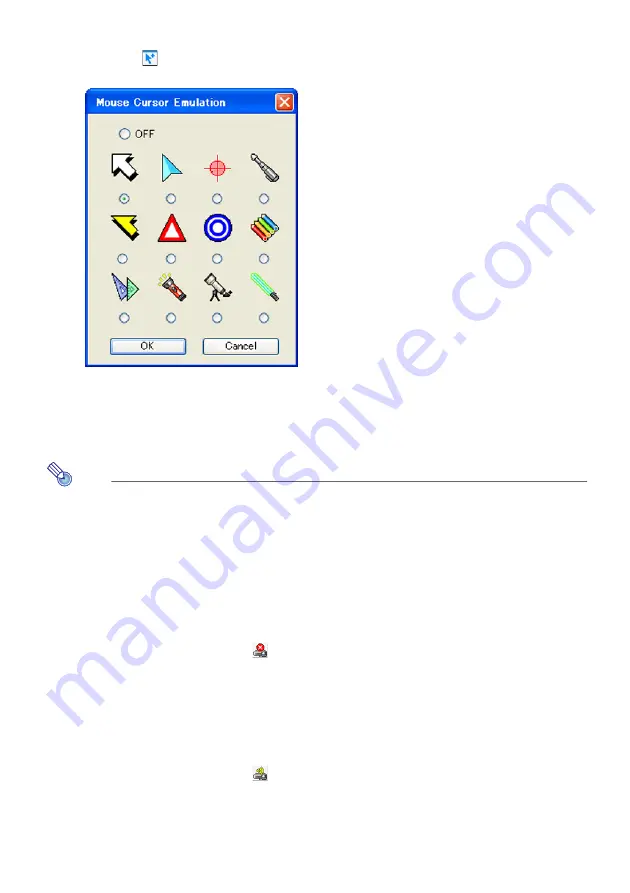
51
To display a mouse cursor in the projection area
1
Click the
button or select [Mouse Cursor Emulation] on the [Tools] menu.
z
This will display a mouse cursor emulation dialog box.
2
Select the type of mouse cursor you want to use and then click the [OK]
button.
z
This will display the selected mouse cursor in the projection area. The mouse cursor will
be located at the same location as the mouse cursor on the computer screen.
Note
z
The mouse cursor displayed using mouse cursor emulation is not the same mouse
cursor as displayed on the computer screen. Wireless Connection 2 detects the
location of the mouse cursor on the computer screen and displays the mouse cursor
emulation in the projection area.
z
If you do not want a mouse cursor in the projection area, select “Off” in step 2
above.
To terminate the wireless LAN connection between a computer and Data
Projector from the computer
On the computer screen, click the
button on the Wireless Connection 2 window, or
select “Disconnect” on the “Connection” menu.
This will terminate the wireless LAN connection between the computer and Data Projector
and display “Standing by for connection...” in the projection area.
To restore the wireless LAN connection between a computer and Data
Projector from the computer
On the computer screen, click the
button on the Wireless Connection 2 window, or
select “Connect” on the “Connection” menu.
Содержание YW-2L - Wireless LAN For Projector
Страница 54: ...MA0805 C...


















