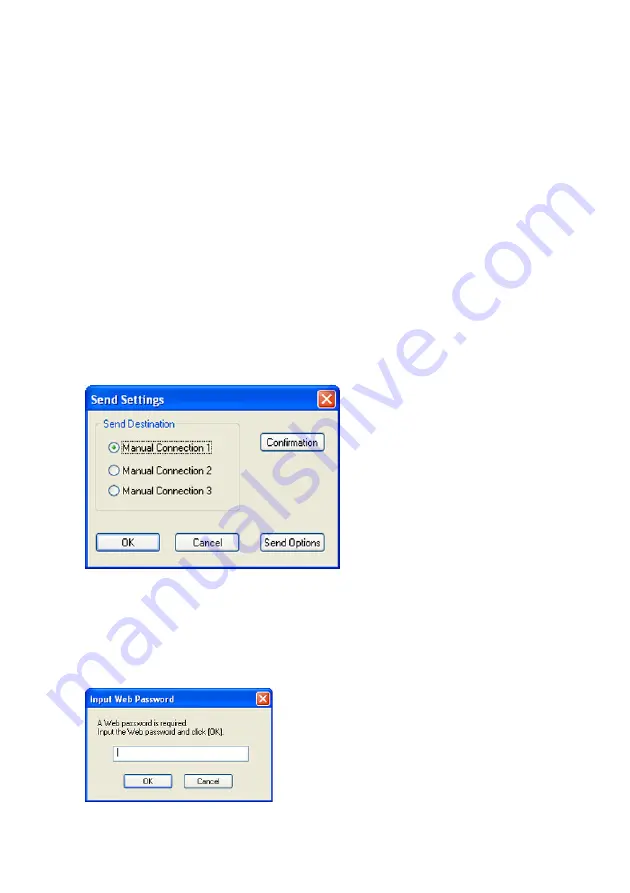
34
Sending Settings from a Computer to the Data Projector
You can use the Send Settings function of Wireless Connection 2 to send the settings to
the Data Projector.
To send connection profile settings from a computer to the Data Projector
1
Establish a wireless LAN connection between the computer and Data Projector.
z
For information about connection procedures, see “Using a Simple Connection Profile for
a Wireless LAN Connection between the Data Projector and a Single Computer” (page
9).
2
On the Wireless Connection 2 window, select [Connection] - [Switch Connection
Profile], which will display the Switch Connection Profile dialog box.
3
Click the “Profile Name” down arrow button and then select the manual
connection profile you want to send from the menu that appears.
z
If you want to send Wireless Connection 2 initial manual connection profile values to the
XJ-S35/YP-100, here you should select Manual Connection 1, Manual Connection 2, or
Manual Connection 3.
z
You cannot select Simple Connection 1, Simple Connection 2, or Simple Connection 3.
4
Click the [Send Settings] button.
z
This will display the Send Settings dialog box.
z
If you want to send Wireless Connection 2 initial manual connection profile values to the
XJ-S35/YP-100, use this dialog box to select the same connection profile that you
selected in step 3, above.
5
Select a destination (Manual Connection 1, Manual Connection 2, or Manual
Connection 3), and then click the [OK] button.
z
This will display a dialog box prompting you to enter the password.
z
Enter the password that you use when logging in to Web Setup (page 20). The initial
default password is “casio”.
Содержание YW-2L - Wireless LAN For Projector
Страница 54: ...MA0805 C...






























