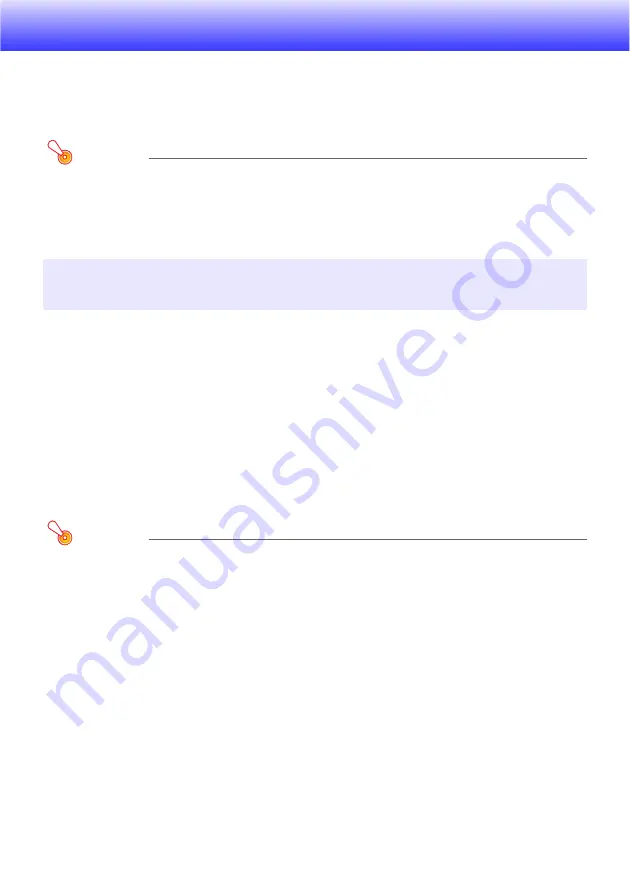
47
Performing a Presentation Using the
YC-400/YC-430 Document Camera
This section explains how to connect the CASIO YC-400/YC-430 Multi PJ Camera System
(document camera) to the Data Projector in order to project the images of documents placed
on the document stage of the document camera. The Data Projector’s built-in application
named YC Camera is used to project document images.
Important!
A YC-400 document camera can be connected to the Data Projector only if the camera
is running firmware version 1.1 or higher. For information about checking the firmware
version of your YC-400 document camera, visit the CASIO website at:
http://world.casio.com/projector/download/en/yc_400_firmup/
YC Camera is an application built into the Data Projector that makes it possible to control
the YC-400/YC-430 document camera from the Data Projector. With the YC Camera
application you can project the image of documents placed on the document stage of the
document camera. Connecting the document camera to the Data Projector’s USB port and
turning on the document camera will cause the YC Camera application to start up
automatically.
Connecting the Document Camera to the Data Projector
This section provides the basic steps you need to perform in order to connect the
document camera to the Data Projector and project the image of documents placed onto
the document camera’s document stage.
Important!
z
The procedure below assumes that the Data Projector’s plug-and-play feature is turned
on (which is the initial default setting). If you have turned off plug-and-play, turn it
back on before performing the procedure below. For more details about the plug-and-
play setting, see “Setup Menu Contents” in the User’s Guide.
z
The resolution of recorded images is fixed at 4 megapixels when a YC-400/YC-430
Document Camera is connected to the Data Projector. The resolution setting cannot
be changed in this case.
YC Camera Application Function and Operation
Overview















































