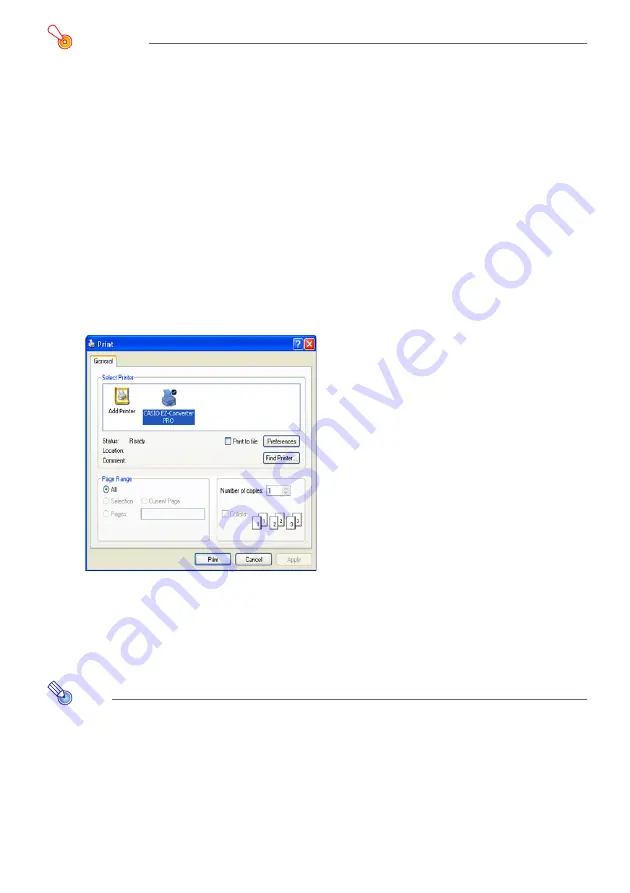
15
Important!
Operation of EZ-Converter PRO has been verified for the following applications. No
guarantees are made concerning operation with any particular application.
z
Word 2000 / 2002 / 2003 / 2007
z
Excel 2000 / 2002 / 2003 / 2007
z
PowerPoint 2000 / 2002 / 2003 / 2007
z
Adobe Reader / Acrobat Version 6 / 7 / 8
z
WordPad Version 5 / 6
To convert a document to an image file
1
Using the appropriate application, open the document that you want to convert
to an image.
2
Perform the required procedure in the application you are using to launch a
print operation.
z
This will display a dialog box for configuring print settings. The sample below shows the
dialog box for a document opened with WordPad.
3
Depending on the application you used to open the document, perform one of
the following operations.
z
WordPad, etc.: Use “Select Printer” to select “CASIO EZ-Converter PRO”.
z
Adobe Reader, PowerPoint, Word, etc.: In the “Printer” group, click the “Name” down
arrow button and then select “CASIO EZ-Converter PRO” from the menu that appears.
Note
Steps 4 through 6 are required only if you want to change the output image file size
and resolution settings from their initial defaults (Size: 1024 × 768, Resolution:
Standard). If you want to use the initial default settings without changing them, skip
these steps and jump to step 7.






























