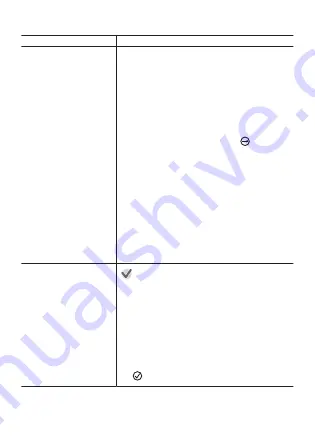
Extend Mode App Basics
To do this:
Perform this operation:
Input a plan for the first
day’s activity
1. On the app menu, tap “Extend Mode”.
2. Tap “Prepare”.
3. Perform the operations below in accordance
with the displayed message.
●
Confirm that map of your destination has
been downloaded. If it isn’t, download it.
●
If the “Prepare” screen appears, input the
following times: “Start Log”, “Pause”,
“Restart Log”.
4. On the “Prepare” screen, tap
.
5. In accordance with the message that
appears, tap “Start logging now” or “Wait
until start”.
Note
●
If you tapped “Wait until start”, Wear OS shuts
down (powers off) and only the time is
displayed on the monochrome LCD. When
the “Start Log” time is reached, Wear OS re-
starts automatically (power on), and logging
starts.
After tapping “Wait until
start”, have the logging
start time advanced (to
start logging
immediately)
Important!
●
The procedure assumes that “Wait until start”
was tapped to shut down Wear OS, and that
a logging start time is in the future.
1. Long-press the power button to start up
Wear OS.
●
This displays the Extend Mode plan input
screen.
2. Scroll the screen downwards and then tap
.
EN-60






























