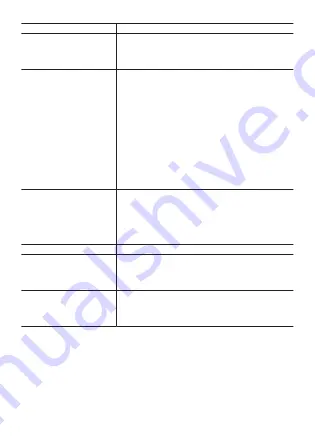
Use this menu item:
To do this:
History & Export
→ Activity History
Display an activity history (activity end dates
and times). You can tap an item in the history to
display its measurement result screen and/or
map screen.
History & Export
→ History Auto Save
Enable “History Auto Save”, which will cause
the operations below to be performed
whenever you stop a logging operation with the
Activity app. This means you can view history
data on the phone.
●
Auto registration of the activity type and date/
time data to Google Calendar
●
Auto save of traveled route data (KML file) to
Google drive
The exported KML file is stored on Google
Drive in a folder named “CASIO-WSD”.
For details about the required procedure, see
“
”.
History & Export
→ View History on
Phone (Android only)
Display a calendar (Google Calendar or
another similar app) on the phone. To view the
route you traveled with Google Earth or another
app, tap the desired data on the Calendar.
For details about the required procedure, see
“
Viewing History Data on a Phone
”.
Target altitude
Specify the trekking
.
Point Navigation
This setting can be used to have the direction
and distance to a destination displayed on the
activity map. For details, see “
”.
MOMENT SETTER
Configure MOMENT SETTER notification
settings to get useful information delivered
when you need it during an activity. For details,
●
Tapping “START” or “BEGIN” starts speed and distance traveled
measurement of the activity and switches to the measurement in progress
screen.
EN-49






























