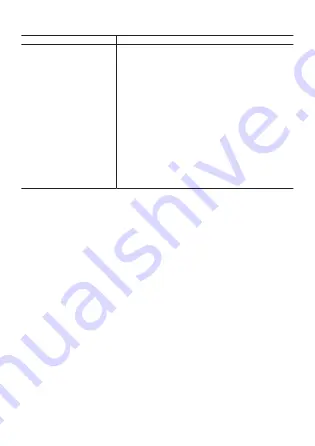
Point Navigation Basics
To do this:
Perform this operation:
Start navigation
1. Use one of the operations below to start up
Point Navigation.
●
On the app menu, tap “Point Navigation”.
●
While a map is displayed in the Location
Memory app, swipe the touch screen from
bottom to top and then tap “Point
Navigation”.
●
While the Activity app “START” screen
*1
is displayed, swipe the touch screen from
bottom to top and then tap “Point
Navigation”.
2. Tap “Specify Destination”.
*2*3
3. Position your destination so it is aligned with
the cross mark in the center of the displayed
map, and then tap “Destination”.
4. To start navigation, tap “START”.
*1 This operation can be performed from the Trekking, Fishing, Cycling, or
Paddle “START” screen.
*2 If you started the operation from the Activity app, you can set the start point
of the activity as the navigation destination by tapping “Back to Start
Point” here.
*3 If you used Point Navigation to specify a destination in the past, you can
also tap “Destination History” and then select a destination from the list of
past destinations that appears. History will show up to the last 10 entries
only.
EN-31






























