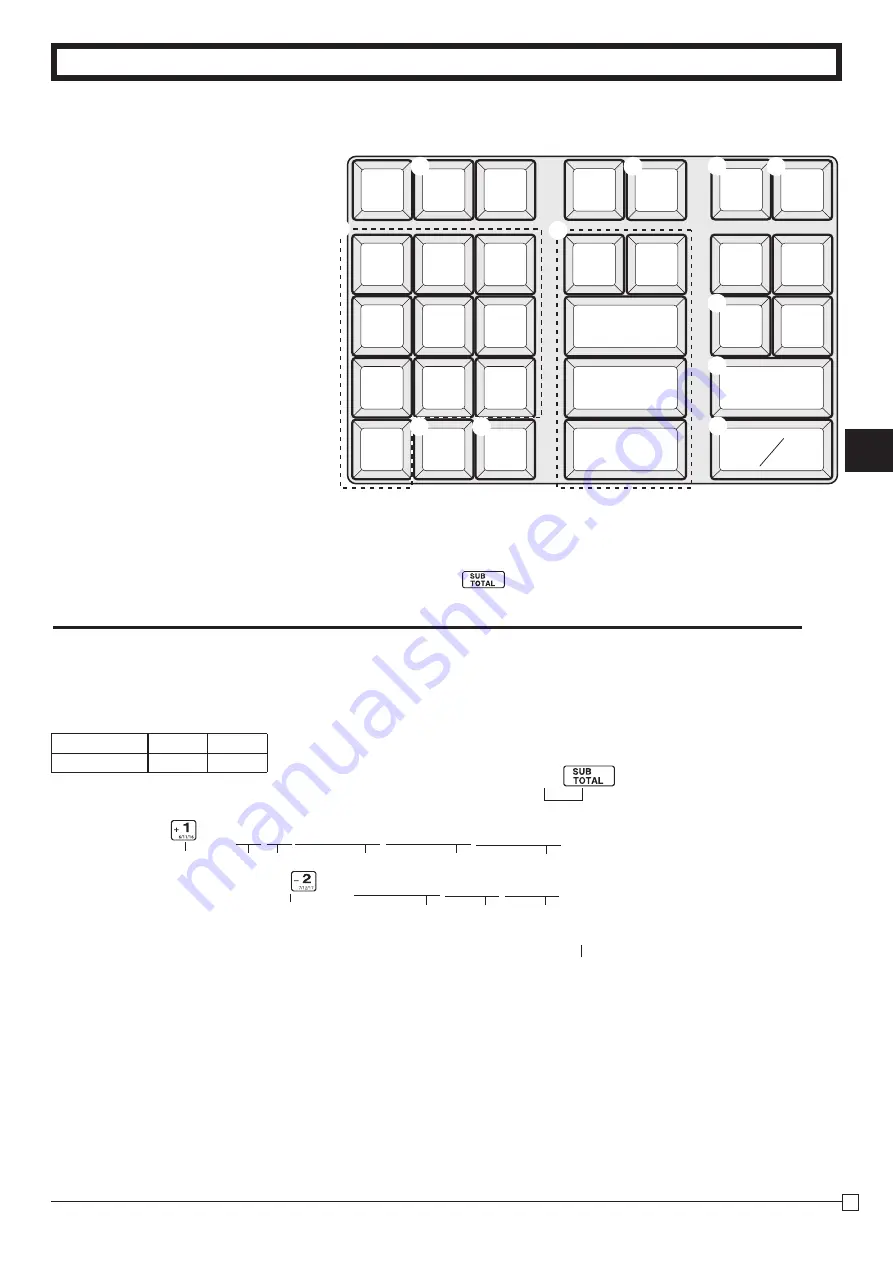
P
ar
t-2
31
E
Part-2 CONVENIENT OPERATION
PLU
DBL
DEL
CH
DEPT
SHIFT
CLK#
CASH AMT
TEND
SUB TOTAL
→
7
8
9
4
5
6
1
2
3
0
—
ABC
DEF
GHI
JKL
MNO
PQRS
TUV WXYZ
1
2
3
4
9
5
6
7
8
0
A
In the PGM 2 mode, the keyboard becomes character setting keyboard
illustrated below after specifying a department, a PLU, or a clerk.
1
Double size key
Use this key to specify the next charac-
ter to a double sized character. You must
press this key before each double sized
character.
2
Alphabet keys
Use these keys to input characters. Re-
fer to the next page to enter characters.
3
Right arrow key
Use this key to input the character
located on the same alphabet key. This
key is also used for inputting a space.
4
Delete key
Use this key to delete character just
entered.
5
PLU key
Use this key to input PLU code.
6
Department keys
Use this key to specify department.
7
Department shift key
Use this key to shift department.
8
Clerk number key
Use this key to input clerk number.
9
Receipt message number key (
u
key)
.
Use this key to program receipt mes-
sage.
0
Program end key (
key)
Use this key to terminate character pro-
gramming.
1-11-3 Programming department name
1-11-2 Character
keyboard
X
><VVVZZZCCC
p
j
\
VV<<
+
<
p
o
P2 appears in mode display
D A
I
R
Y
→
refer to 1-11-7
(To end the setting)
H
B
A
→
refer to 1-11-7
Department 1
Department 7
A
Character program key (
p
key)
Use this key to program the PLU / clerk
characters just entered before.
Example
Department
1
7
Name
DAIRY
H
BA
up to 8 (4 double sized) characters










































