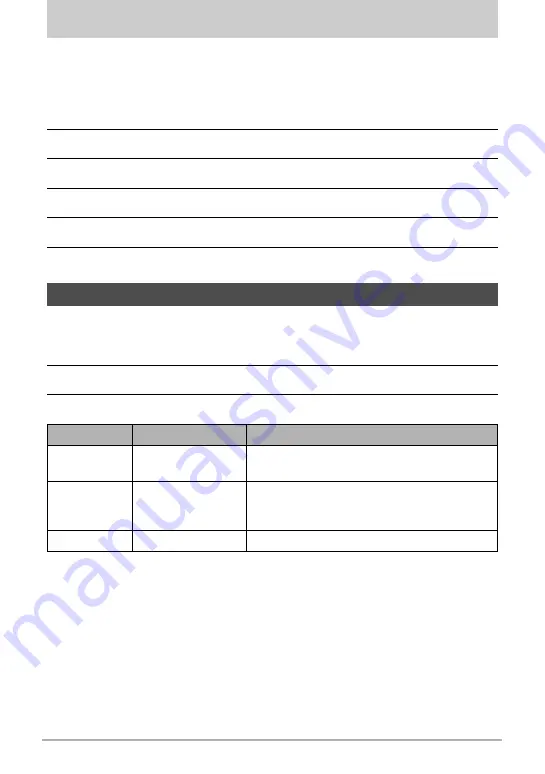
63
Using the Setup Menu
Using the Setup Menu
You can access the Setup menu whether you are in Record or Playback mode.
The Setup menu allows you to configure general camera settings.
To go to Setup menu:
1.
Press the
Menu
button to launch the Record/Playback menu.
2.
Use the
4
or
6
keys to switch the menu tab to Setup menu.
3.
Use the
2
or
8
keys to move through the menu selections.
4.
To select an item, press the
OK
button or
6
key.
5.
Change the submenu settings using the 4-way navigation control.
6.
Press the
OK
button to save and apply settings.
Use the Sound menu functions to control the sounds produced by the camera.
1.
From the Setup menu, select
Sounds
.
2.
Adjusts sound settings.
3.
Press the
OK
button to apply changes.
Setting Sounds
Item
Available Settings Description
Startup
Sound 1, Sound 2,
Sound 3, Off
Selects the startup sound when camera is
turned on.
Shutter
On, Off
Enables or disables shutter sound when the
Shutter
button is pressed. Shutter sound is
not available when recording videos.
Beep volume
0-4
Adjusts volume.
















































