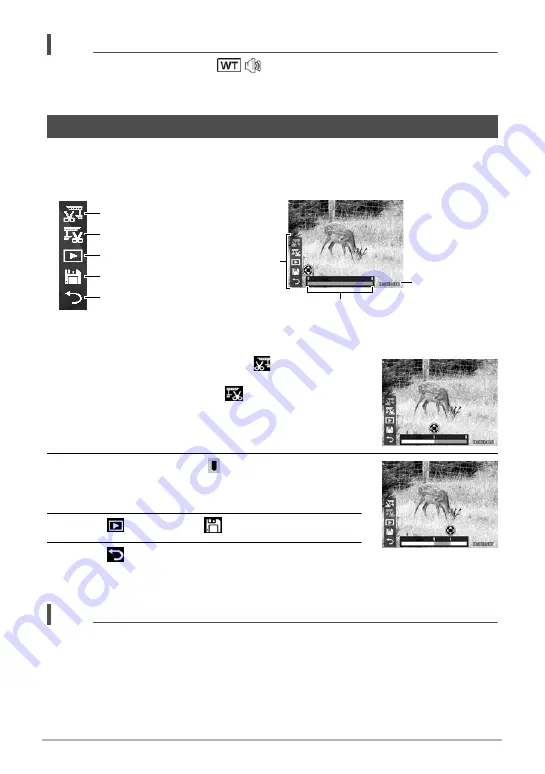
50
Playback
NOTE
• The play info, except the icon
, will be displayed when the video is paused,
during REW/FF or frame by frame modes.
• Volume cannot be adjusted when paused or during REW/FF modes.
When a video clip is paused, press the
Function/Delete
button to enter Movie Edit
mode. An Edit Panel displayed in the lower left corner of the screen while the time bar
and movie length display in the bottom of the screen.
Set Start/End Points
1.
Use the
8
and
2
keys to select
for specifying
to the start point of the trimmed movie. Next, use
the
4
and
6
keys to select
for specifying to
the end point of the trimmed movie.
2.
Pressing
4
or
6
moves 1/30-second in either
direction. A movie must be at least two seconds
long.
3.
Select
to preview or
to save the video clip.
4.
Select
and press the
OK
button to exit Movie
Edit mode and return to the paused time whether
the Start/End point is set or not.
NOTE
• The edited video clip will be saved as a separate file that can be performed movie
edit again.
Using Movie Edit
Start Point
Edit Panel
Time Bar
End Point
Preview
Save
Return
Movie Length






























